What does the name Claude mean to you?
Perhaps your mind goes straight to a famous example: Lévi-Strauss, Monet, Debussy, Van Damme, and so on.
Well, now you need to make room in your mental roster for another Claude: an intelligent virtual assistant.
Claude AI is one of the most powerful artificial intelligence platforms around right now. It’s as smart as ChatGPT, and capable of handling a wide variety of tasks — from data analysis to content creation.
This tool is basically rocket fuel for your business.
Want to harness that power? Stick with us for the next few minutes, and we’ll show you how to unlock the full potential of Claude.
Nice To Meet You, Claude AI

Let’s start with a proper introduction.
Claude by Anthropic is a generative AI platform that uses LLMs (large language models) to make sense of text prompts and provide intelligent replies.
You communicate with this AI assistant through a chat interface. You can also upload images and documents to provide context.
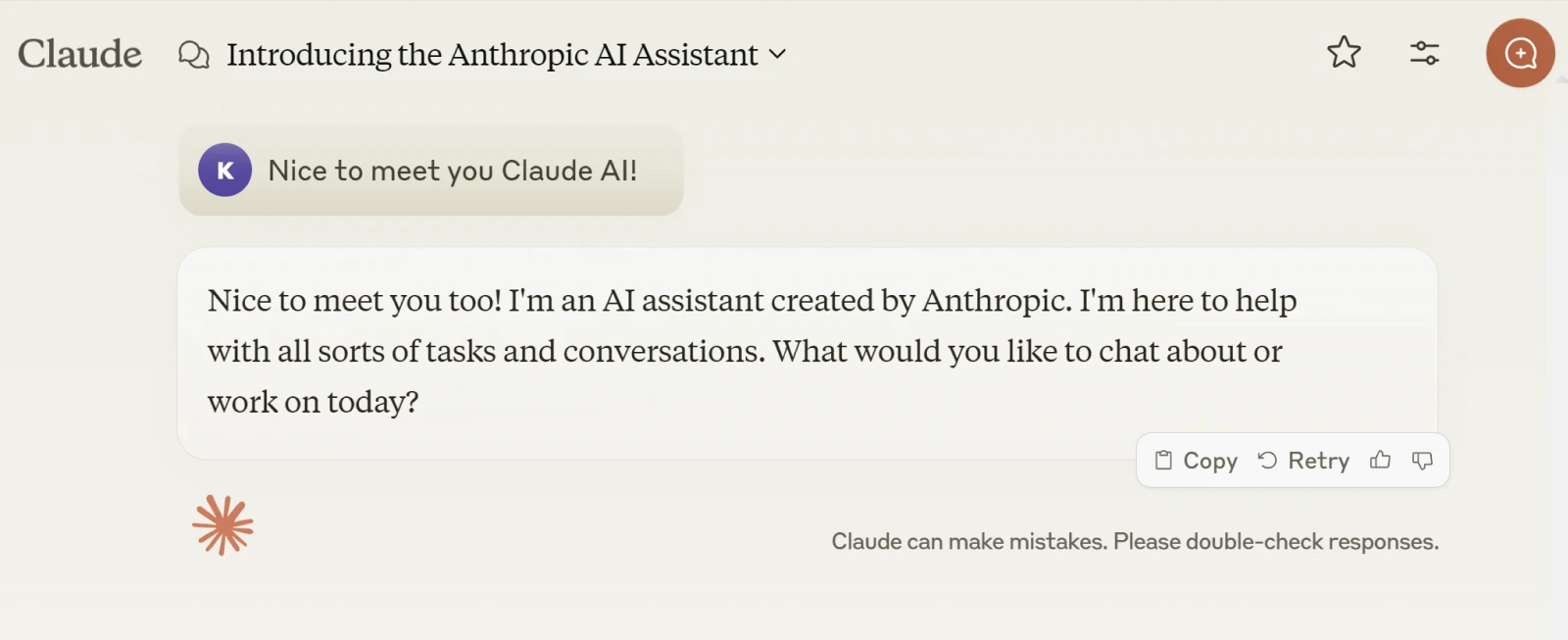
This means you can use Claude to:
- Brainstorm new ideas
- Collaborate on content creation
- Research new topics
- Automate boring admin tasks
- Analyze existing data
- Get assistance with coding
And that’s just a glimpse of what Claude is capable of. We’ll take a closer look at the real-world use cases very shortly.
At the time of writing (Q4 2024), Claude has several cutting-edge models:
- Claude 3.5 Sonnet: The brightest of the bunch. Sonnet stands up to any current model in terms of intelligence. It’s a great sales assistant and a very capable coder.
- Claude 3 Opus: The previous high water mark. Opus has now been overtaken by the latest version of Sonnet in terms of speed and intelligence, but it’s still a capable model.
- Claude 3.5 Haiku: The baby of the family is not quite as clever as the others, but it’s still a speed merchant. For basic tasks and live customer interactions, this one is probably the best fit.
Claude AI vs. ChatGPT
While the AI ecosystem is always shifting, Claude has been neck and neck with ChatGPT for some time. This shouldn’t come as a surprise, because Claude was developed by former employees of OpenAI — the company behind ChatGPT.
Both platforms are very capable, but they have slightly different strengths and weaknesses. For instance, some people believe Claude tends to be more concise with answers, while ChatGPT is more thorough.
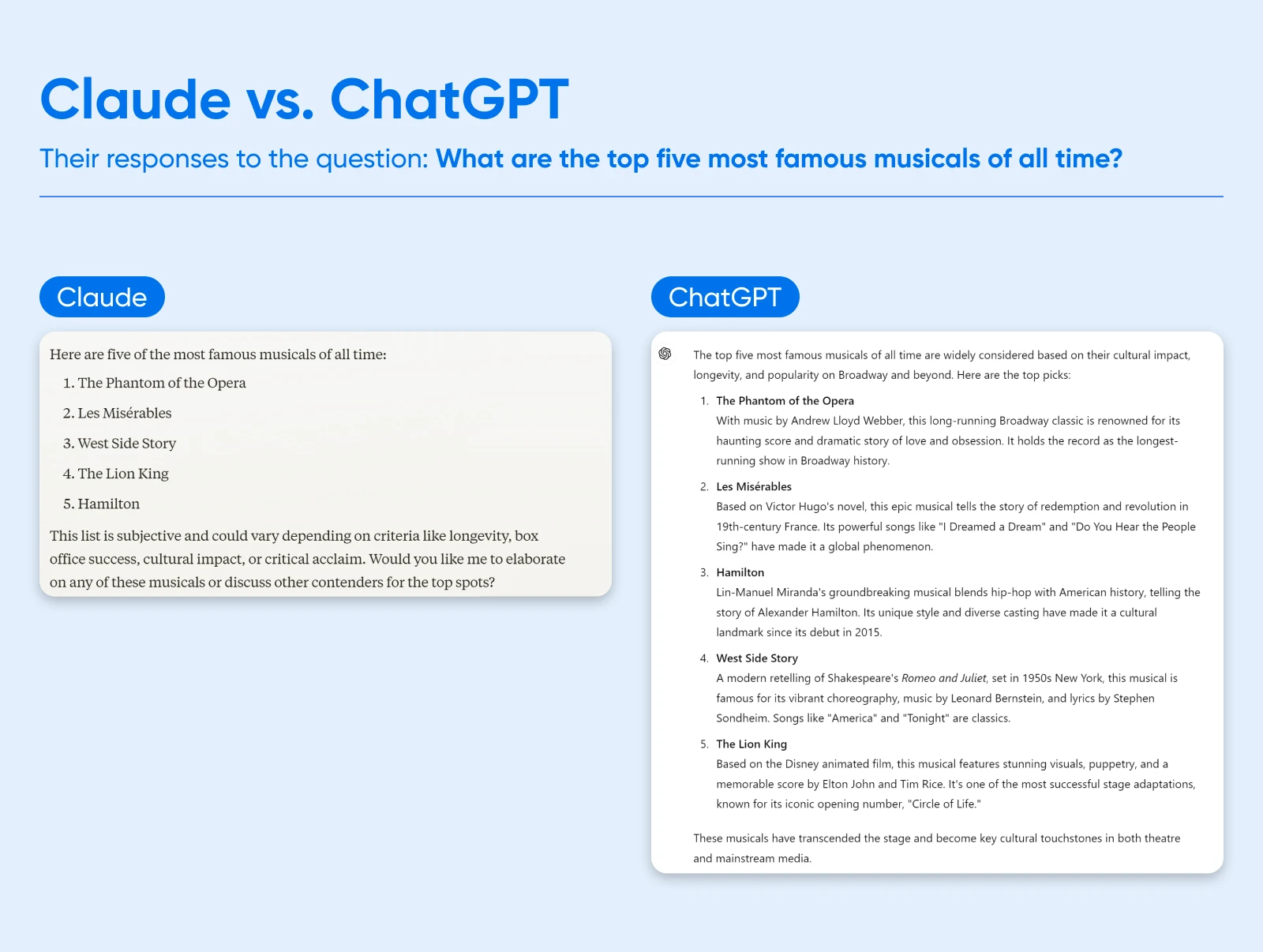
One area of strength for Claude is safety. Anthropic is a public-benefit corporation that tries to develop AI responsibly.
With this approach, known as “Constitutional AI,” the company aims to align Claude with human values, like not doing harm to others, and treating people with respect.
How Much Does Claude AI Cost?
Anyone can sign up and use Claude AI for free, including the latest models.
The downside of the free tier is that you’re restricted to around 40 short messages per day. And Claude will freeze you out completely during times of peak demand.
A Claude Pro premium subscription costs $20 per month. This extends your limits five-fold, and allows you to access the platform during peak times.
For larger businesses, the Team plan ($25 per user/month) extends usage limits further and provides early access to collaboration features. There’s also an Enterprise plan (custom pricing) for large organizations.
The other way you can access Claude is through the Anthropic API. This option lets you pay as you go, with variable pricing depending on which model you use.
The Key Benefits of Claude AI
Of course, Claude isn’t the only show in town. So, what makes this AI system better for your business than other AI or automation tools?
Here’s a quick run-through of the primary benefits:
- It’s easy to use: Unlike with many automation tools, you can tell Claude what you want to achieve in plain English (or any other language, as it stands).
- It’s pretty cost-effective: You can complete a lot of work on a fixed monthly subscription, and the pay-as-you-go prices are affordable as well.
- It’s completely scalable: If you use the API, you can buy as much usage as you need.
- It’s built for safety: One of the main motivations for founding Anthropic was to build an AI that’s safe and reliable.
- It’s improving rapidly: Claude is on the cutting edge of AI research, and new versions are released every few months, delivering significant improvements without a step up in cost.
How To Use Claude AI (Step-by-Step Walkthrough)
All of this sounds great on paper. But how do you actually start putting the AI to work?
Getting started with Claude is surprisingly easy. Ready to dive in? Just follow these steps:
Step 1: Sign Up at Claude.ai
First, you’re going to need an account.Head over to the Claude AI website and sign up using your email or via Google sign-in. If you choose the former option, Claude will ask you to verify your email address.
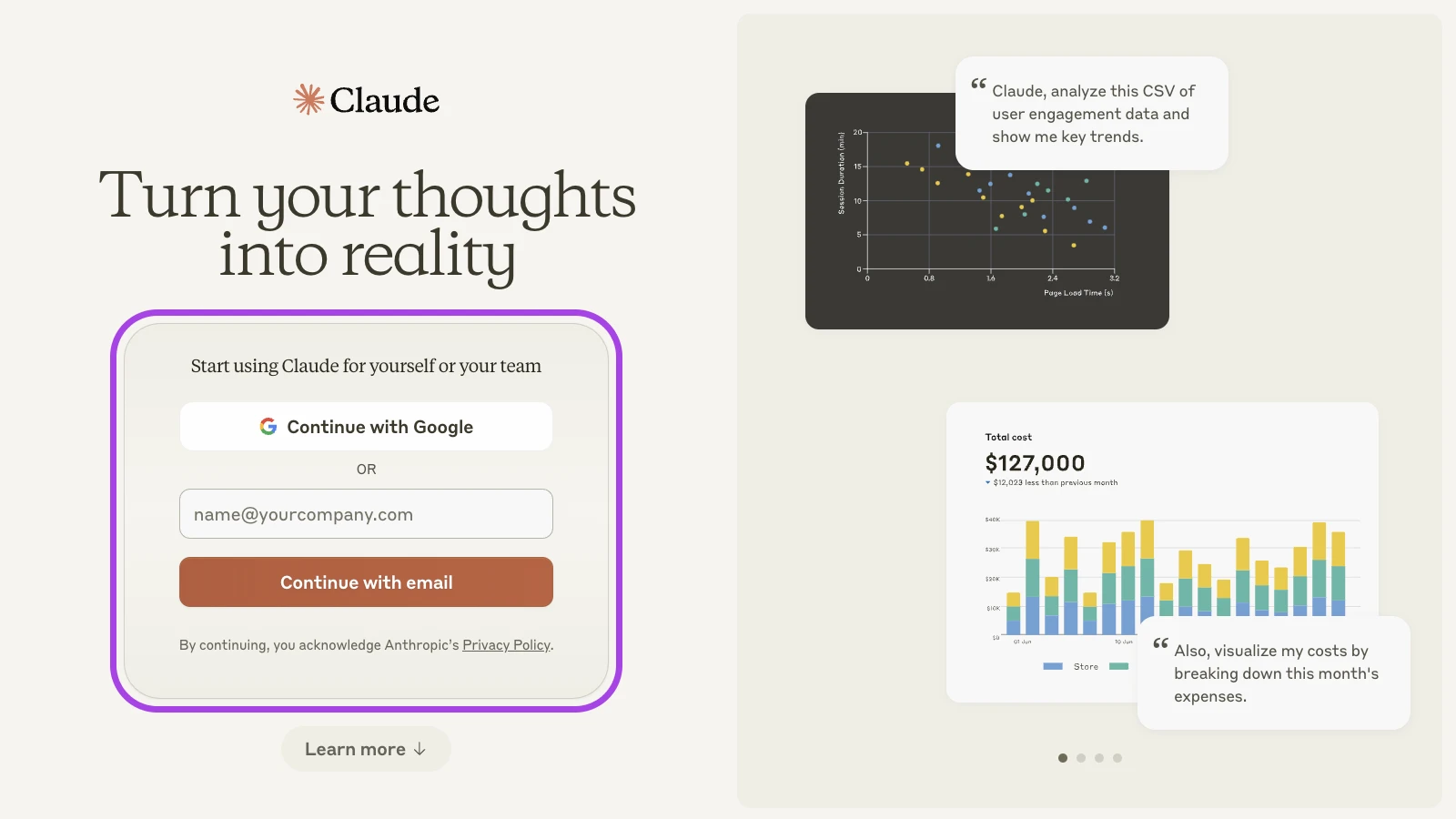
To complete the sign-up process, you’ll be asked to enter your phone number and date of birth.
Once you’ve verified your phone number via SMS, Claude will ask for your name and what you prefer to be called. You’ll also be asked to confirm a few details about the terms of service.
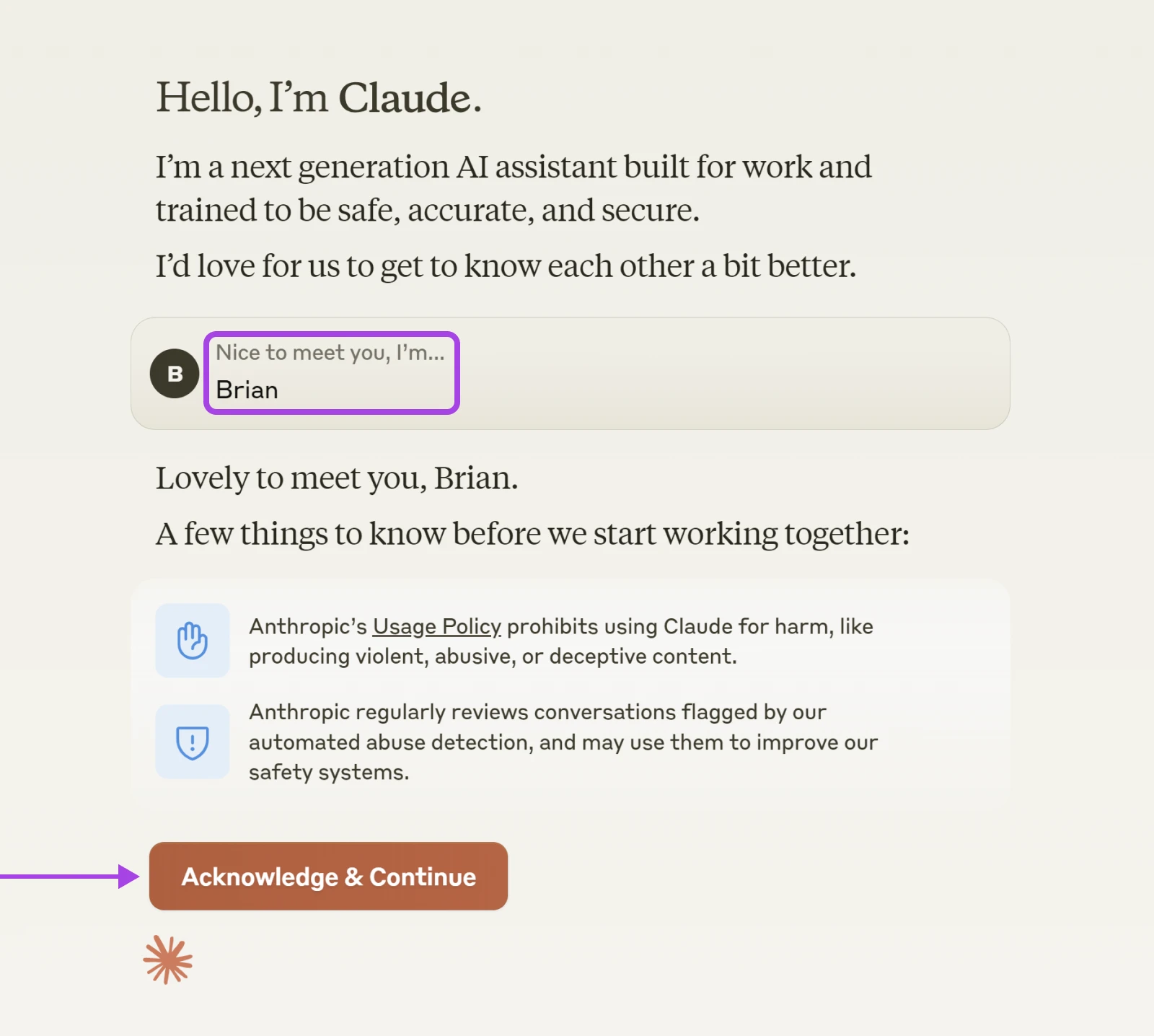
Note: You can follow a similar setup process via the Claude iOS app.
Step 2: Choose Your Settings
Claude is pretty low-maintenance when it comes to preferences. Even so, it’s worth setting up your account.
Having jumped through all the hoops, you should reach a screen like this:
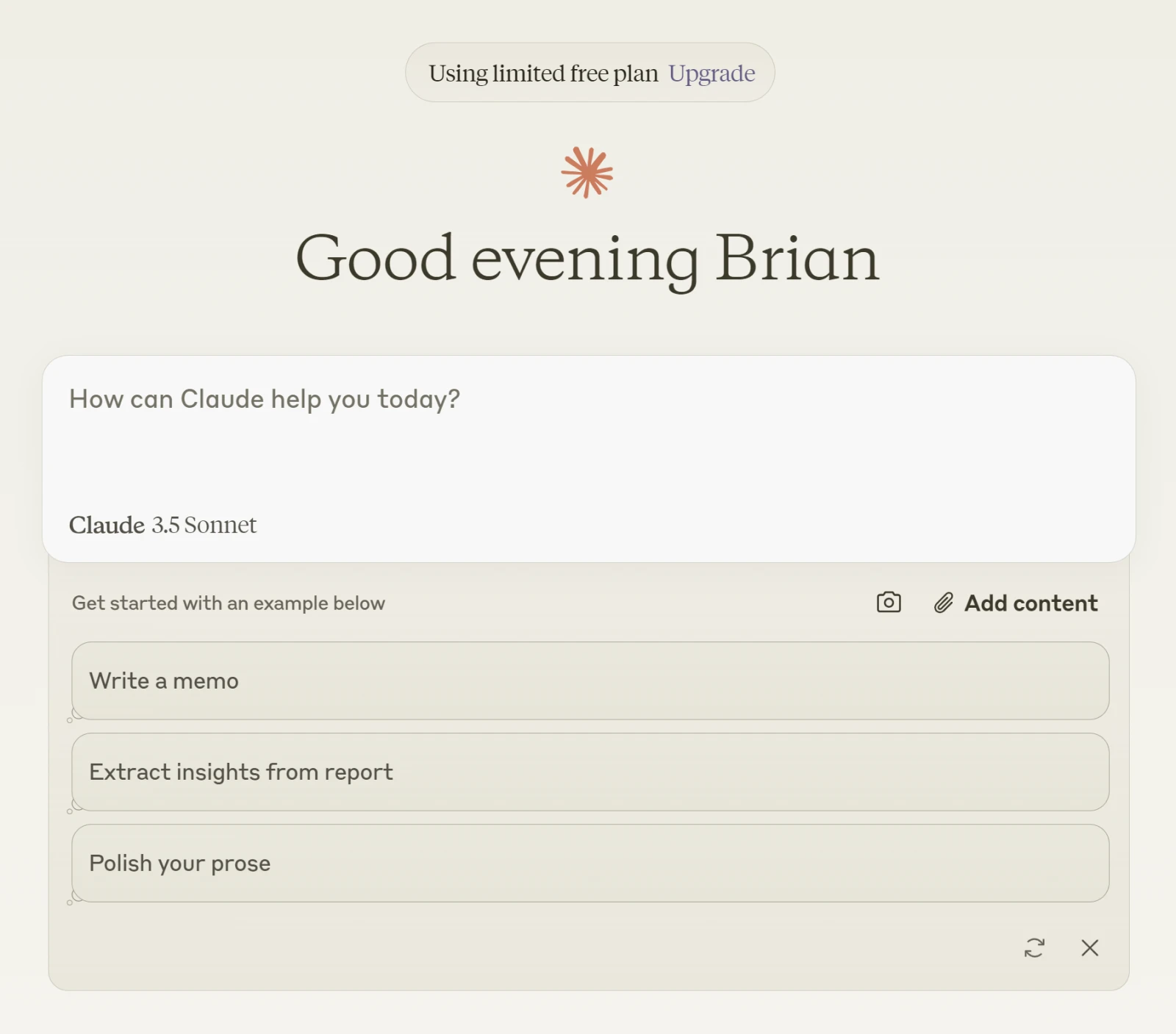
Move your cursor over to the bottom left, and tap on your email.
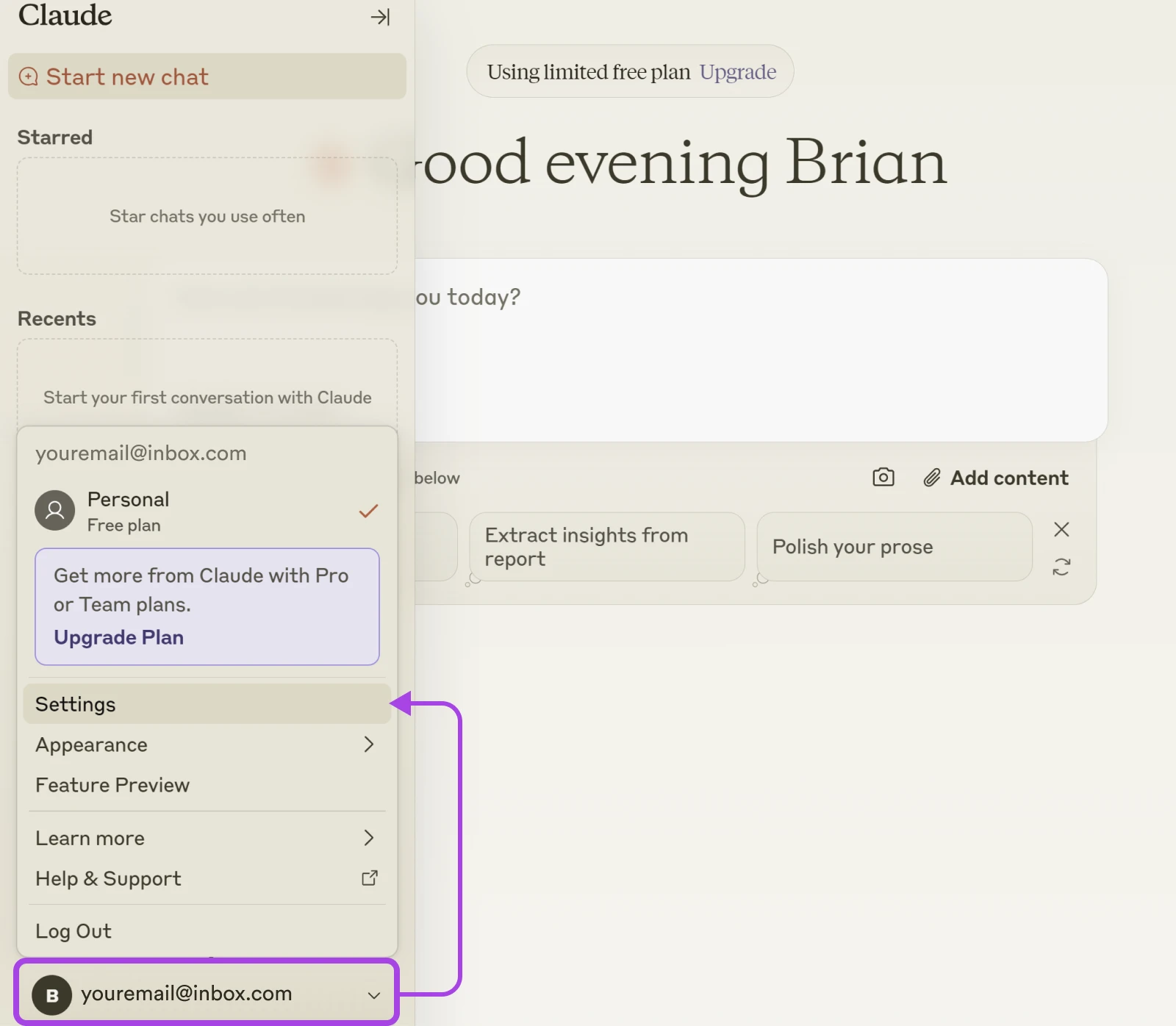
From the drop-down menu, you can upgrade to a paid tier, change the appearance of Claude, and access your account settings.
Open Settings. Under Profile, you will find a few useful options:
- What best describes your work? Tell Claude what sector your business is in, and the app will adjust to match your needs.
- Show prompt suggestions: Claude can provide one-tap prompts related to your business. Here, you can choose whether to have them switched on or off.
- Enable artifacts: In some cases, Claude generates a Wiki-style page that contains the results from a conversation. You can share these pages publicly. If you don’t fancy doing that, you can switch it off here.
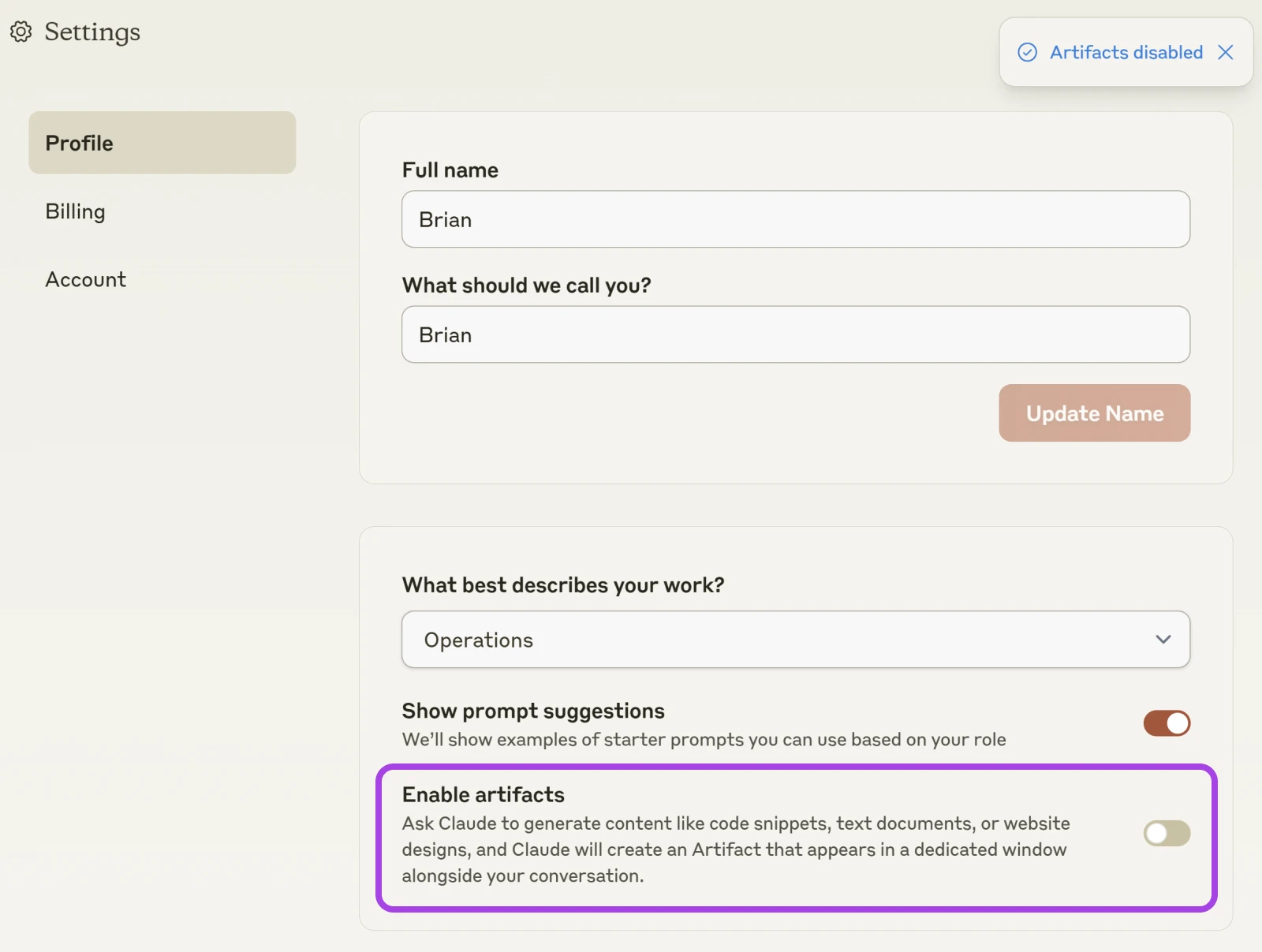
Step 3: Start Chatting
To return to the start screen, tap the big Claude logo in the top-left corner.
The big white box is where you can type instructions for Claude. You’ll also notice that there are a few suggestions below, along with buttons for attaching files and photos.
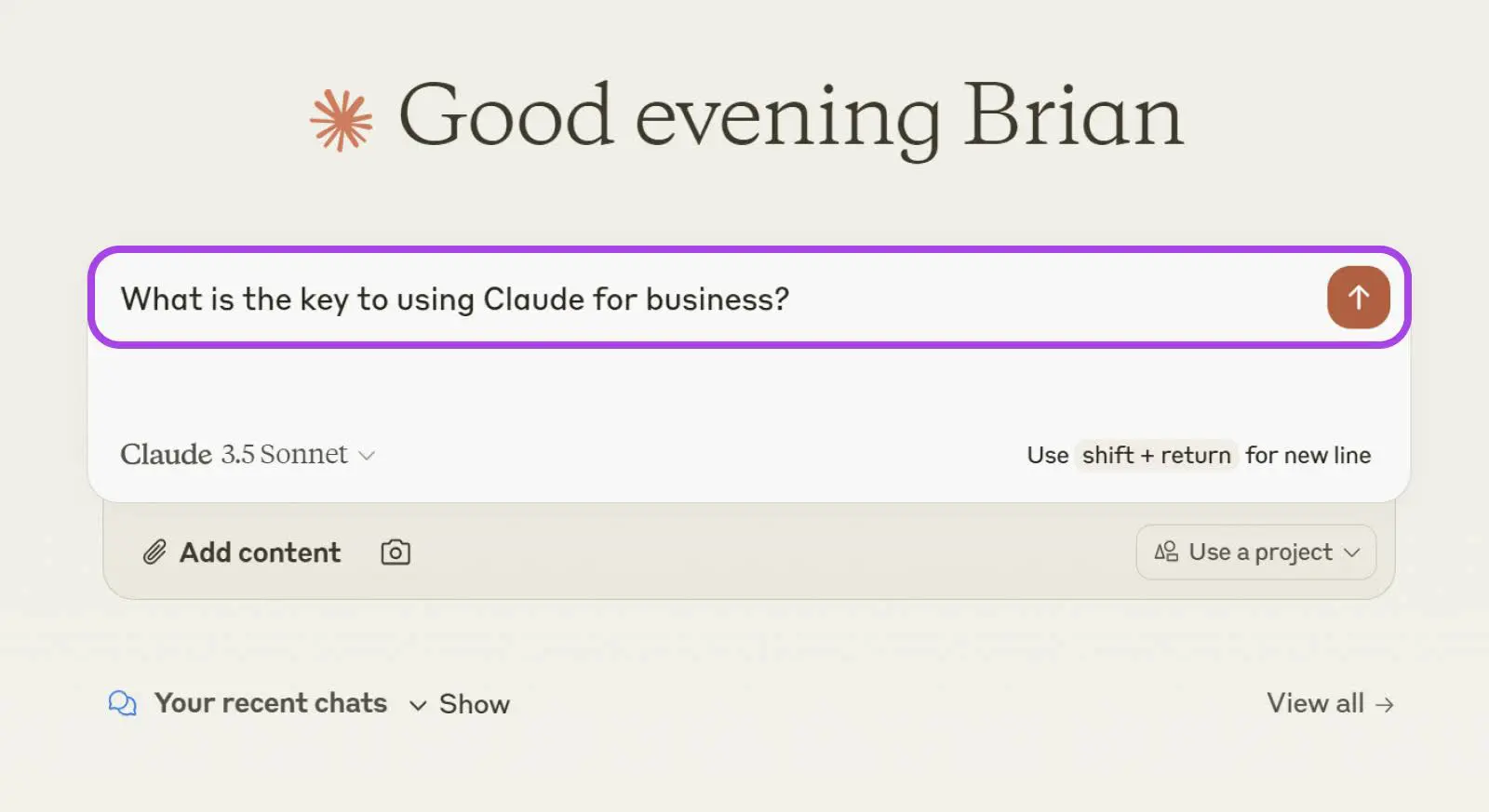
Once you’ve composed your first prompt, simply hit Enter and Claude will start cooking up a reply.
You then arrive at a chat-like interface, where you can carry on the conversation.
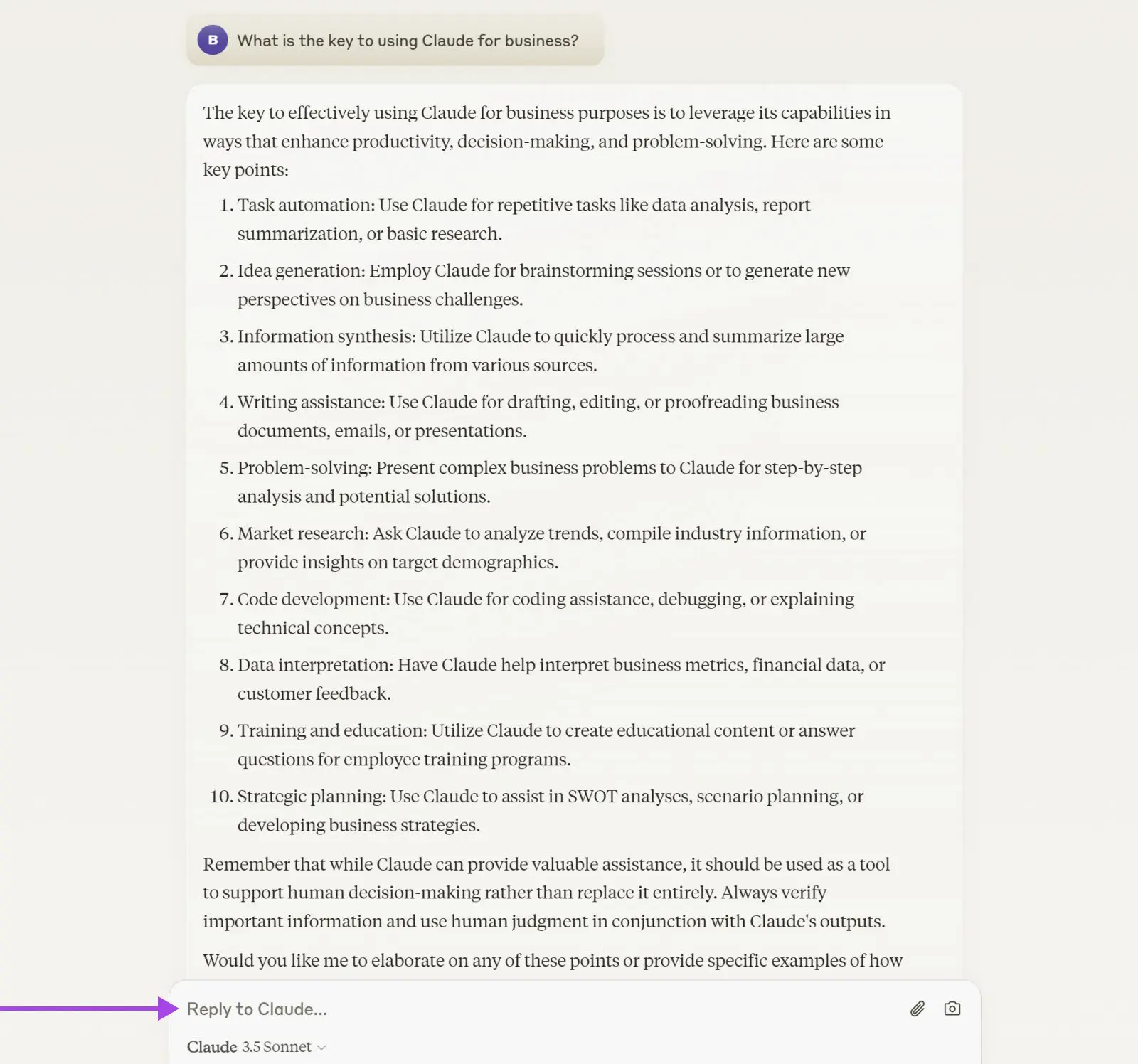
On the free tier, you’ll have access to Claude 3.5 Sonnet. However, if you’d like to access the other AI models, you can upgrade to a paid plan via the link at the top of the screen.
10 Ways To Power Your Business With Claude
You don’t have to use Claude for long to realize the potential of this platform. However, there’s a chance you won’t see how it fits into your workflow right away.
To speed things up, here are some tried-and-tested business use cases:
1. Write Email Drafts in Seconds
The average professional spends 42 minutes a week writing emails. And for business owners, this figure is way higher.
Rather than composing every reply from scratch, you can use Claude to whip up a first draft.
For instance, you could ask the AI to generate a response to common customer inquiries:
Generate a customer service response to the following inquiry:
Generate a customer service response to the following inquiry:
Customer Inquiry: [INSERT CUSTOMER INQUIRY HERE]
Use the following guidelines:
1. Start with a friendly greeting.
2. Express empathy or understanding of the customer’s situation.
3. Provide a clear and concise answer to their question or a solution to their problem.
4. Offer additional assistance if needed.
5. End with a polite closing.
Tone: Professional yet friendly
Maximum length: 150 words
Alternatively, paste in an email you’ve received, and ask Claude to write a professional reply, using a similar prompt format.
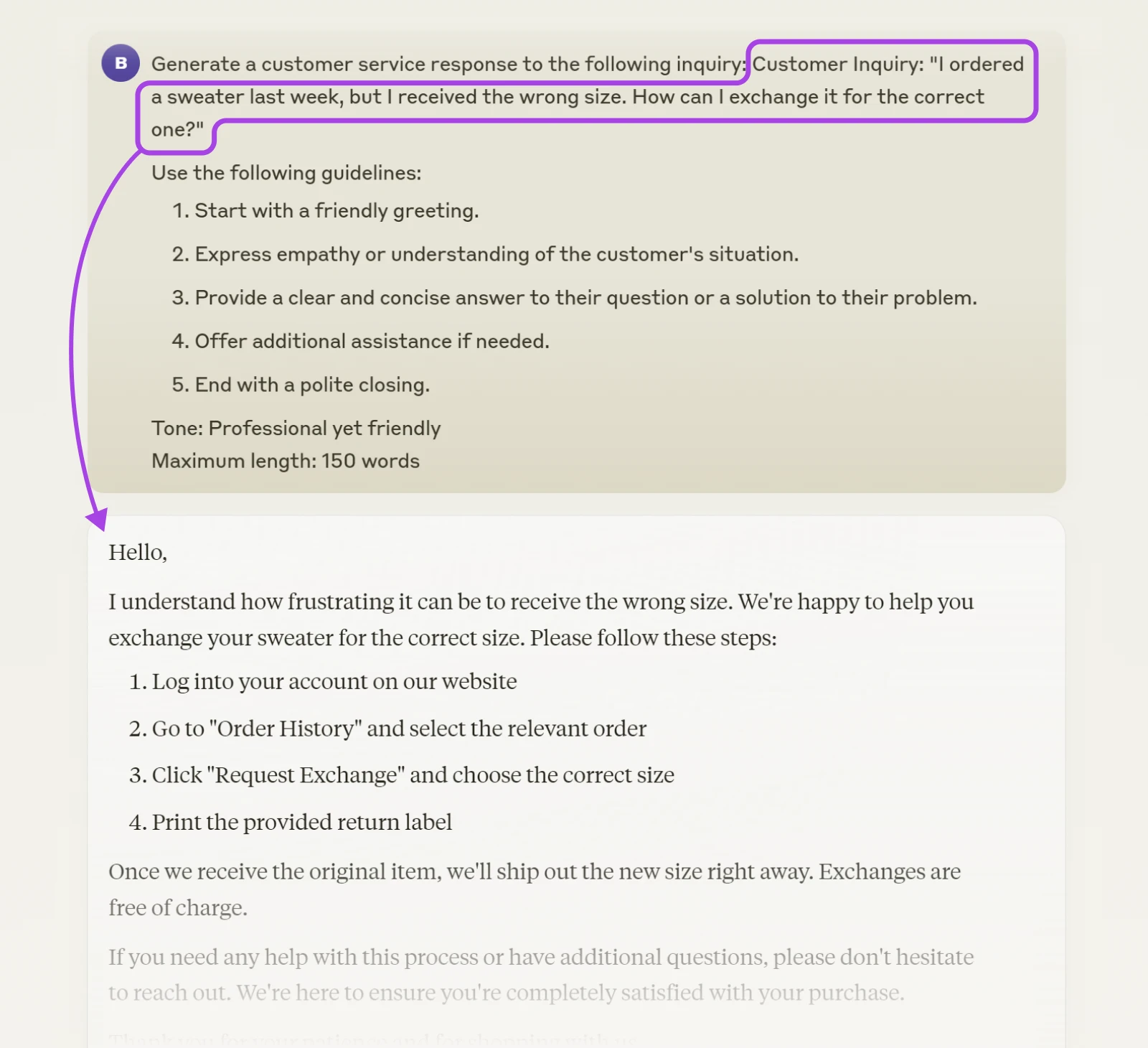
2. Get Help With Social Media Marketing
Maintaining a strong social media presence can be great for business. The tricky part is keeping your followers engaged — and being consistent week after week.
Plus, creating posts can be a time-consuming process.
Claude can help here. We can ask our trusted AI assistant to generate text posts and captions, based on a specific style, like this:
Generate a social media post for [PLATFORM] about [TOPIC].
Style Guide:
-Tone: [DESCRIBE TONE, e.g., casual, professional, humorous]
-Voice: [DESCRIBE VOICE, e.g., friendly, authoritative, quirky]
-Key elements to include: [LIST ELEMENTS, e.g., hashtags, emojis, call to action]
Brand guidelines:
-Always mention: [BRAND NAME] in the post
-Use our slogan: “[INSERT SLOGAN]”
-Avoid mentioning: [LIST ANY TOPICS TO AVOID]
Target audience: [DESCRIBE TARGET AUDIENCE]
Post purpose: [SPECIFY PURPOSE, e.g., increase engagement, promote product, share information]
3. Write Perfect Product Descriptions
In e-commerce, every product description should be a sales pitch. But for store owners with hundreds of items to list, descriptions don’t always get the TLC they deserve.
Luckily, Claude is pretty good at writing about products. All you need is the basic specifications of the product, and a prompt like this:
Product Name: [INSERT PRODUCT NAME]
Category: [INSERT PRODUCT CATEGORY]
Key Features:
1. [FEATURE 1]
2. [FEATURE 2]
[ADD MORE AS NEEDED]
Target Audience: [DESCRIBE TARGET CUSTOMER]
Unique Selling Points:
1. [USP 1]
2. [USP 2]
[ADD MORE AS NEEDED]
Tone: [SPECIFY DESIRED TONE, e.g., professional, friendly, luxurious]
Et voilà! You now have an awesome introduction to your product, ready to copy and paste.
4. Dive Deeper With Your Market Research
Ugh, market research. It’s really important, but let’s face it — the process can be a grind. Digging through long documents and endless figures takes time and energy you probably don’t have.
So, why not speed things up with Claude? The platform is great at sifting through information for the key takeaways and summaries,
Simply paste in the content you’re trying to analyze (PDFs and spreadsheets work just fine), and use a prompt like this:
Please pick out the key takeaways and trends from this document. Please focus on the [AREAS OF INTEREST].
5. Get a Summary of Every Meeting
Blah blah blah…no idea what your client said the last time you spoke? Fear not. As long as you have an audio recording or transcript, Claude will be able to create a quick refresher for you.
Start by uploading the audio or text file, and use a prompt like this:
Please summarize the conversation in this meeting in bullet-point form.
6. Work With Claude To Brainstorm Ideas
From creating a brand to naming your first product, running a business always involves a certain amount of creativity. If you find yourself getting stuck, let Claude take some of the strain.
Say you’re trying to dream up a new marketing campaign. Start by giving Claude some key details about your ICPs:
- Age
- Location
- Annual income
- Interests
Then, describe your offer and ask Claude to come up with some marketing ideas:
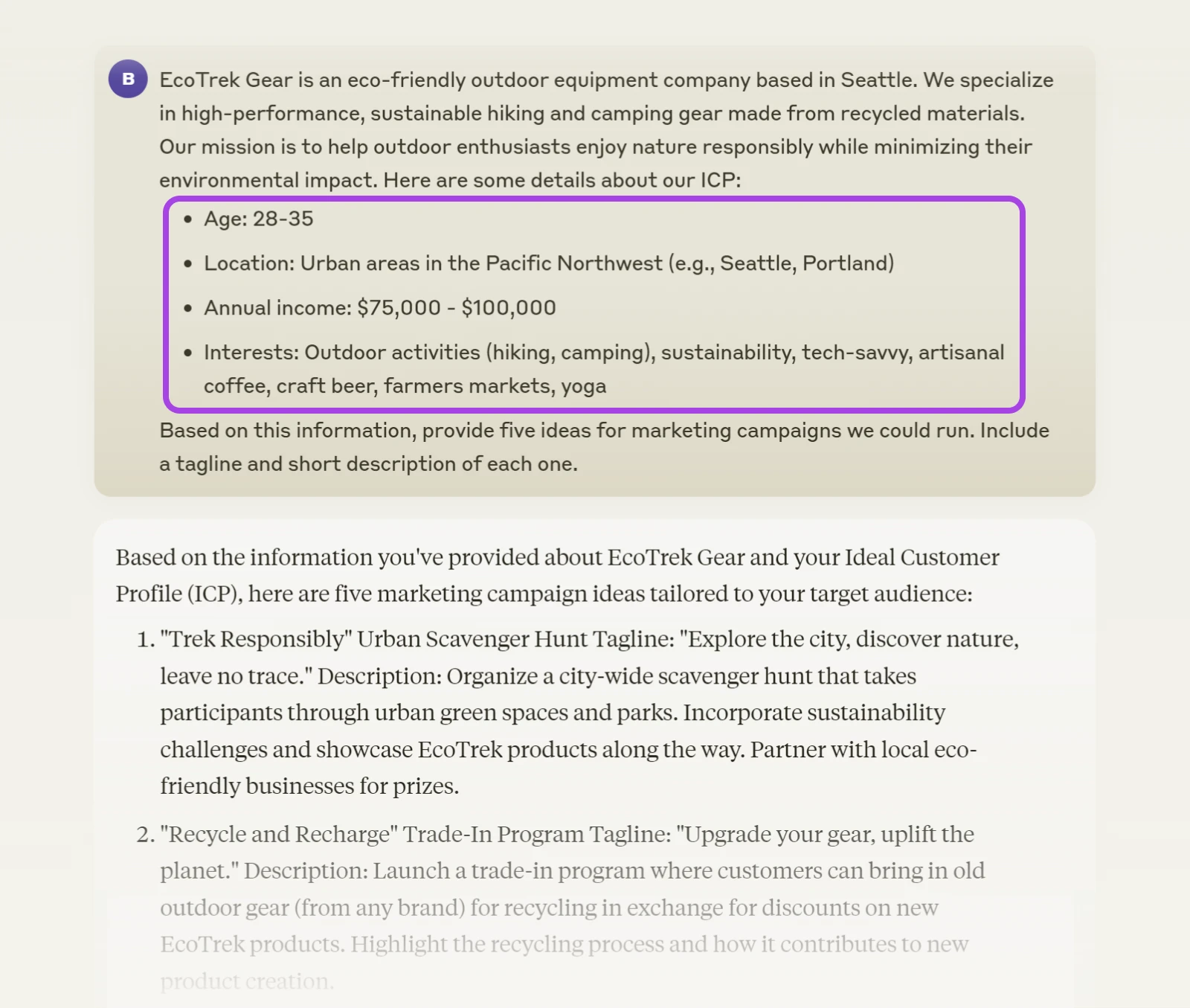
Based on this information, provide five ideas for marketing campaigns we could run. Include a tagline and short description of each one.
7. Identify What Your Customers Are Thinking
Online reviews are a treasure trove of information for small businesses. Combing through them one by one, though? That’s hard work. Let’s shortcut the process with Claude.
The easiest way to do this is by exporting reviews and then uploading this data to Claude. You can use a prompt like this to find the recurring themes:
What are the most common positive and negative comments made by customers in these product reviews?
If you’re more technically inclined, it’s also possible to automate this process by building a Claude-based app on Amazon Bedrock.
8. Create Perfect Job Listings
Seeing growth? You might need more staff. To make sure you get the perfect person for each role, you can use AI to generate the ideal job description.
Imagine you’re hiring a new baker. First, ask Claude to help you build the job description:
I need to build a job description. Can you help me?
Then, provide some information about your bakery and the role:
My bakery is called ‘Sweet Delights’ and we specialize in artisanal pastries and cakes. We’re looking for an experienced pastry chef to join our team of five. The ideal candidate should be creative, detail-oriented, and able to work in a fast-paced environment.
Claude might then ask about specific responsibilities or requirements. You can provide these details:
The Pastry Chef will be responsible for creating new recipes, preparing a variety of pastries and desserts, managing inventory, and training junior bakers. They should have at least three years of experience, and knowledge of both traditional and modern baking techniques.
In return, you should get a full job ad — ready to go!
9. Make Your Writing Error-Free
Did you know that Claude is a great proofreader? Check your writing for errors by pasting in the text.
Say you’ve written a blog post and want to make sure you haven’t made any major slip-ups. Enter this prompt:
Please check the following text for any factual, logical, or grammatical errors.
Enter your post, and set Claude on the job!
10. Craft the Perfect Presentation Script
Writing an outline for any presentation or webinar is usually a time-consuming process. But there’s a smart way to go about this. You guessed it! We can use Claude to automate most of the process.
Begin by asking for assistance:
I need help creating an outline for a 15-minute presentation on ‘The Future of Remote Work’ for a small business networking event. Can you help me?
Claude will likely ask for more details. Feed in more information about your goals and audience:
The audience will be small business owners from various industries. I want to cover current trends; benefits and challenges of remote work; and how businesses can adapt. My goal is to provide practical insights that they can apply to their own companies.
You should get a detailed outline. If you need revisions, just ask Claude!
Expert Tips for Squeezing More out of Claude AI
You’re starting to see how Claude does things now. It’s pretty good at interpreting what you need, right?
That said, there are a few techniques you can apply to make the outputs even better.
Customize Claude To Match Your Needs
Claude has a great memory. Use this to your advantage whenever you start a new chat.
Before you get to work, specify some ground rules. For example, you could tell Claude:
- You’re knowledgeable in your industry, so any advice should be at an expert level.
- You want every answer delivered in bullet points.
- The AI should avoid using jargon.
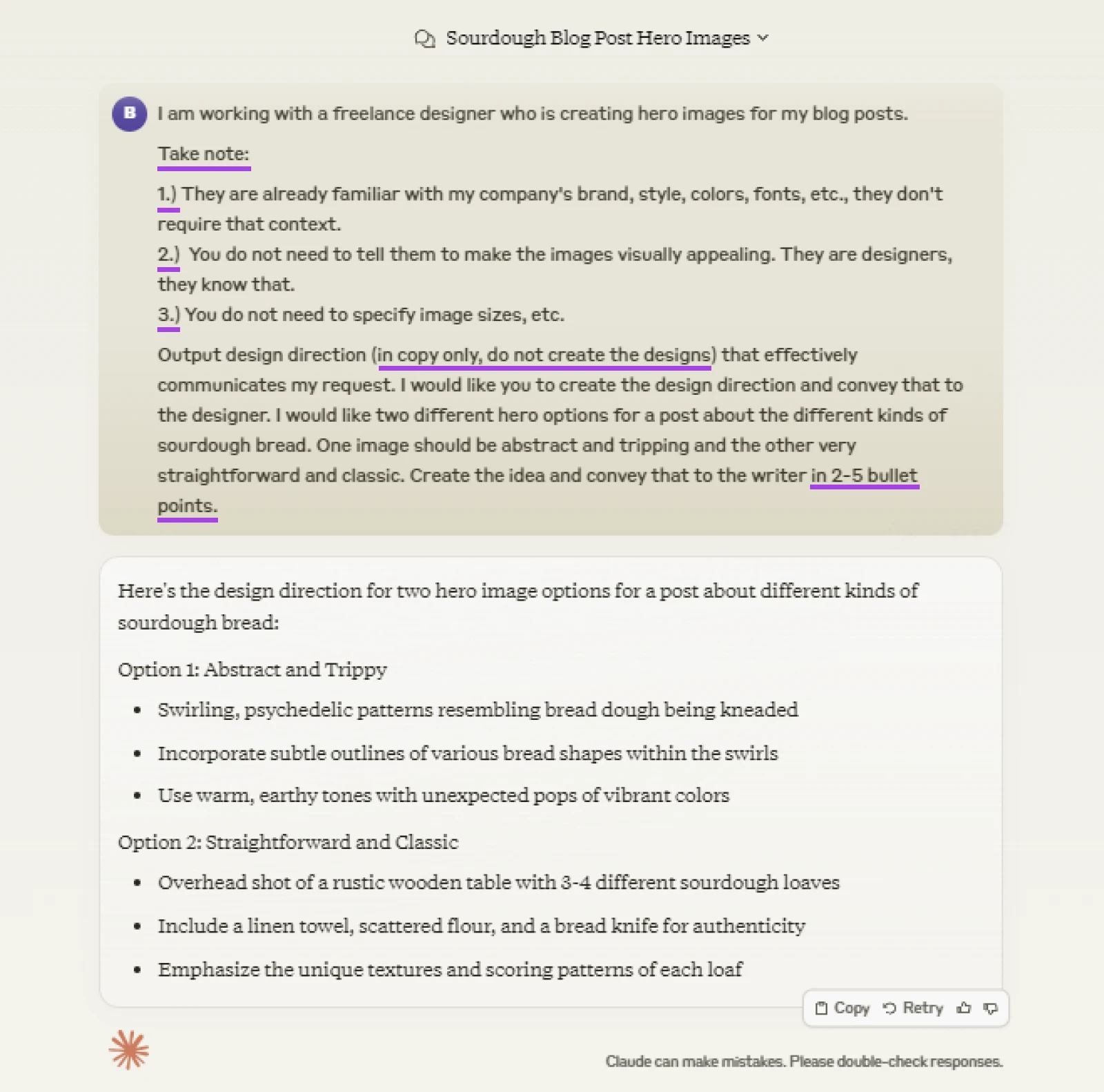
For the rest of the conversation, Claude should remember this. If you want to be doubly sure, you can make similar requests for each prompt.
Use Highly-Specific Prompts
The key to better responses? Precision in prompting.
The more details you provide, the better Claude can tailor its responses. So, instead of asking, “How do I write a blog post?” — try “How do I write a 1,000-word blog post about sustainable gardening for beginners?”
You’d never believe the difference in quality. Like night and day!
Ask for Revisions
The current AI models rarely achieve perfection on the first try. Not to worry. Feel free to ask for a revision.
You might say, “Expand on the third point.”
Or: “Can you make this explanation simpler?”
Claude is always ready to refine its work based on your feedback. It’s like having an apprentice who is eager to impress.
Integrate Claude With Your Favorite Apps
Want to take your productivity to the next level? Try integrating Claude with your go-to apps.
You can do this using Zapier or Make. Both platforms allow you to send data to Claude, and retrieve the responses.
What does this mean? For example, you could analyze responses to Google Forms submissions and send a summary to Google Sheets. Or use Claude to run a SWOT analysis and save the results to Notion.
Use Template Prompts
If you want to maximize your time savings, make templates for your regular tasks.
For example, if you often need to write product descriptions, you could save a prompt like this:
Write a 50-word product description for [PRODUCT NAME]. Include key features, benefits, and a call to action.
Just fill in the blanks and you’re good to go. Get ready for instant, consistent results!
Always Check the Outputs
Like all AI tools, Claude makes mistakes too.
When using this platform for something really important, like a data-driven case study, for example, make sure you review the outputs thoroughly before publishing. Similarly, don’t rely on Claude as your only source of information. Like all AI tools so far, it’s been known to make things up.
In other words, treat it like a really smart human rather than an all-knowing robot genius.
Learn More About AI
Want to learn more about artificial intelligence? Here are some of our best guides:
- How To Use AI as a Small Business Owner (12 Pro Tips)
- Get the Most out of AI With These 12 Prompting Tips
- 39 AI Tools That Will Transform Your Workflow
- What Is DALL-E? How To Use This AI Image Generation Tool
- How To Use Midjourney: Creating AI Images For Your Website
Power Your Business With AI
There’s no doubt that artificial intelligence is going to change how we do business. In fact, it already is! So, instead of wasting valuable time on simple tasks, you can whizz through your busywork at warp speed and get on with the more important stuff — like strategy.
Claude is one such great tool for small businesses. Another is our AI Business Advisor.
Available to all DreamHost customers, this versatile app can help you navigate search engine optimization (SEO), create content, and even upgrade your website.
Speaking of upgrades — our hosting plans offer a 100% uptime guarantee, unlimited traffic, and access to our AI Website Builder tool.
Sign up today to get your small business dominating online!

Ready to Supercharge Your Business with AI?
Unlock the power of AI for your business with DreamHost’s AI Business Advisor. Included free with your hosting plan, this advanced tool provides personalized guidance on SEO, content creation, and website optimization. Start leveraging AI to drive growth and stay ahead of the competition today!
Get Started with AI Business Advisor
