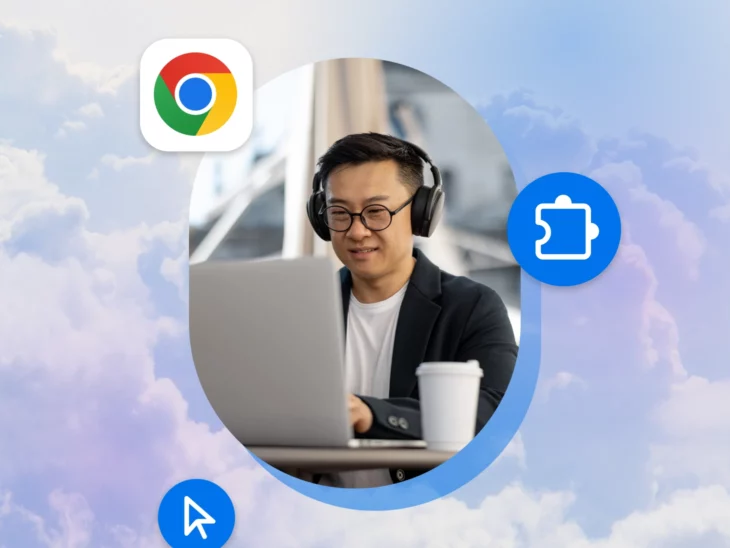The introduction to this article will take you 43 seconds to read.
That’s a rough estimate, but the average adult reads 238 words per minute, and there are 170 words in this intro, which means you’ll likely spend roughly 43 seconds here. What else could you have done with those 43 seconds? Fired off an email? Delegated a task to a team member? Put the finishing touches on a project?
We’re all looking for ways to save time and get more done. Lucky for us, in the digital age, we have more tools than ever to help us achieve that. Chrome extensions are small but mighty apps that can transform how you work, helping you save time, streamline tasks, and supercharge your productivity.
We’ve curated a list of game-changing Chrome extensions that will help you work smarter, not harder. Ready to turbocharge your day? Dive in and discover tools that could change the way you work.
15 of the Best Productivity Extensions for Chrome
| Best for | Why We Picked It | |
| Toby | Managing tabs | Its straightforward, functional features let the extension speak for itself. |
| OneTab | Decluttering your workspace | It can make your browser faster, without you having to address your open tab habit. |
| Saving everything you want to read later | It allows you to save distracting sites and articles for later so they’re less tempting when you need to focus. | |
| Notion Web Clipper | Saving and organizing information to your knowledge base | It levels up your Notion by allowing you to add anything on the web to any part of your workspace — then tag people, comment, share, and more. |
| Loom | Quickly communicating with others | It’s great for making personal connections or communicating quick thoughts more personally than an email — but without a meeting. |
| Nimbus Screenshot & Screen Video Recorder | Visually communicating what’s on your screen | It’s one of the most lightweight ways to edit, annotate, and share screenshots and recordings. |
| Otter.ai | Taking and transcribing notes | Its new AI features make it easy to summarize and find information from meetings and interviews after the fact. |
| Grammarly | Writing clear, concise, mistake-free content | It’s like having a proofreader on speed dial. |
| RescueTime | Learning and improving how you spend your time | It shows how you spend your time and how productive you are. Plus, it motivates you to improve each day. |
| StayFocusd | Blocking any and all distractions | It helps you block distractions with hyper-customizable settings and safeguards that keep you from undoing them to regain access. |
| Inbox When Ready | Hiding email when you don’t need it | It gives you access to email features you need without letting you see unread emails and other potential distractions when you don’t want to. |
| Momentum | Staying organized and motivated | It’s a simple, minimalistic dashboard you can customize to fit your workflows and goals. |
| Forest | Staying on-task for longer | It turns productivity into a fun, challenging game. |
| Todoist | Wrangling your to-do list | It’s not for everyone, but if you prefer purpose-built extensions to all-in-ones, it’s a powerful yet streamlined task manager. |
| WordPress Admin Switcher | Managing your WordPress website with a single keyboard shortcut or click | It lets you access your website’s admin dashboard from anywhere in one click or keyboard shortcut — without having to log into the back end. |
Best Chrome Extensions for Managing Tabs
1. Toby
Rating: 4.3 stars
Number of Users: 400,000
When Reddit users need a tab manager recommendation, there’s one that comes up again and again: Toby. But the users who recommend Toby often don’t try to sell it. They just drop the link. Why? This simple, functional extension speaks for itself by doing the job and doing it well.
Also available for: Firefox, Safari, Edge
Key features:
- Drag and drop your tabs into collections to effortlessly organize them.
- Search your collections to instantly find the tabs you need.
- Organize collections into spaces.
- Save and resume browser sessions with one click.
- Light and dark mode available.
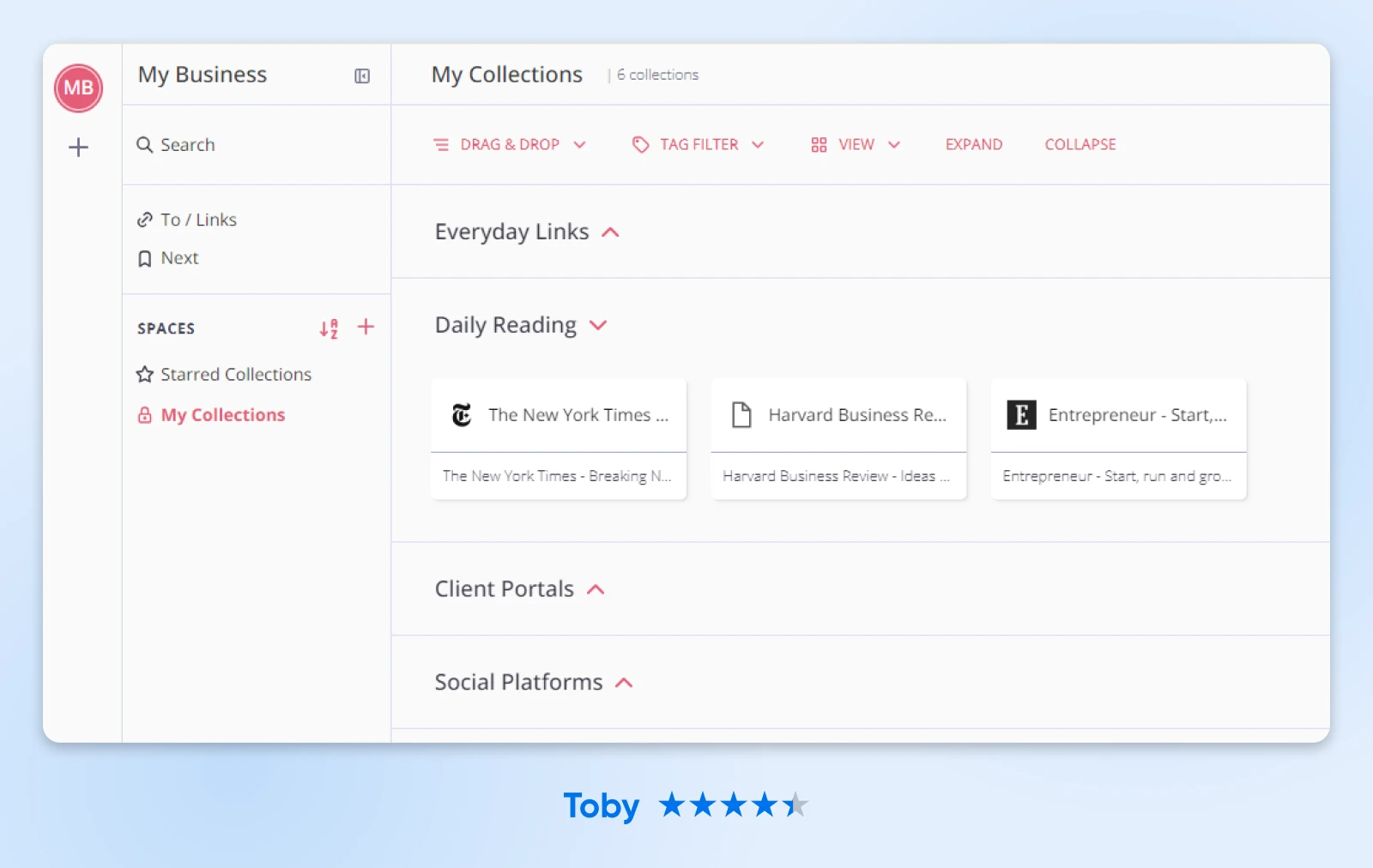
2. OneTab
Rating: 4.5 stars
Number of Users: 2 million
Are you a “tab hoarder?” My browser is constantly full of what I call “load-bearing tabs” — tabs I’m not actively using, but that I can’t close. They add clutter, distract me during the workday, and worst of all, slow down my browser. OneTab solves all those problems, which is why one Reddit user called it a “mental health savior.”
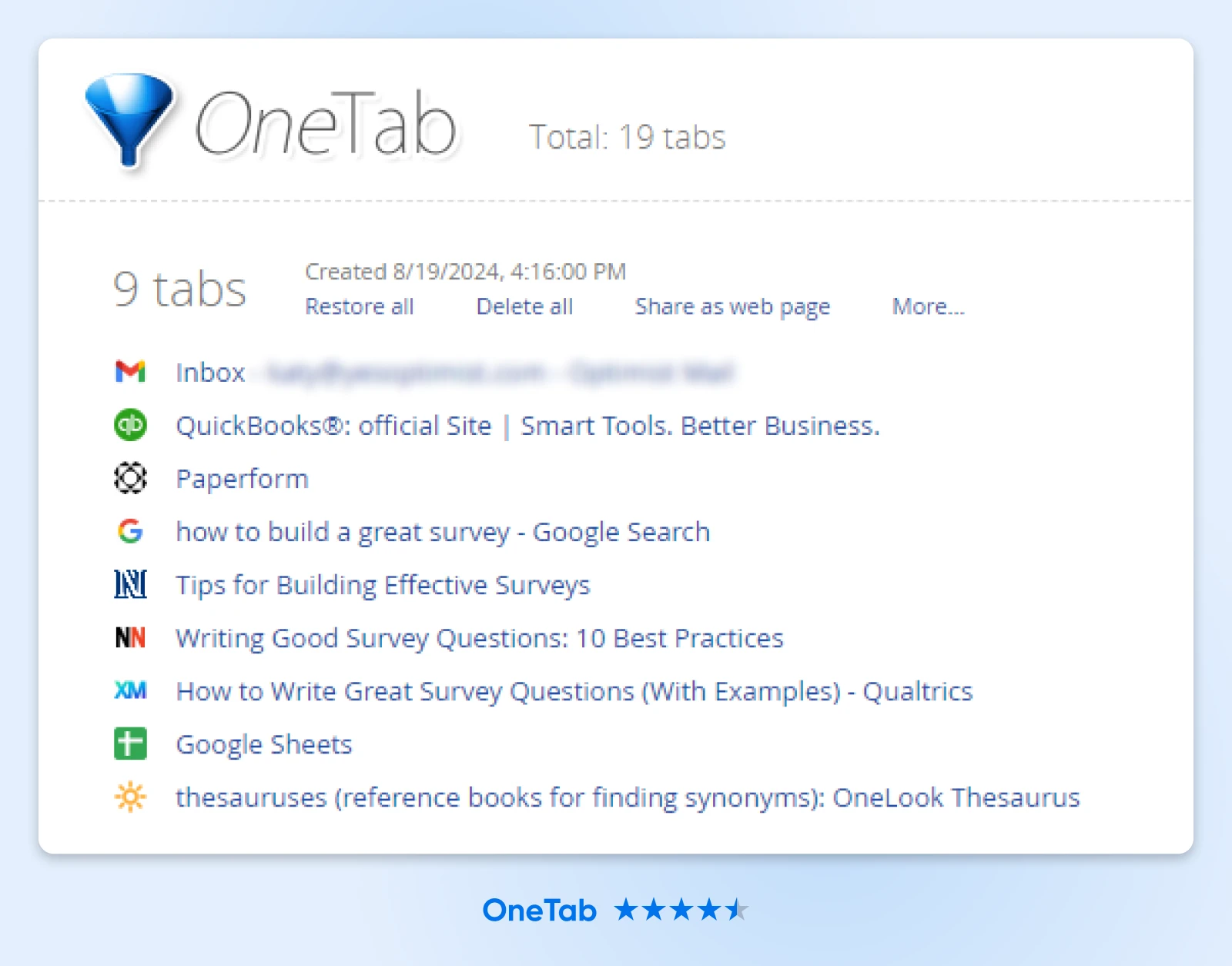
Also available for: Firefox, Safari, Edge
Key features:
- Convert all your tabs into a single list with one click.
- Declutter your browser, reducing distractions.
- Save up to 95% of memory by reducing the number of open tabs.
- Speed up your computer by reducing CPU load.
Best Chrome Extensions for Managing Information
3. Pocket
Rating: 4.2 stars
Number of Users: 2 million
Pocket is a designated space to store things you want to circle back to online. As one Reddit user put it, “I pocket lots and lots of stuff, and then every few weeks I schedule an ‘internet-free day’ where I stay off the interwebs for at least a few hours. This gives me an excuse to catch up on the pocket and to read from my Kindle without the constant, lazy distraction of email, Reddit, Twitter, etc.”
Also available for: Firefox, Safari, Edge
Key features:
- Save content in a clean, distraction-free space with just one click.
- Access content later from any device.
- Avoid distractions when you need to focus and return to them when you’re ready.
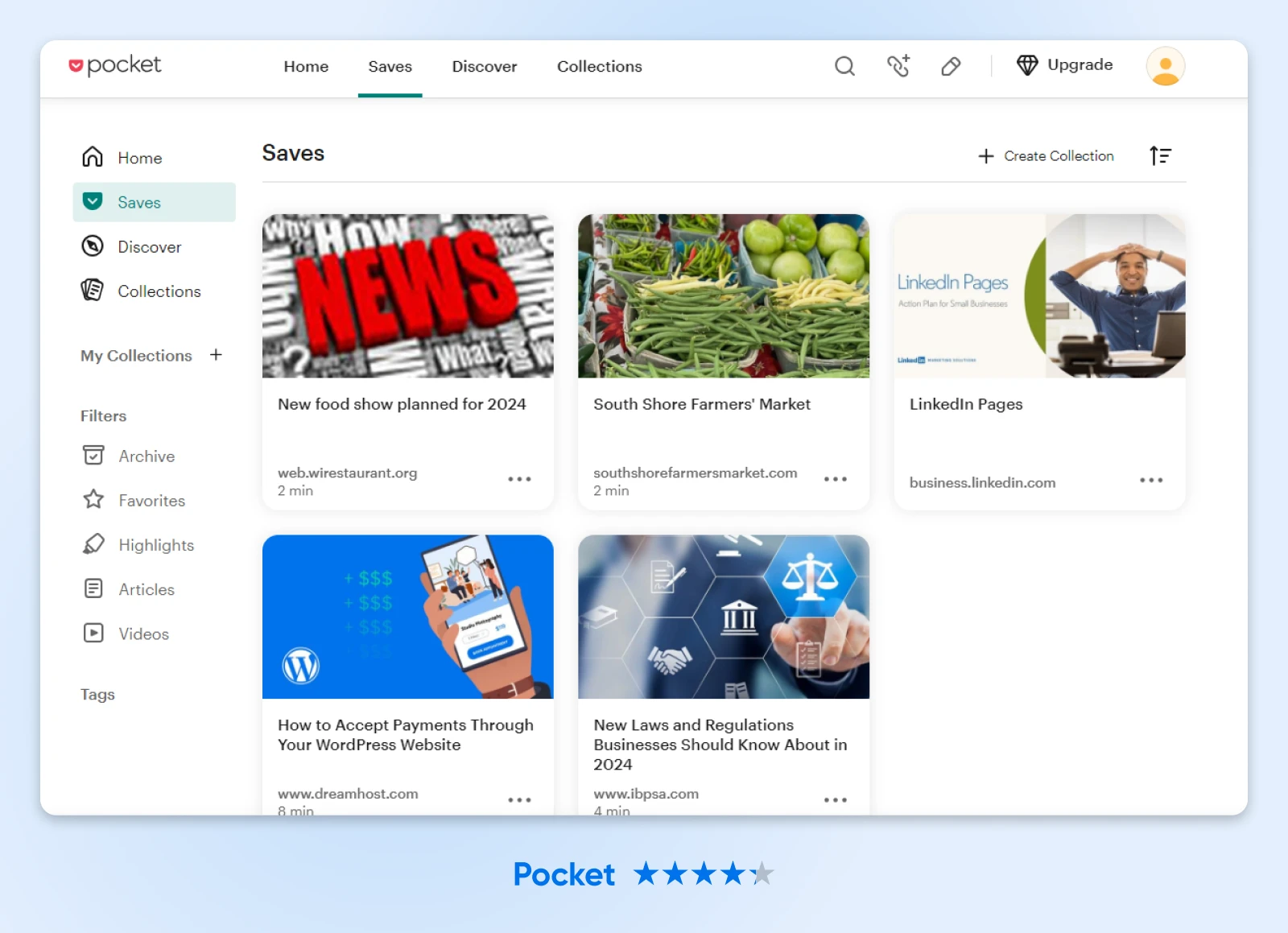
4. Notion Web Clipper
Rating: 3.4 stars
Number of Users: 1 million
You already use Notion to share knowledge and power your team’s work. Level up your knowledge base with Notion Web Clipper, which allows you to grab anything from the internet — articles, photos, research, and more — and save it anywhere in Notion.
Also available for: Firefox, Safari
Key features:
- Save anything from the web to Notion with one click.
- Choose exactly where to save web pages to keep your Notion organized, and add research to projects, articles to reading lists, etc.
- Turn clips into action items, link them to projects, assign them, tag people, comment on them, share, etc.
- Read your clips on any device, on or offline.
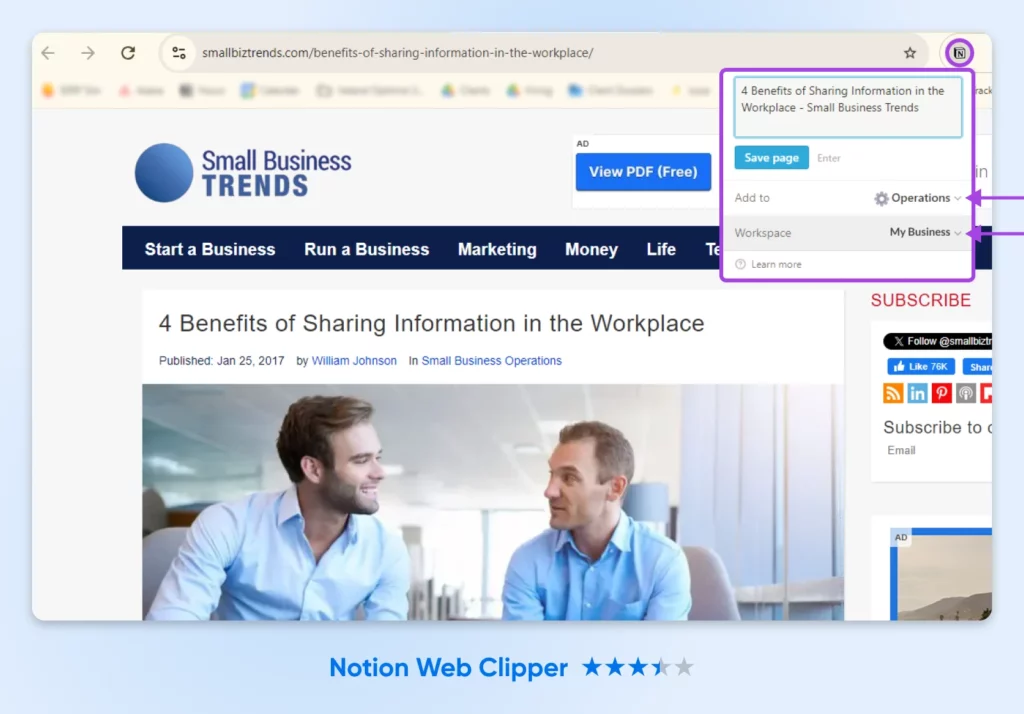
Best Chrome Extensions for Streamlining Communication
5. Loom
Rating: 4.6 stars
Number of Users: 6 million
Everyone hates meetings. We all know the pain of leaving one and thinking, “That could have been an email.” Spend less time in meetings and more time working productively by using Loom instead.
“I use Loom for asynchronous meetings,” one Reddit user wrote when recommending Loom to another. “It’s a helpful screen recorder and whenever I feel like I don’t need a meeting or a meeting gets canceled, I just send over a screen recording of whatever I needed to share.”
Also available: Desktop app
Key features:
- Record your screen, camera, microphone, and internal audio to share with others.
- Automatically save videos to the cloud or share them instantly with a link.
- Leave time-stamped comments and emoji reactions on videos.
- Choose exactly who can see videos with secure access controls.
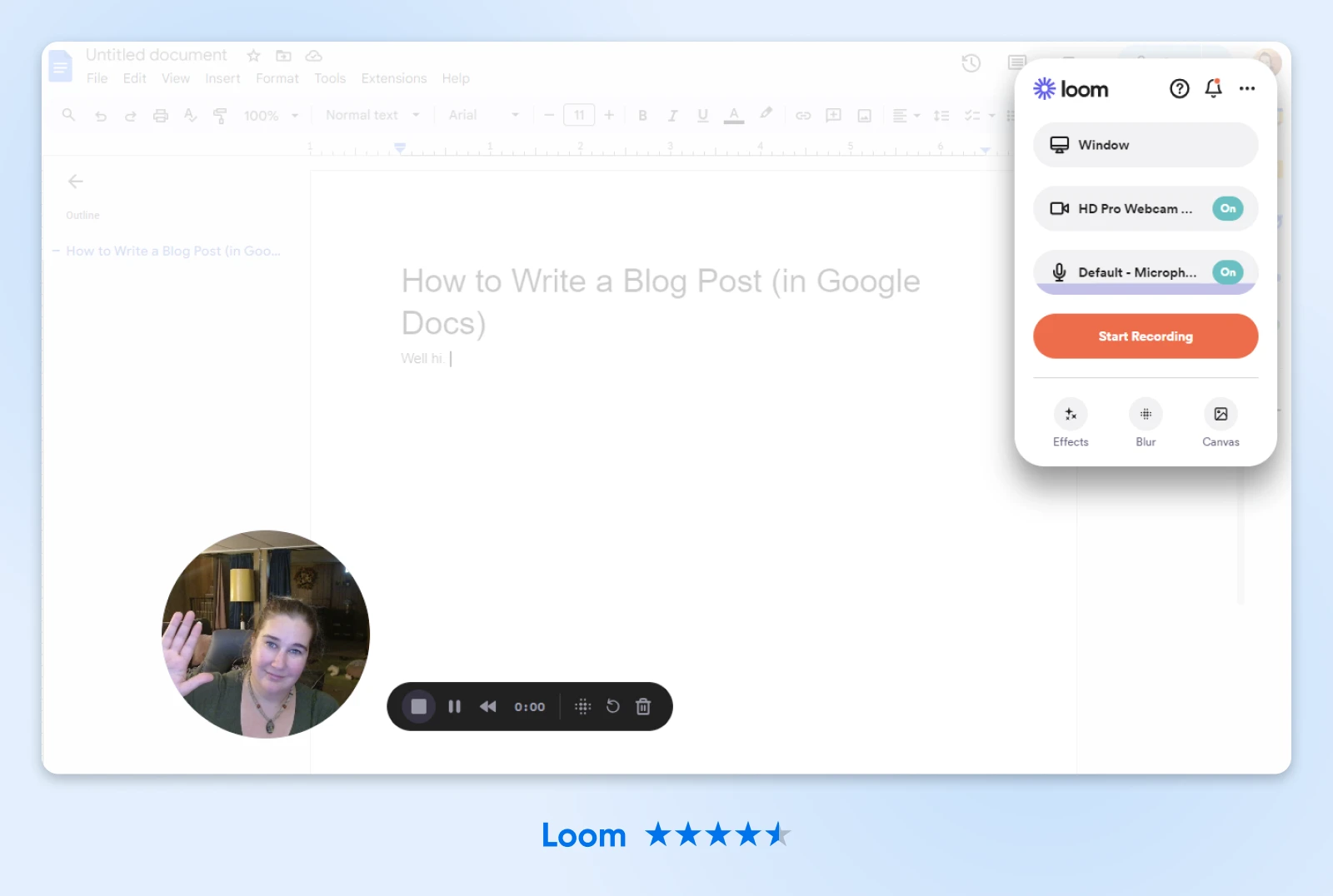
6. Nimbus Screenshot & Screen Video Recorder
Ratings: 4.6 stars
Number of Users: 1 million
When you need to quickly communicate something on your screen, taking a screenshot or screen recording isn’t always enough. Sometimes you need editing or annotating to get your message across. Nimbus Screenshot & Screen Video Recorder is the perfect lightweight extension for the job, with tons of editing tools and no registration required to take screenshots and screen recordings and share them with others. As one of many five-star reviews said, “If you’re looking for a versatile screen cap app, THIS is the one.”
Also available for: Firefox, Edge
Key features:
- Capture whole or partial screenshots and screen recordings.
- Annotate, edit, trim, and crop screenshots and screen recordings. Add images, text, and more.
- Save, share with an instant link, send to Slack, upload to Dropbox, and more.
- Add comments to shared screenshots and recordings.
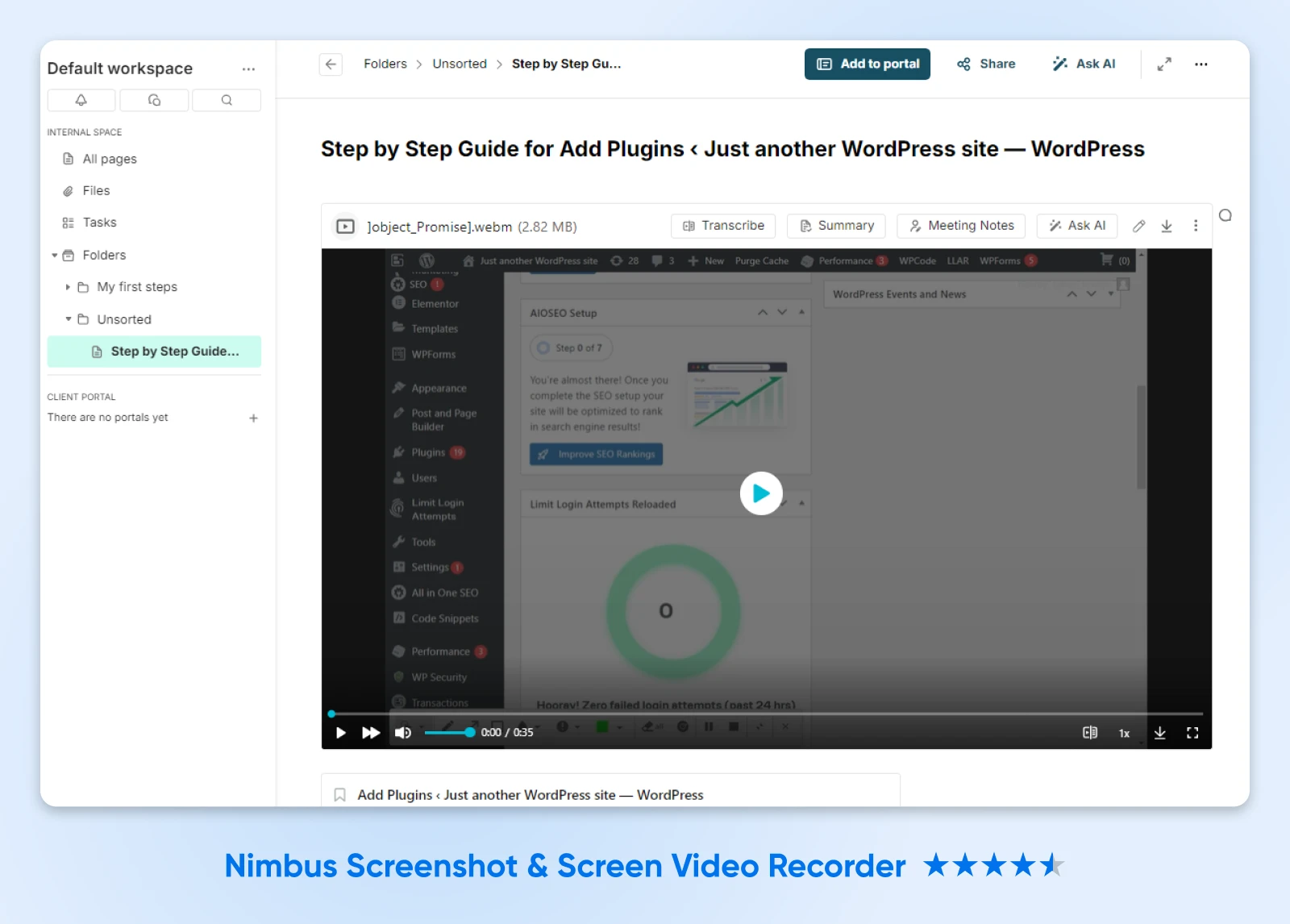
Best Chrome Extensions for Writing and Editing
7. Otter.ai
Rating: 2.6 stars
Number of Users: 100,000
Otter has been a go-to for transcribing meetings and interviews for years now. Recently, it’s been adding new AI tools that make it even more powerful. It helps you save even more time recording and summarizing meetings — and find key information from them after the fact.
Also available for: Only available as a Chrome extension
Key features:
- Automatically record and transcribe Zoom, Google Meet, or Microsoft Teams meetings.
- Create AI summaries of meetings in real-time, including screen shares and slides.
- Search, edit, and share meeting transcriptions, tag speakers, add comments and key takeaways, and more.
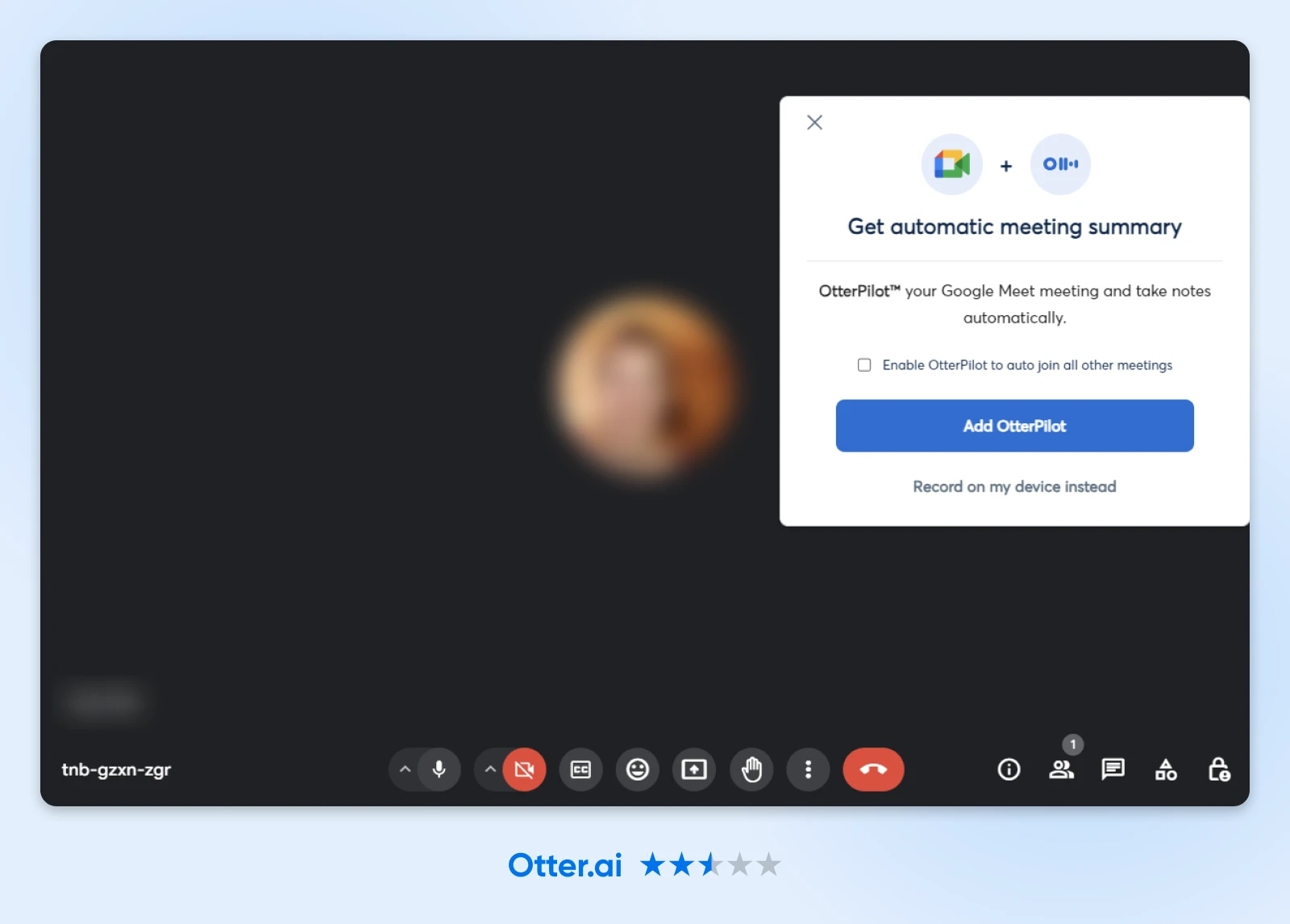
8. Grammarly
Rating: 4.5 stars
Number of Users: 41 million
You’ve likely already heard of Grammarly. I mean, 41 million people already use the Chrome extension. As one Reddit user put it, “It’s like having a proofreader on speed-dial.” They also noted, “It’s not just about grammar, it also lends a hand in refining your text, matching the tone to the occasion (formal or informal), and reworking whole paragraphs to sound way better. It makes people think I’m actually good at English.” We also love that the extension works wherever you write: Google Docs, email, etc.
Also available for: Firefox, Safari, Edge
Key features:
- Real-time grammar, spelling, and punctuation checker and tone detector for all your writing.
- Generative AI features to help you generate high-quality content faster.
- Premium plans include tone adjustments, clarity-focused rewrites, vocabulary improvements, and fluency suggestions.
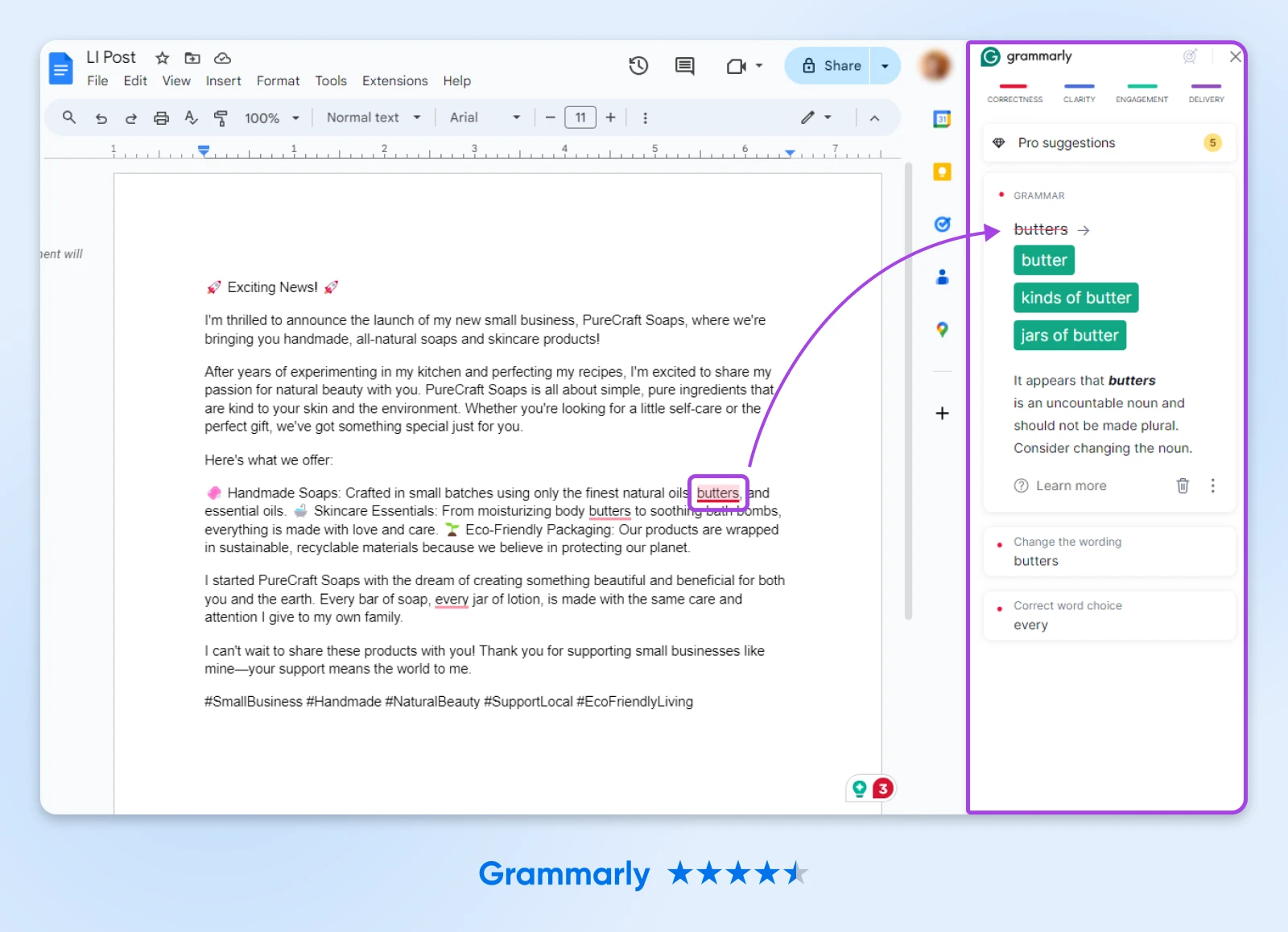
Best Chrome Extensions for Managing Your Time and Distractions
9. RescueTime
Rating: 4.3 stars
Number of Users: 100,000
Have you ever gotten to the end of a day and wondered where all your time went? That becomes a thing of the past when you use RescueTime, which tracks and categorizes the time you spend in your browser when you add the extension. As many users note in this Reddit thread, gamifying your productivity is a great motivator for you to keep leveling up day after day.
Also available for: Firefox
Key features:
- Tracks how you spend your time in your browser.
- Auto-categorizes the sites you visit and ranks them by productivity.
- Measures your productivity levels over time.
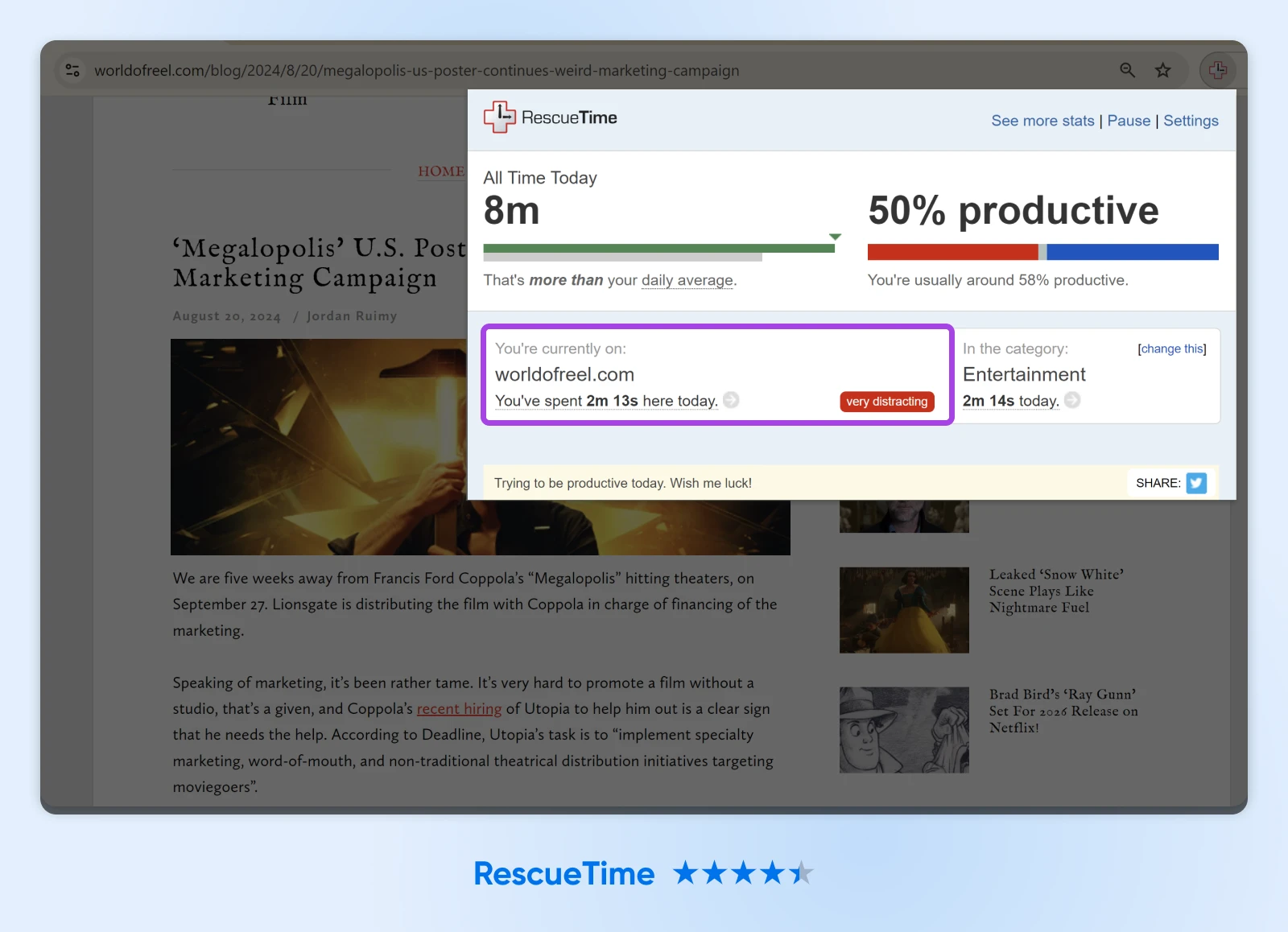
10. StayFocusd
Rating: 4.5 stars
Number of Users: 500,000
Do you find yourself constantly typing in news sites, social media, or Reddit without even thinking about it, like the habit is pure muscle memory?
StayFocusd can help. It’s designed to block distracting sites of your choosing during your workday. You can configure the extension however you want to block your biggest distractions and nothing else. Plus, it’s packed with features that make it difficult to undo blocks or change settings to return to distracting content.
Also available for: Firefox, Safari, Edge
Key features:
- Super configurable blocking that allows you to block specific sites, subdomains, paths, pages, or even in-page content, like videos, images, or forms.
- Challenge mode, which requires you to complete a challenge before changing any settings, reducing temptation and helping you stay on task.
- Nuclear mode, which blocks a site for a predetermined number of hours or days and cannot be canceled once activated. Yeah, it’s hardcore.
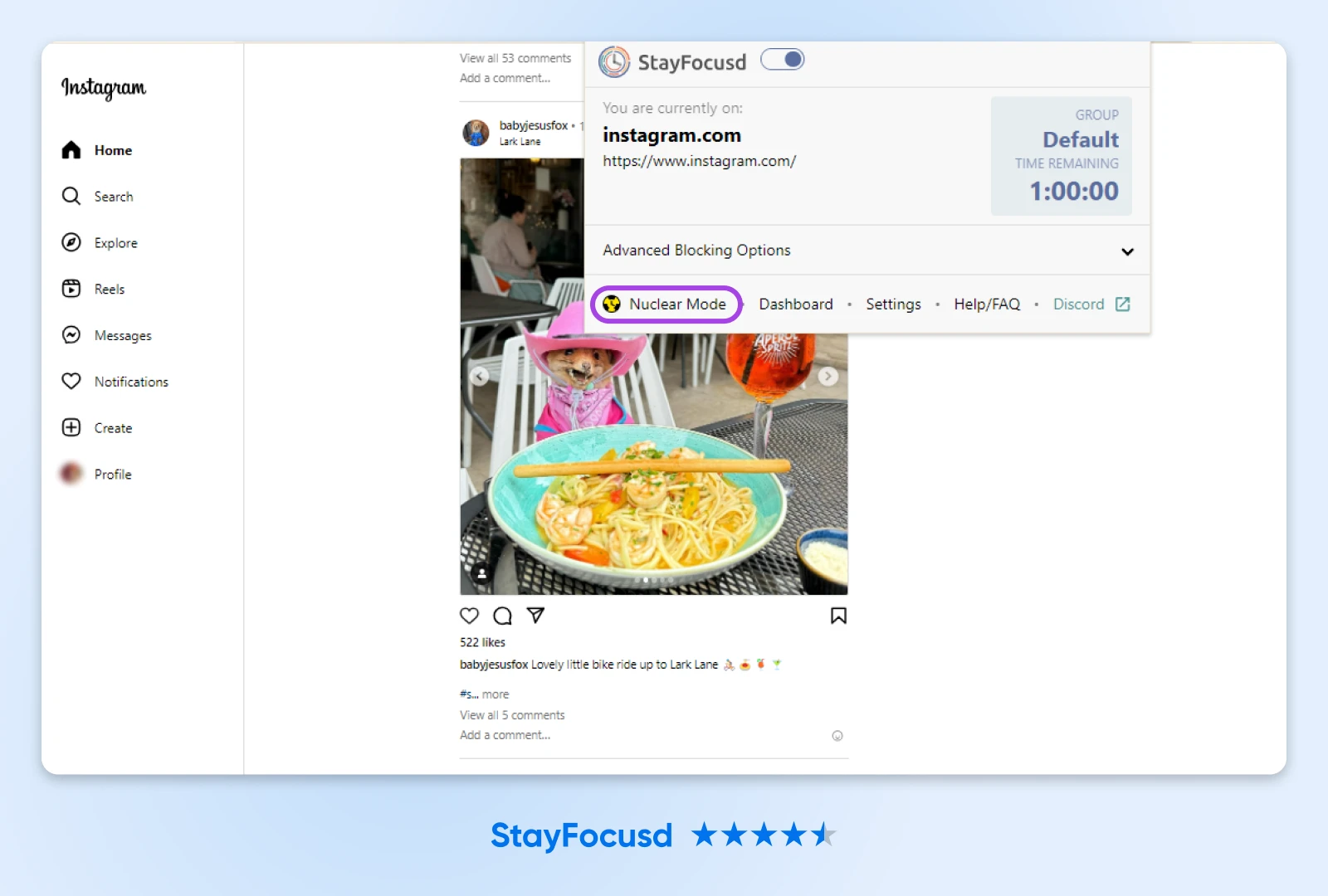
11. Inbox When Ready
Rating: 4.9 stars
Number of Users: 10,000
The average person spends around two hours a day checking and responding to email — 25% of their workday. That’s a huge time-suck and can cost you even more time context-switching if you get distracted by seeing unread emails in your inbox. That’s why Inbox When Ready has such high user ratings. As one reviewer put it, “I still have access if I need it, but don’t get derailed by seeing something that distracts and diverts my attention.”
Also available for: Firefox, Edge
Key features:
- Hide your inbox to avoid distractions. See it only when you choose to.
- Access certain features of email, like composing messages and searching archives and inbox, while hiding your inbox and new messages.
- Budget time to spend in your inbox each day, and track your progress against your goals.
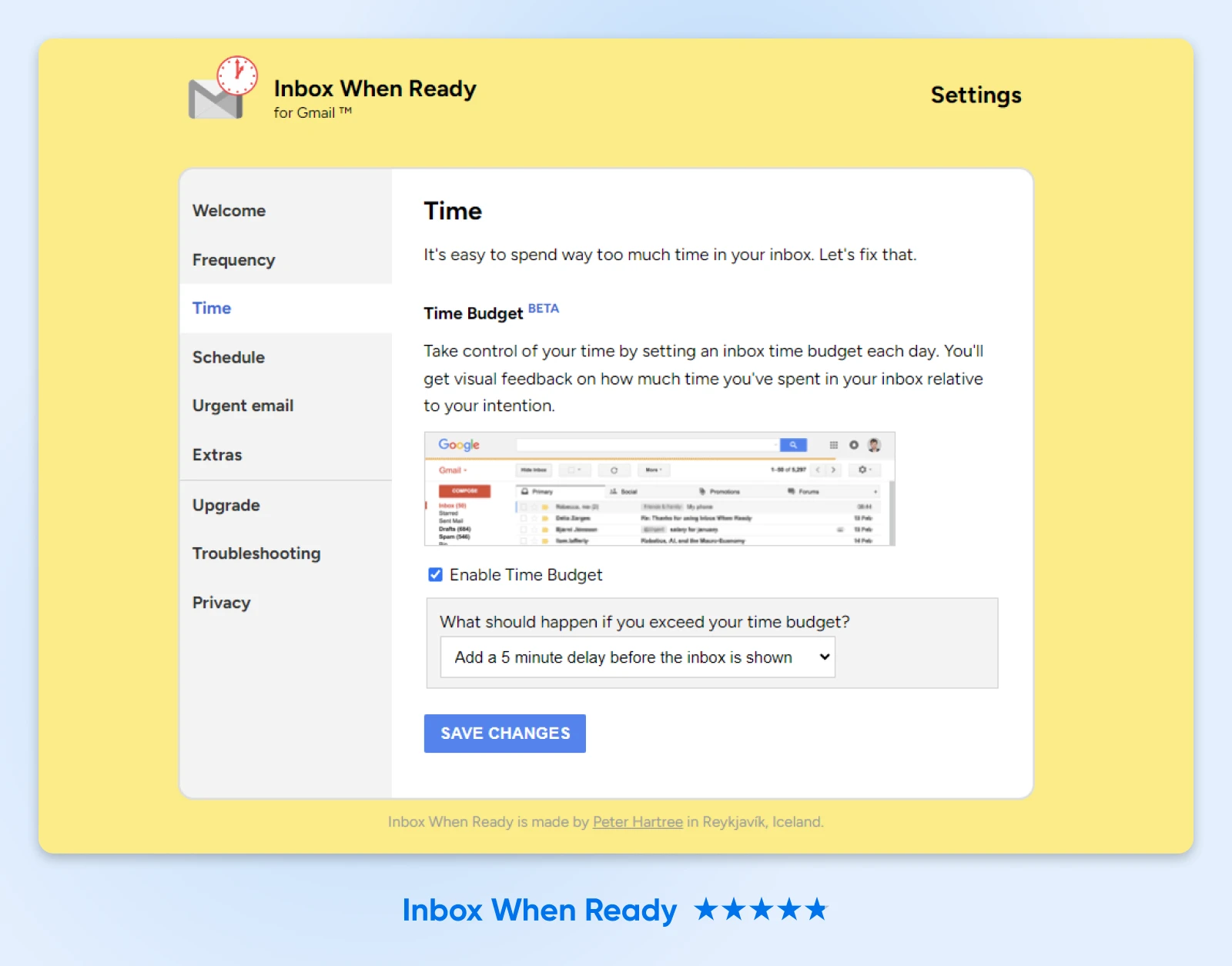
12. Momentum
Rating: 4.5 stars
Number of Users: 2 million
Momentum isn’t the most feature-rich extension. It isn’t even the most feature-rich new tab dashboard extension — But that’s kind of what users love about it. When you open a new tab, you’re met with a daily photo of a place in the world, alongside a daily inspirational quote or mantra. You can set your goal for the day, and then Momentum’s customizable dashboard gives you access to additional tools.
“Your four corners have different tools. The temperature on the upper right, links that you can place on your upper left, your ToDo on the lower right, and the name of the place on the lower left,” one happy user wrote on Reddit. “The pictures are fantastic but as a whole it is a good minimalist tool and a great part of my workflow. Particularly the links, I have them in a sequence that reminds me [of] the steps to take on most of my projects. Yes, there are more complex / complete tools. Nonetheless, this one is very non-disruptive and requires next to no upkeep.”
Also available for: Firefox, Safari, Edge
Key features:
- Customizable dashboard each time you open a new tab.
- Easy access to tools like to-do lists, goals, shortcuts, and more.
- Focus Mode to help avoid distractions and do more deep work.
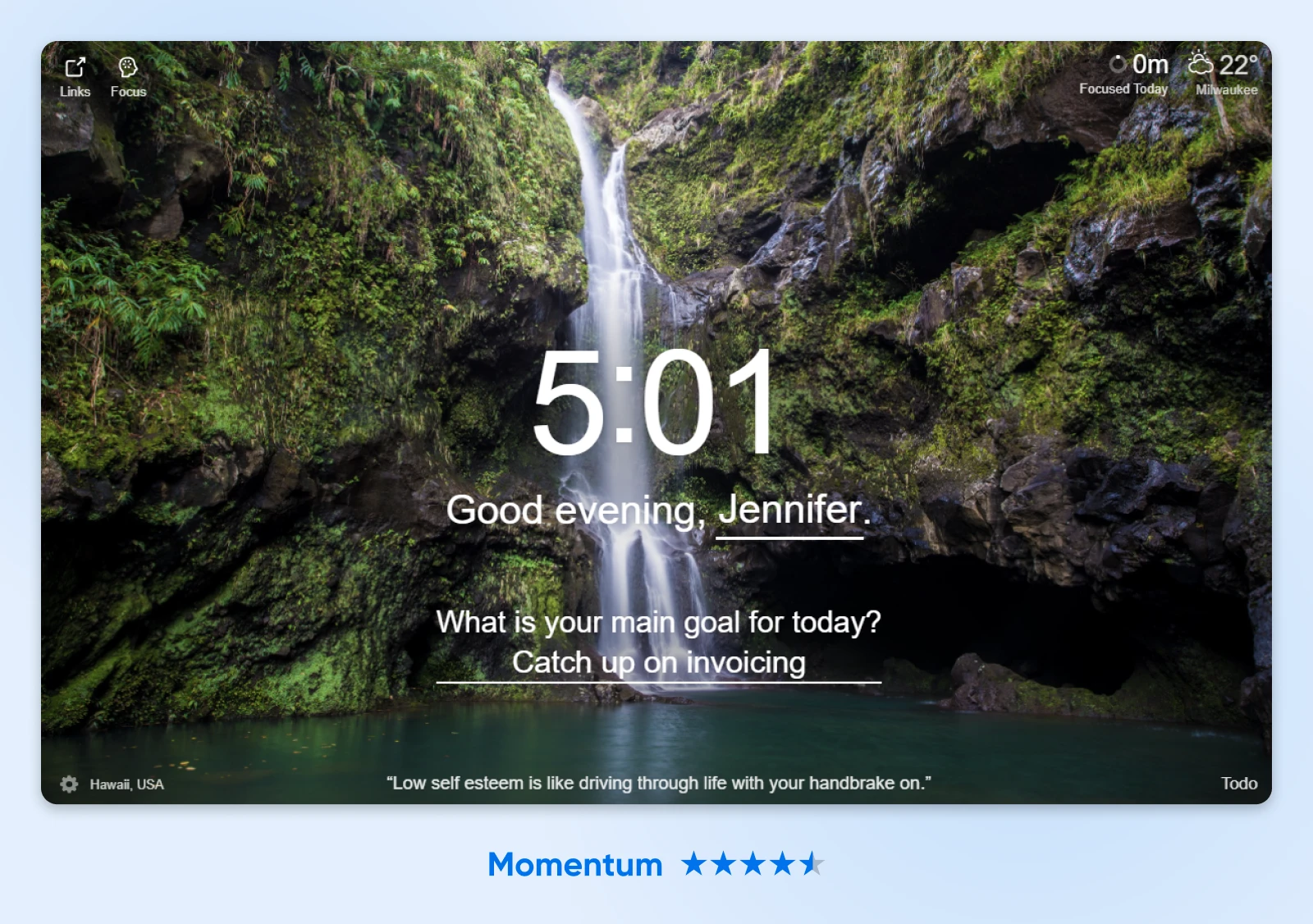
13. Forest
Rating: 3.9 stars
Number of Users: 900,000
One 2023 survey showed that for 90% of people, gamification increases productivity. That’s the real power of an extension like Forest, which turns productivity into a game where every uninterrupted 30 minutes of work allows you to grow a new tree to add to your forest. Over time, this allows you to visualize your productivity as you watch your forest grow. Happy users say this helps them stay focused and on task.
Also available for: Firefox, Safari
Key features:
- Create a customizable list of blocked websites during focused work time.
- Set custom blocks of focus time, during which blocked sites can’t be accessed — and watch your forest grow.
- Visualize your productive time as you grow your forest and share trees with friends.
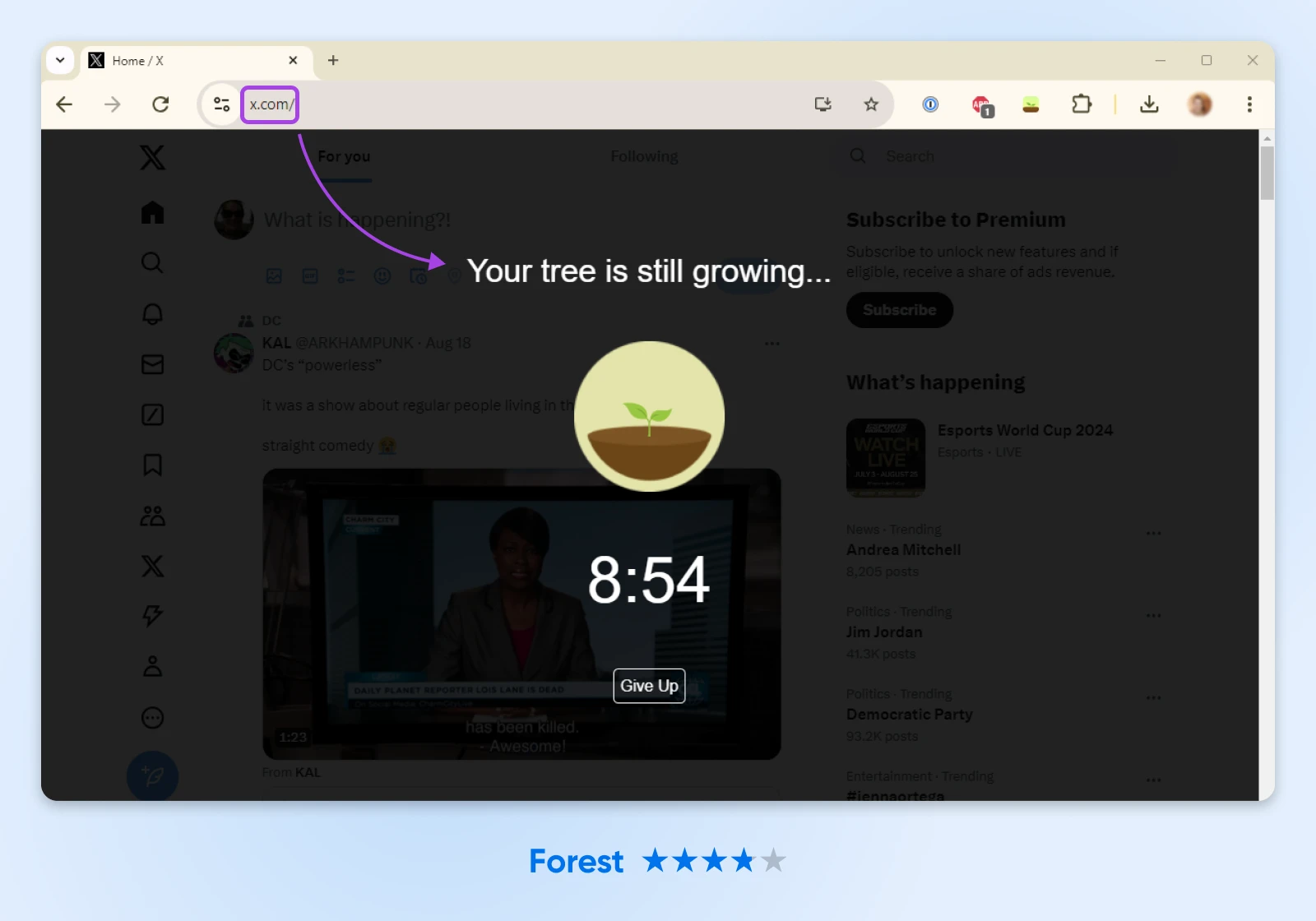
14. Todoist
Rating: 4.7 stars
Number of Users: 700,000
Why use an extension like Todoist when there are more powerful, versatile, customizable platforms out there? This Reddit thread sums it up: Not everyone is looking for a tool to do everything. Instead, some people want a purpose-built extension that does one thing (in this case, task management) really well. For that, Todoist will keep you on-task, limit your distractions, and help you organize and power through your action items.
Also available for: Firefox, Safari, Edge
Key features:
- Capture and organize tasks, anywhere, anytime, and from any device.
- Collaborate on projects by delegating and assigning tasks to team members.
- Add priority levels, due dates, and reminders to tasks to keep track of what needs to be done and when.

Best Chrome Extension for Managing Your WordPress Website
15. WordPress Admin Switcher
Rating: 4.8 stars
Number of Users: 3,000
Save time while managing your WordPress site. When you need to access your admin dashboard, simply use a keyboard shortcut — Ctrl + Shift + A on Windows or Cmd + Shift + A on Mac — to open WordPress Admin from anywhere on your site’s front end. You can also use the same command from the back end to instantly preview a page on the front end of your site.
Also available for: Only available as a Chrome extension
Key features:
- Quickly log into WordPress Admin with one keyboard shortcut or click.
- Skip the manual step of typing “wp-admin” into the address bar or navigating to your website’s back end.
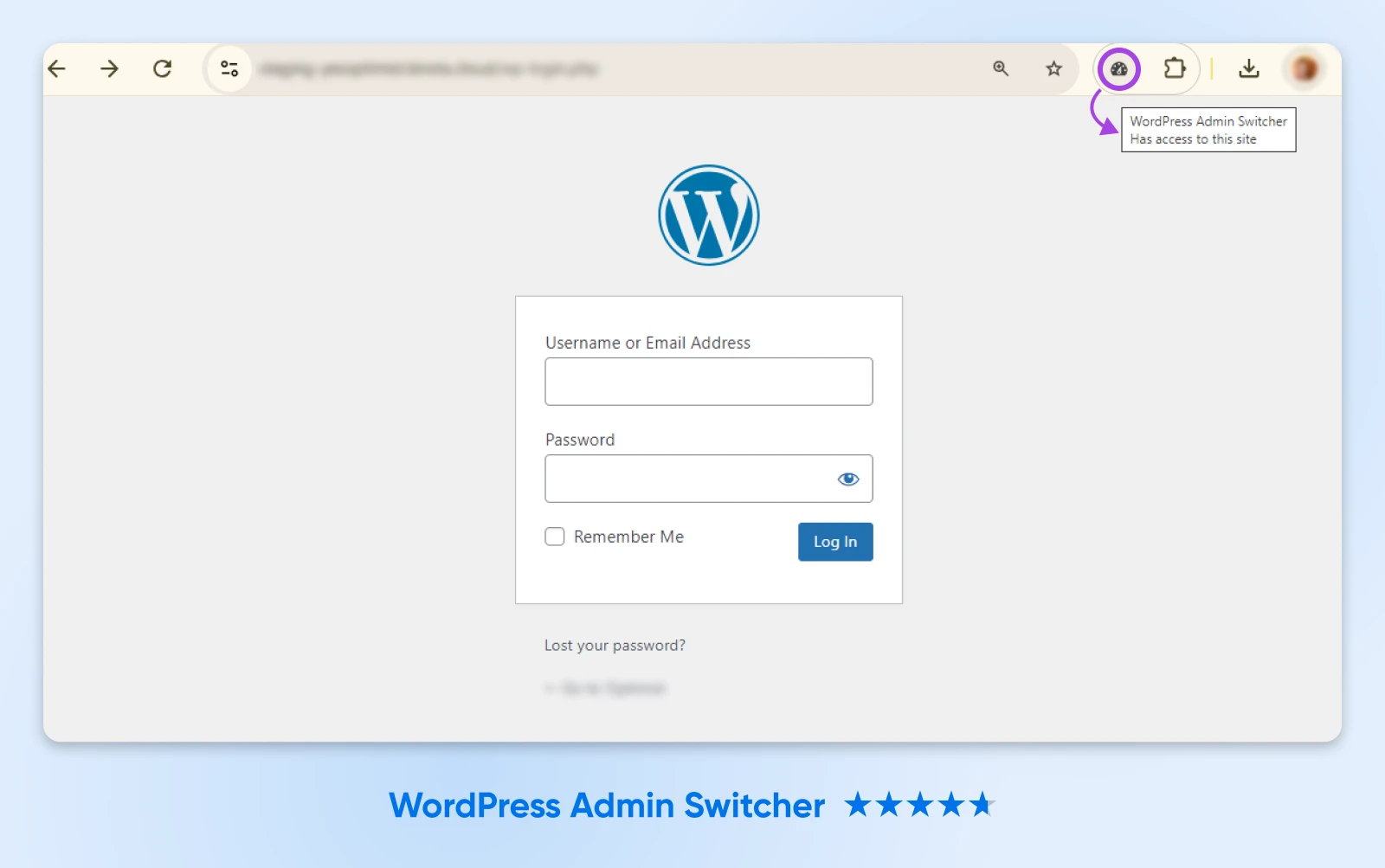
Host Your WordPress Site With DreamHost
The right Chrome extension can help you save time managing your WordPress website. So can the right hosting solution. When you choose DreamHost, you get features like free site migration, a one-click installer, 24/7 support (with real-life humans on the other end of the line), and a 100% uptime guarantee. When your site just works, and you have award-winning support ready to answer any questions, you don’t have to worry about wasting time on learning curves, outages, and other hiccups.
Learn more about DreamHost’s hosting plans and why millions of people and businesses trust us to help keep their site running — so they can focus on being productive in other ways.