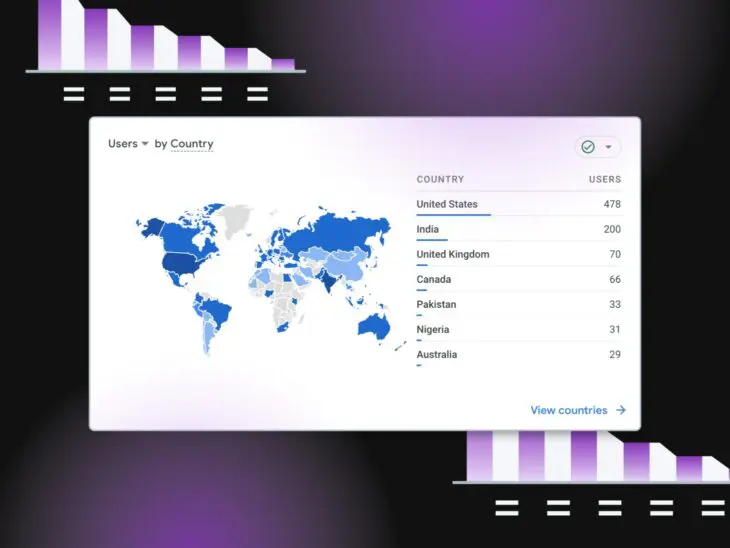The time is almost here: We’re just weeks away from when standard Universal Analytics will stop processing data and site admins will have to make the switch to Google Analytics 4. Lucky for all of us, making the switch to GA4 comes with a lot of benefits: improved cross-device and cross-platform tracking, better privacy, more advanced machine learning capabilities, better integration with Google Ads and other Google Marketing Platform products, and — most importantly — future proof analytics for all your sites and properties.
While there may be some challenges involved in migrating from Universal Analytics to GA4, the benefits make it all worth it. Google knows we could all use a hand in these early days, which is why they’ve provided some pre-built templates to help you create detailed analytics reports in no time at all.
The GA4 Explorations Template Gallery is jam-packed with useful tools for marketers, data scientists, digital agencies, business owners, and even brand new GA4 users. Ready to dig deep into your analytics? Here’s everything you need to know about Explorations and the Template Gallery.
What Are Explorations in GA4?
Previously called the “analysis hub,” GA4 Explorations (or the “Explore” section) is a feature in Google Analytics 4 that allows users to create ad-hoc reports and analyze their data in a more flexible and intuitive way. It is a powerful tool for data exploration and can help you uncover insights not readily apparent in pre-built reports or dashboards.
How Do Explorations Work?
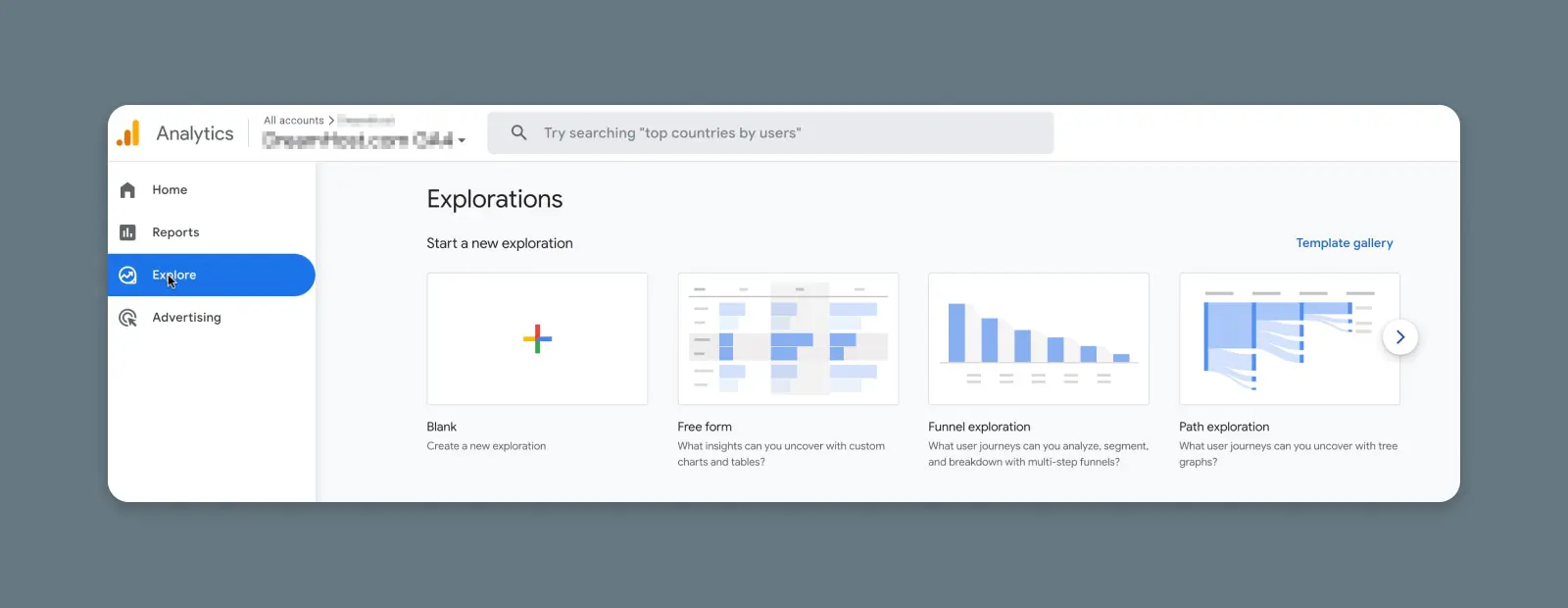
Here are the basics for how to use Explorations in GA4:
- Accessing the Exploration feature: To start using the Exploration feature, you need to navigate to the “Exploration” tab in the GA4 interface. From there, you can select the data source (e.g., your website or app) and choose the metrics and dimensions you want to analyze.
- Building an Exploration: Once you have selected your data source and metrics, you can drag and drop dimensions into the “Explore” panel to build your Exploration. You can add multiple dimensions and metrics to your Exploration and rearrange them to create a custom report.
- Customizing your report: GA4 Explorations allow for a lot of customization. For example, you can adjust the time frame of the data, apply filters to your report, and create segments based on specific criteria. You can also visualize your data in a variety of ways, such as tables, line charts, and pie charts.
- Sharing and saving your Exploration: Once you have built an Exploration, you can save it for future use or share it with other members of your team. You can also export your report as a CSV file or a Google Sheet.
Explorations also come with an option that helps you save a ton of time: The Template Gallery. Here you can find Exploration report templates that you can set up in just minutes — and with just a few clicks.
What Are GA4 Exploration Templates?
Exploration templates in GA4 are pre-built reports that allow users to quickly explore and analyze their data without needing to build custom reports from scratch. These templates can be accessed from the “Exploration” tab in the GA4 interface and cover a variety of common business questions and metrics.
How Do You Access Exploration Templates?
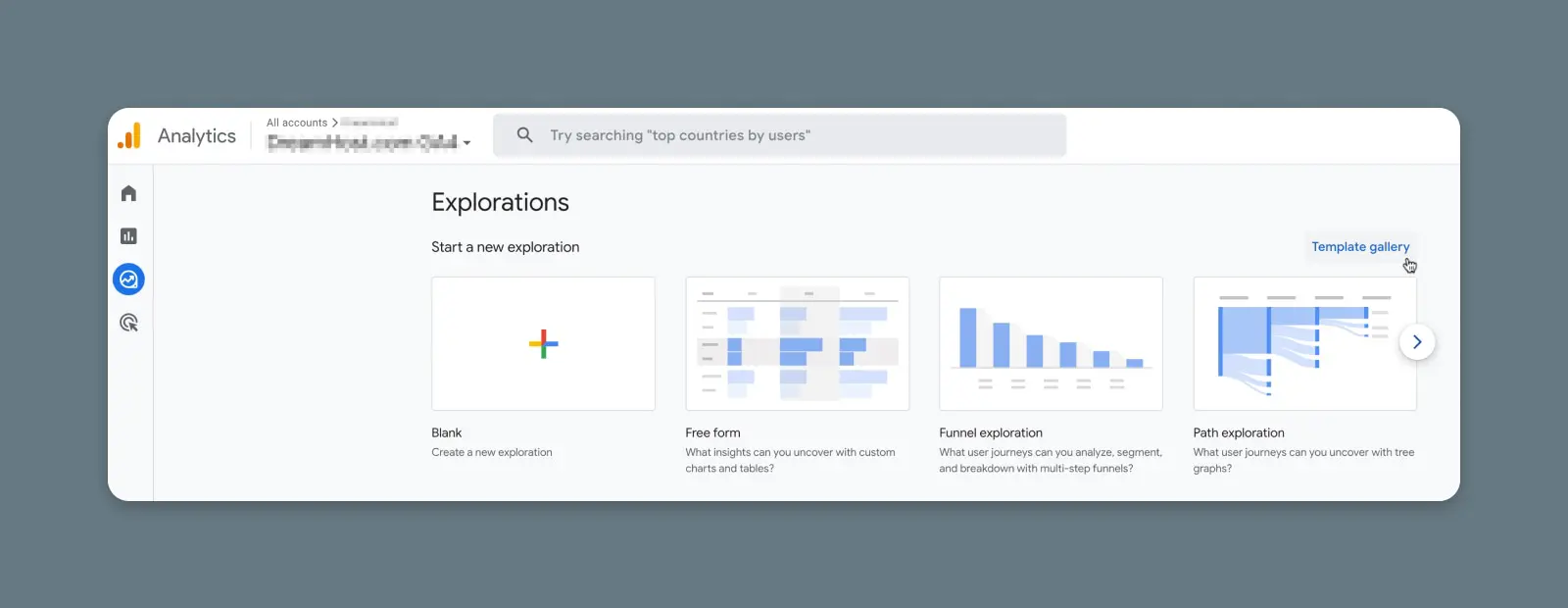
On the left-hand side of your GA4 homepage, click “Explore” in the menu. This takes you to a page with all your exploration reports, including any templates or explorations you have ongoing or have used previously.
On the right-hand side, near the top of the page, you’ll see a link for the “Template gallery.” Click it to go to the main gallery page and browse available templates.
GA4 Explorations Templates (and How to Use Them)
The template gallery is currently divided into three sections: Techniques, use cases, and industries. Below, we’ll look at the pre-built templates that are available in each section, with a brief overview of how you can use each one.
Techniques
Blank
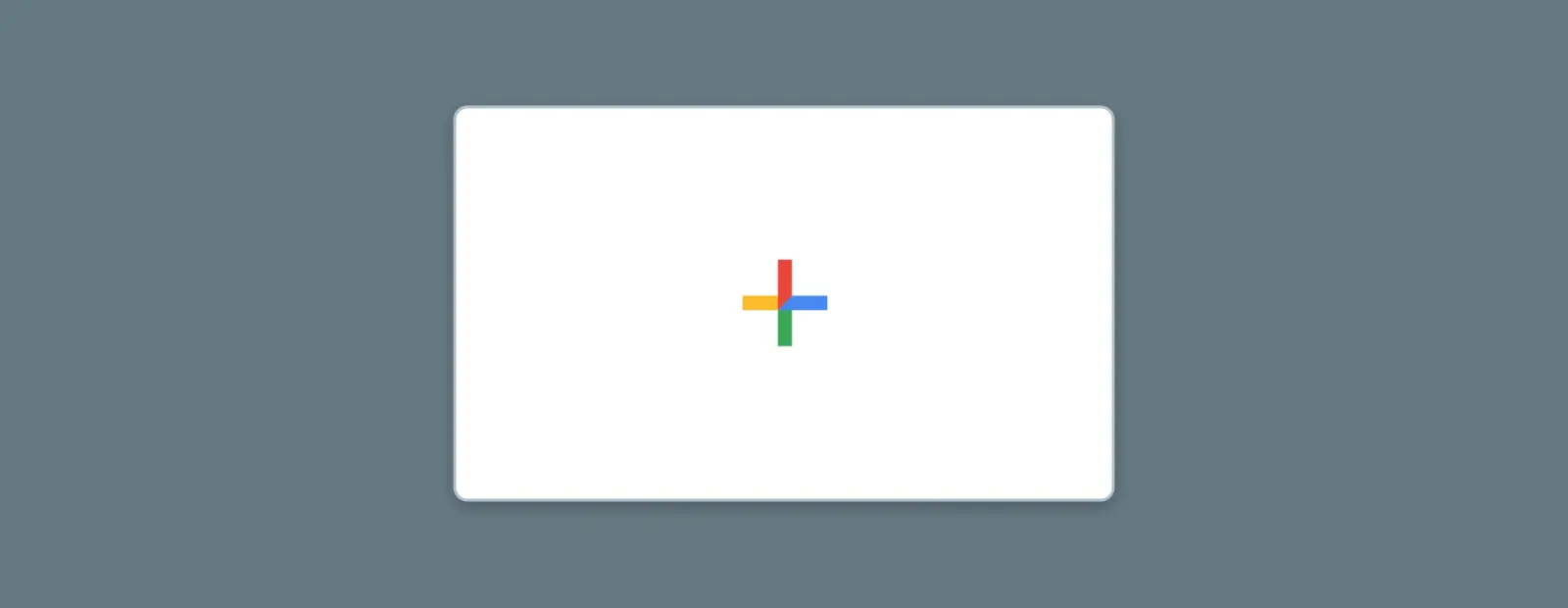
The first option on the Template Gallery is to create a blank Exploration. This option is for building your own template from scratch- a truly powerful tool — but not necessarily recommended for beginners.
The sky’s the limit for the reporting templates you can build (and that could be a whole blog post on its own). But since we’re focusing on using templates to save time, we’re going to skip this one for now. Feel free to come back to this option once you’ve experimented with Explorations and are ready to build your own custom report templates from scratch.
Free Form
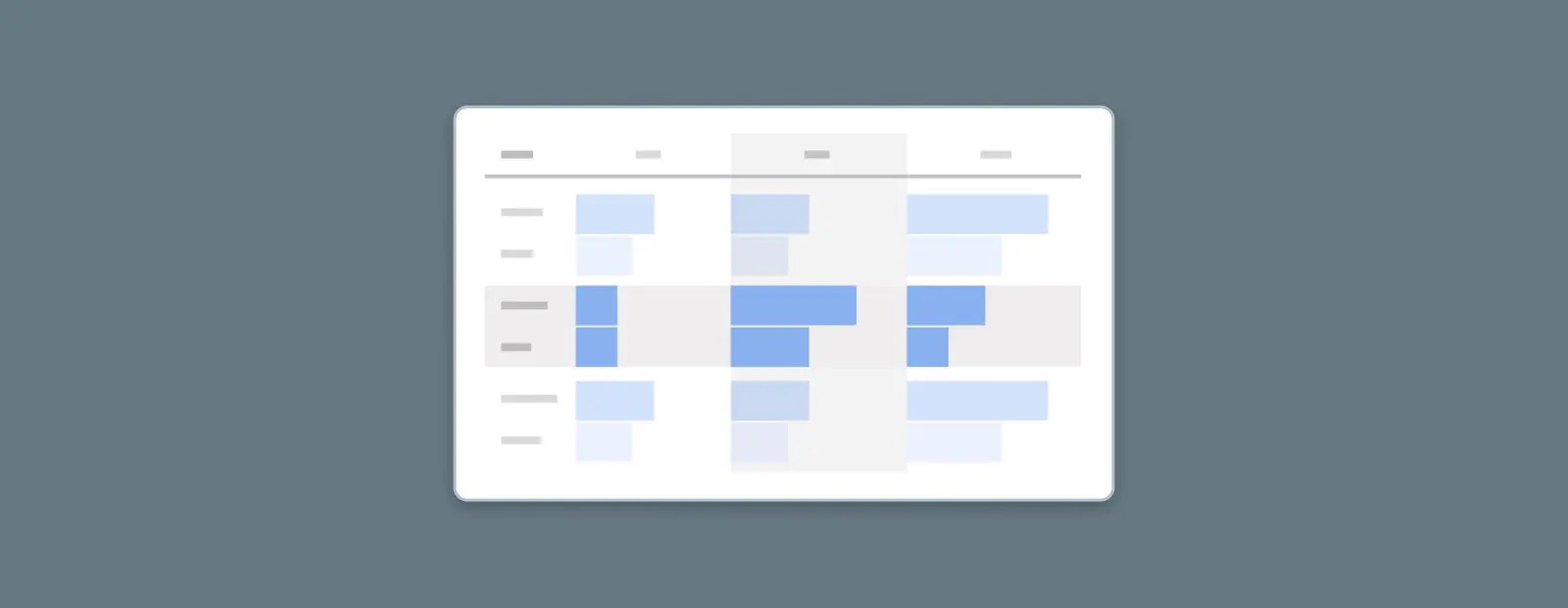
Free Form is very similar to the Blank template option, but with more of a focus on creating custom charts and tables. It allows you to create unique data visualizations by customizing your rows and columns. Like the Blank template, this one is better used once you have some GA4 Explorations experience under your belt.
Funnel Exploration
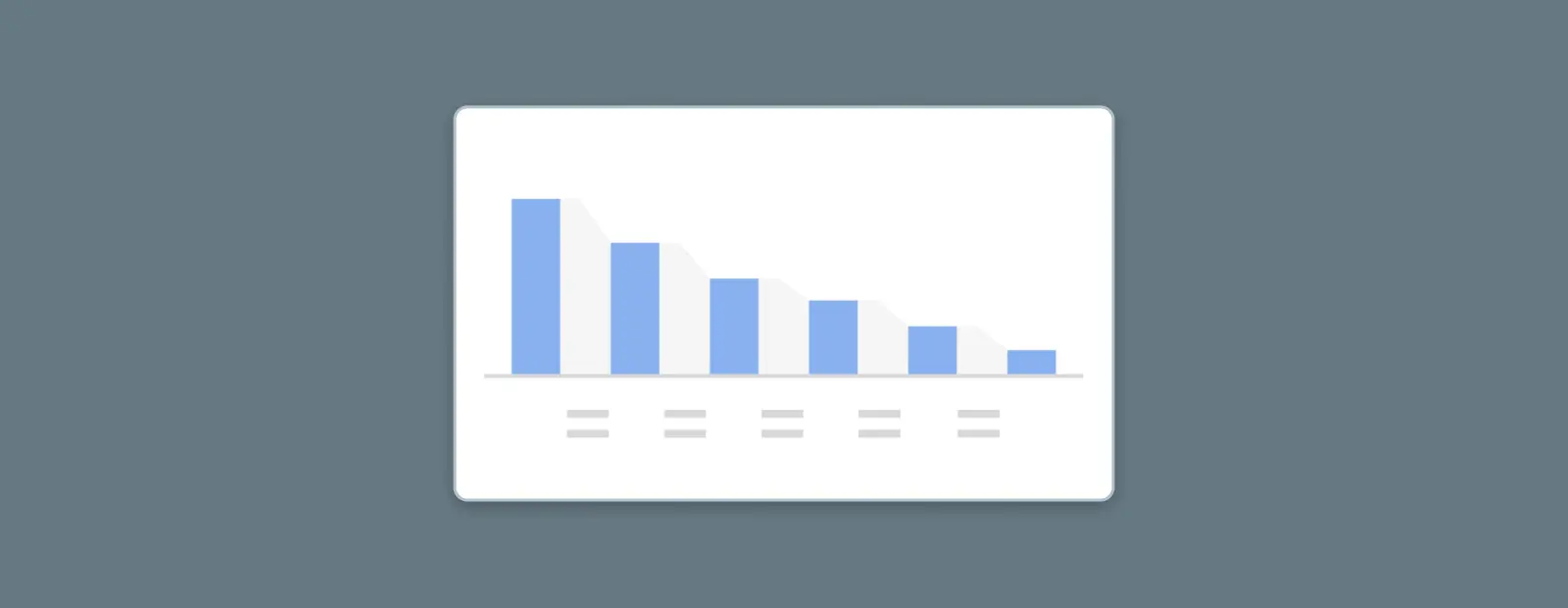
Funnel Exploration is one of the most valuable templates, and can help you identify important insights about your customer journey. This template allows you to visualize and analyze the steps in a user journey, from initial acquisition to conversion. The Funnel Exploration template is designed to help you identify bottlenecks in the conversion process, understand all the steps in your funnel, and, perhaps most importantly, see where people are falling out of your desired funnel.
This template supports up to 10 steps in your funnel, which you can select in the first tab. Once you build your funnel, you can then analyze each step in the process, using different segments, filters, and visualization options to get more granular insights.
Based on your analysis, you can identify areas of the funnel where users are dropping off or experiencing friction, and take steps to optimize those steps. For example, you may need to improve the user experience on a particular page, or adjust your messaging or targeting to better align with user needs.
Overall, the Funnel Exploration template in the GA4 Exploration Template Gallery is a powerful tool for analyzing user behavior and optimizing your conversion process. By visualizing the steps in your funnel and identifying areas of opportunity, you can make data-driven decisions that help you improve your marketing ROI and drive business growth.
Path Exploration
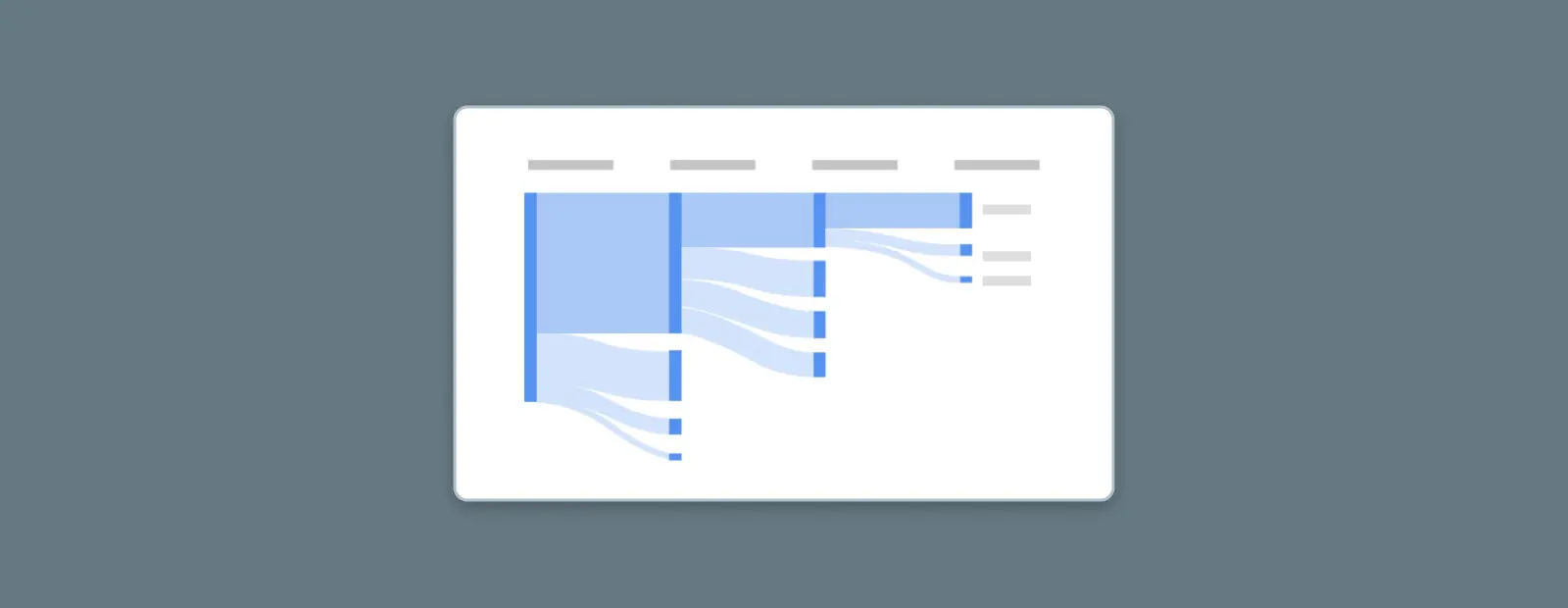
The Path Exploration template is similar to Funnel Exploration. It allows you to visualize and analyze the paths users take on your website or app. The Path Exploration template is designed to help you understand the most common user journeys and identify areas of opportunity for improving the user experience.
Once you have selected your starting event, you can drag and drop additional events or pageviews into the “Explore” panel to create the path you want to analyze. You can add up to 10 steps to your path, and can include any event or pageview in your data.
Pageview
A pageview is a metric that measures any instance when a user loads a specific web page. Accessing the page counts as a pageview, regardless of the time spent on the page or any actions that are taken.
Read MoreOnce you have built your path, you can analyze the performance of each step in the journey. The Path Exploration template provides a range of visualization options, including tables, bar charts, and line charts, to help you understand how users are moving through the path. You can also apply filters and segments to your report for more detailed insights.
This template helps you see users not through specific funnels, but through their organic behaviors. That results in a whole new set of insights you can use to optimize your site or app.
Segment Overlap
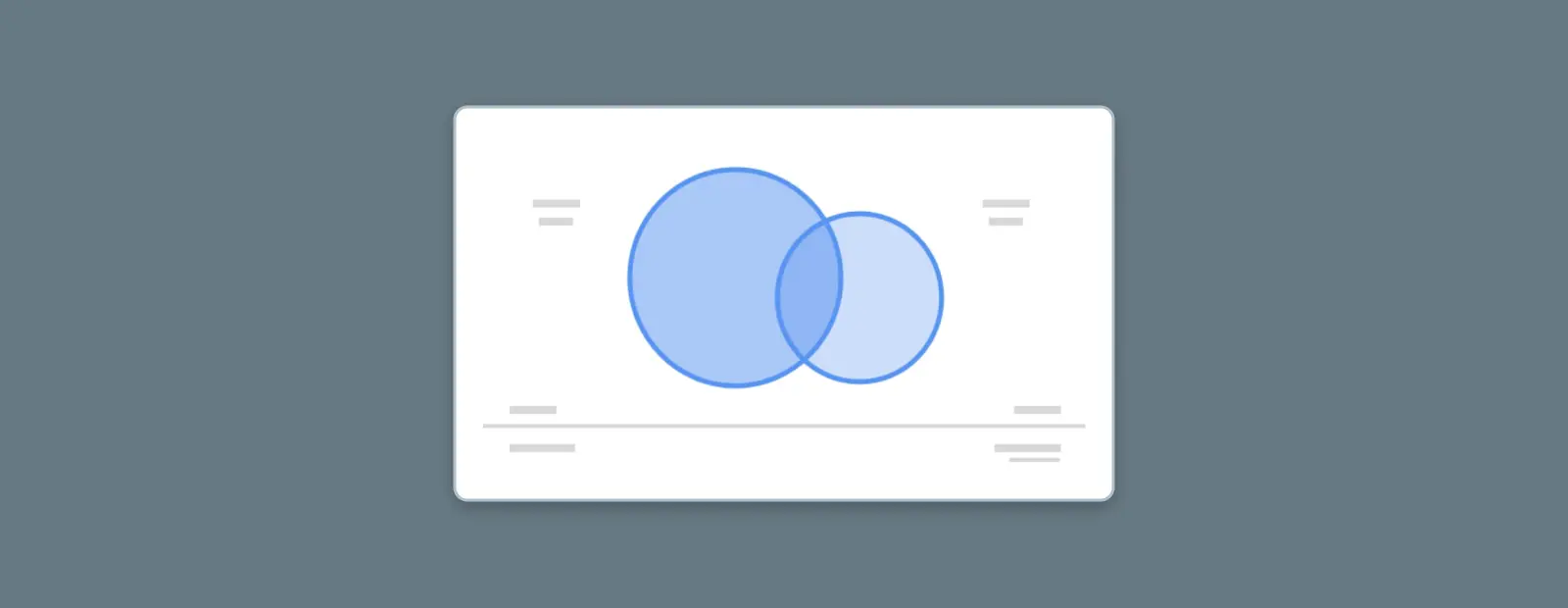
The Segment Overlap template allows you to compare the behavior of different user segments on your website or app. The Segment Overlap template is designed to help you understand how different segments interact with your content and identify areas of opportunity for improving engagement and conversions.
In this template, after you select the segments you want to view, you can compare their behavior across a range of metrics, like session duration, bounce rate, and conversion rate.
By comparing different segments, you can analyze the results to identify areas of opportunity for improving engagement and conversions. The overlap and differences between segments can help you make data-driven decisions as you better understand your audience.
User Explorer
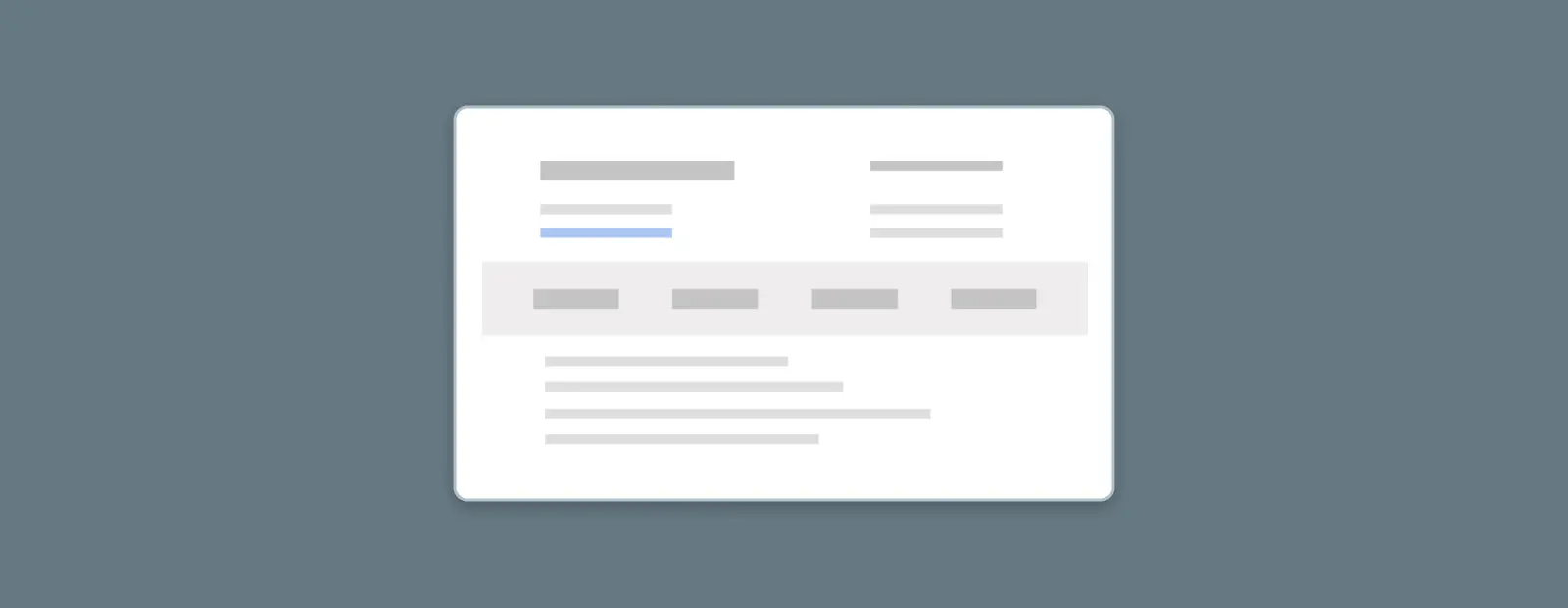
The User Explorer template uses user data (based on the type of reporting identity you have set in Google Analytics) to help you analyze the behavior of individual users on your website or app. The User Explorer template is designed to help you understand the journey that each user takes.
This template is great for looking at demographic data, or you can do a deep dive into behaviors for an individual user (while still maintaining user anonymity), uncovering insights about patterns in their behaviors on your site. You can analyze their behavior across a range of metrics, including pageviews, events, and conversions.
Cohort Exploration
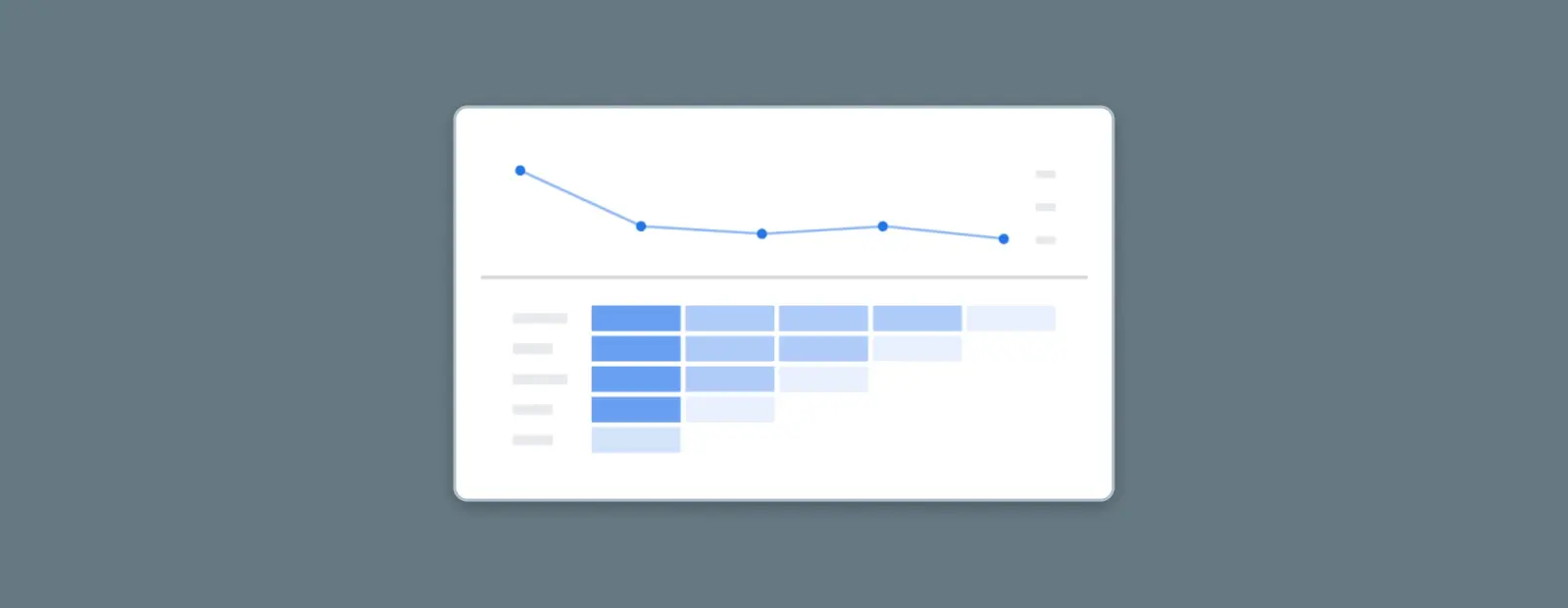
The Cohort Explorer template is a pre-built report that allows you to analyze the behavior of different user cohorts. A cohort is a group of users who share a common characteristic, qualities, or behaviors, such as the month they first visited your website or app. That makes this template similar to the User Explorer template, but less granular.
One of the most powerful features of this template is how it allows you to follow one cohort over time. This is a great way to track how your marketing efforts and site optimization are performing; for example, tracking a cohort that represents a certain target audience can help you determine how well you’re reaching that target audience through your marketing efforts.
User Lifetime
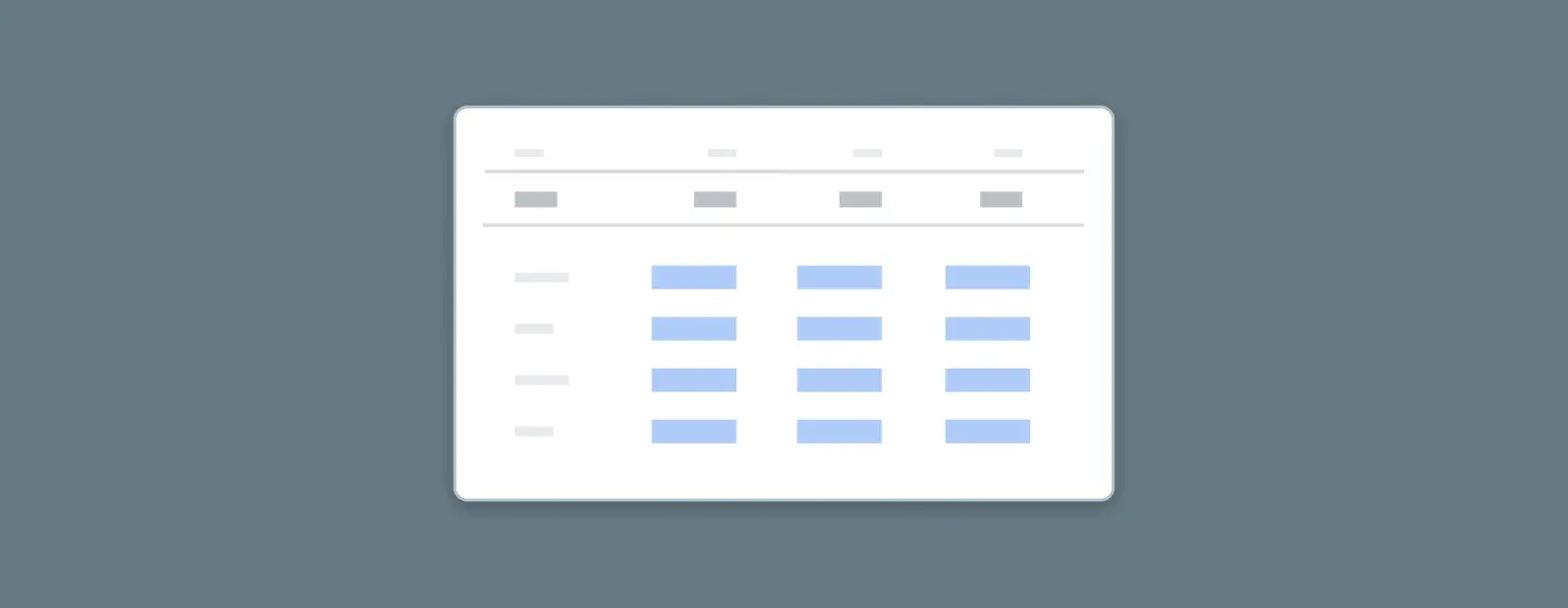
The User Lifetime template is also similar to the User Explorer template, only now you’re looking at individual users over their entire customer life cycle. This is a great way to analyze the lifetime value of your customers or users — the User Lifetime template is designed to help you understand the behavior of high-value users and identify areas of opportunity for increasing revenue and driving business growth.
It’s also valuable for designing remarketing campaigns, identifying points where customers tend to churn, and finding patterns in customers who don’t churn.
Use Cases
Acquisition
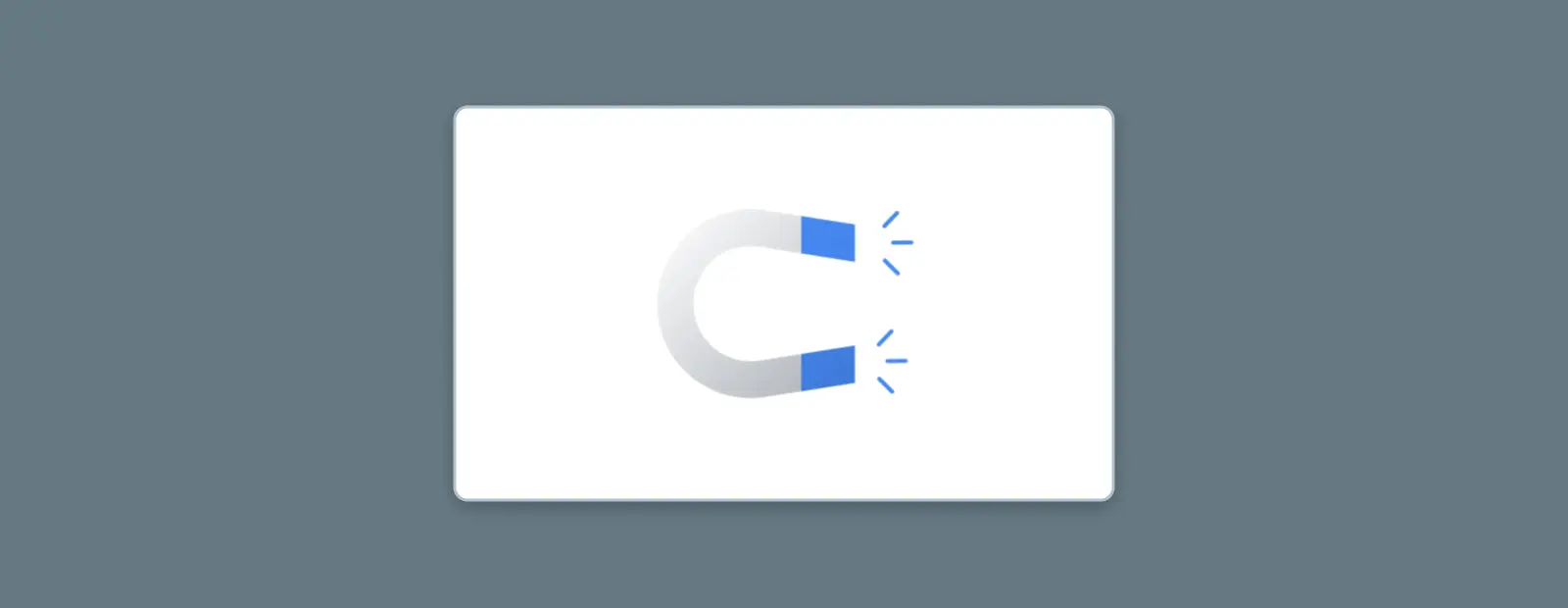
We all know acquisition is one of the most important parts of site and app analytics, so GA4 includes a template for it. The Acquisition template allows you to analyze how users are finding and interacting with your website or app. The report focuses on the different channels and campaigns that are driving traffic to your site or app, and the behavior of users who arrive through those channels.
Start by selecting a time range that you want to examine. Then, you can analyze the traffic sources that drove users to your site or app during that time. The Acquisition template provides data on the performance of each channel, such as organic search, social media, and paid advertising, as well as the campaigns that are driving traffic.
The template also allows you to analyze the behavior of users who arrive through each traffic source. You can analyze metrics such as bounce rate, session duration, and conversion rate to understand how users are engaging with your site or app.
Based on your analysis, you can identify areas of opportunity for improving conversions. For example, you may discover that users who arrive through organic search have a higher conversion rate than users who arrive through paid advertising. You can then take steps to optimize your paid advertising campaigns to better target high-value users.
Conversion
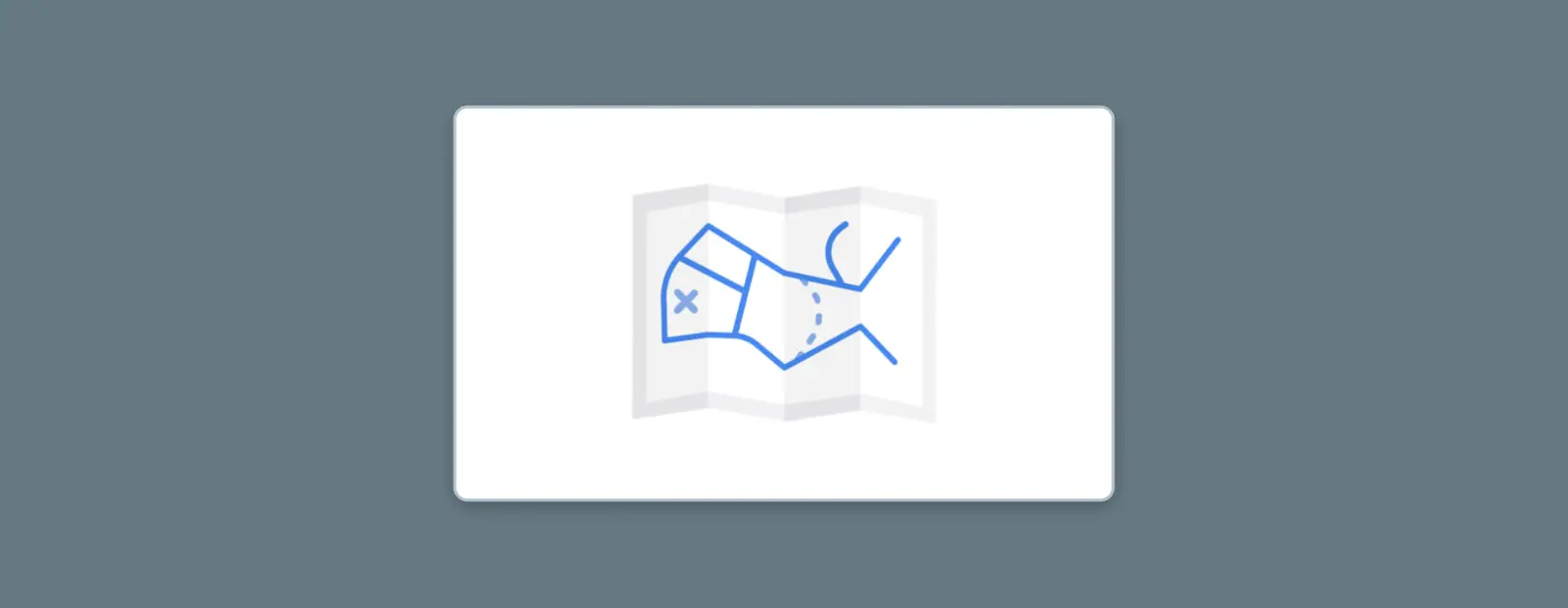
Before you can use the Conversion template, you need to set up some conversions. In GA4, you can mark any event as a conversion — For example, making a purchase, filling out a form, or subscribing to a newsletter. Just go to the Events page, create a new event or modify an existing one, and toggle the conversion switch.
The Conversion template then analyzes the performance of your website or app in terms of conversions. It provides data on the number of conversions, conversion rate, and revenue generated by each conversion. You can also analyze the performance of different conversion goals.
The Conversion template also allows you to analyze the behavior of users who convert on your site or app. You can analyze user metrics like session duration, pages per session, and bounce rate to understand how these users engage with your site or app.
User Behavior
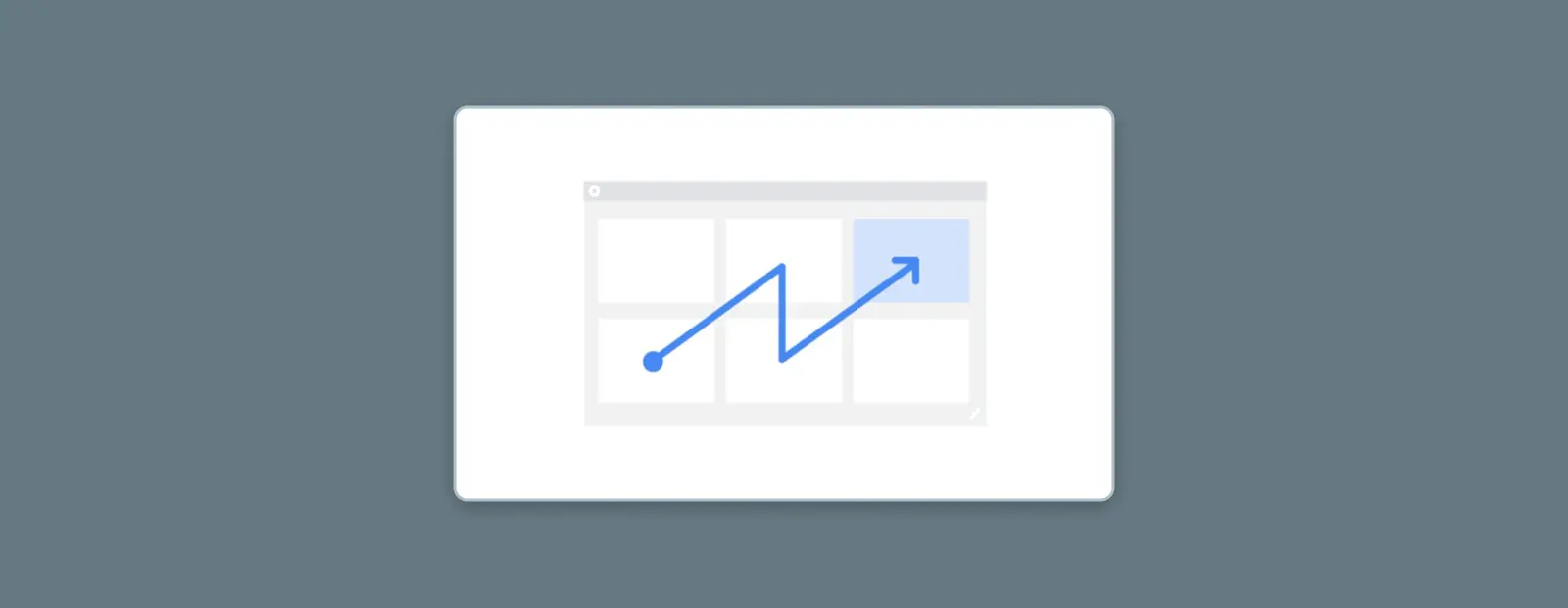
If you loved the landing page report in Universal Analytics, the User Behavior template is for you. It’s not exactly the same as the landing page report, but it’s the closest to it in the pre-made templates, allowing you to follow specific users through the different stages of the user journey based on their landing page. You can track them through acquisition, engagement, and retention — the report helps you visualize and understand how users are moving through these different stages.
The User Behavior template provides data on the number of users at each stage of the journey, and you can also analyze the behavior of users at each stage, such as the channels that are driving acquisition, the content that is driving engagement, and the features that are driving retention.
Engagement Metric
’Engagement metrics’ refer to any measure of user activity on a website. It can include clicks, views, comments, and more. This information is typically obtained using data tracking and analytics.
Read MoreBased on your analysis, you can identify areas of opportunity for improving engagement and retention. For example, you may discover that users who engage with certain types of content are more likely to become long-term users. You can then take steps to create more of this type of content and optimize your site or app to encourage engagement and retention.
Industries
Ecommerce
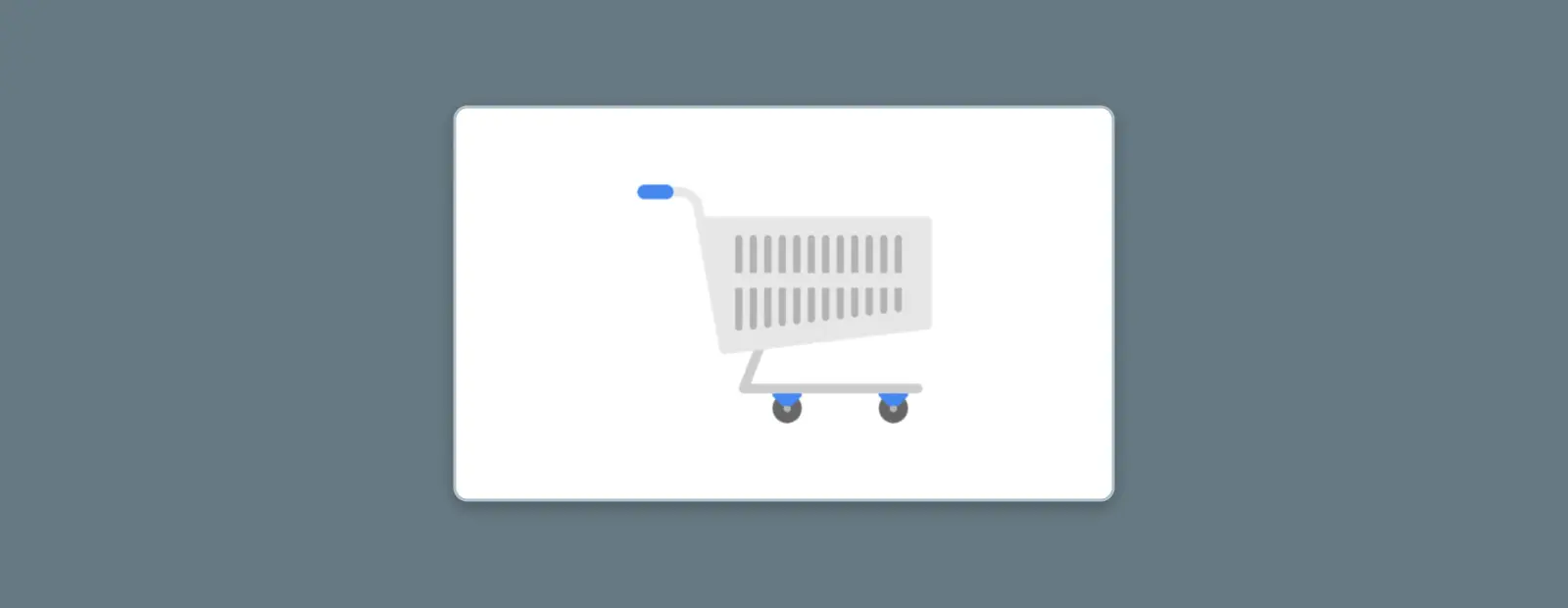
If you use Google Analytics to track and analyze any ecommerce platforms, you’ll want to check out the Ecommerce template. This will likely look familiar to you, since it’s based on ecommerce reports that were available in Universal Analytics.
The Ecommerce template focuses on the key metrics and dimensions related to ecommerce transactions and helps you understand how users are interacting with your products. It provides data on the number of transactions, revenue, and average order value. You can also analyze metrics such as product revenue, product quantity, and product refunds, as well as analyze the behavior of users who make transactions on your site or app.
Gaming
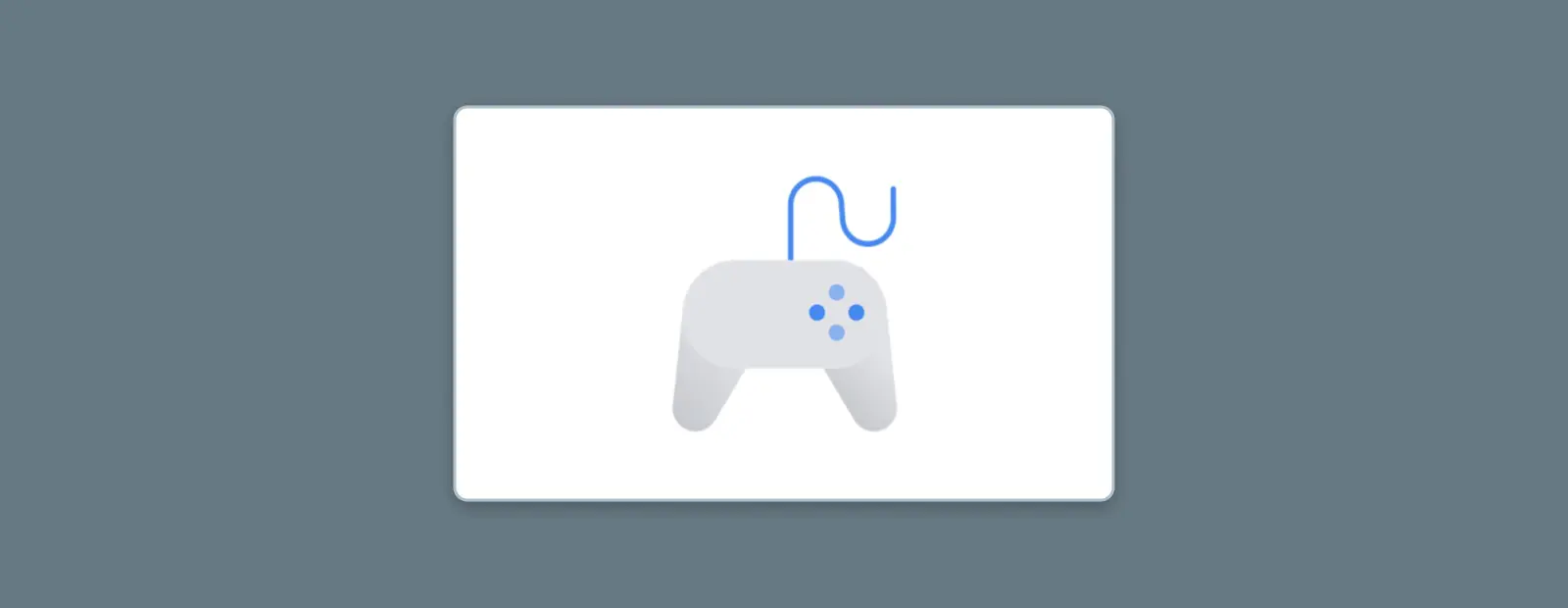
If your site or app includes games, you’ll likely use the gaming template. This allows you to analyze how your games are performing, the behavior of your players, and metrics such as game progression, levels completed, and game mode preferences — all useful ways to understand how users engage with your game.
The Gaming template also allows you to analyze specific in-game events, such as item purchases, level-ups, and achievements. You can track the frequency of these events and the revenue generated from them.
Using the GA4 Explorations Template Gallery
No matter which template you choose, it will have a similar layout with three available tabs: Variables, Tab Settings, and Output.
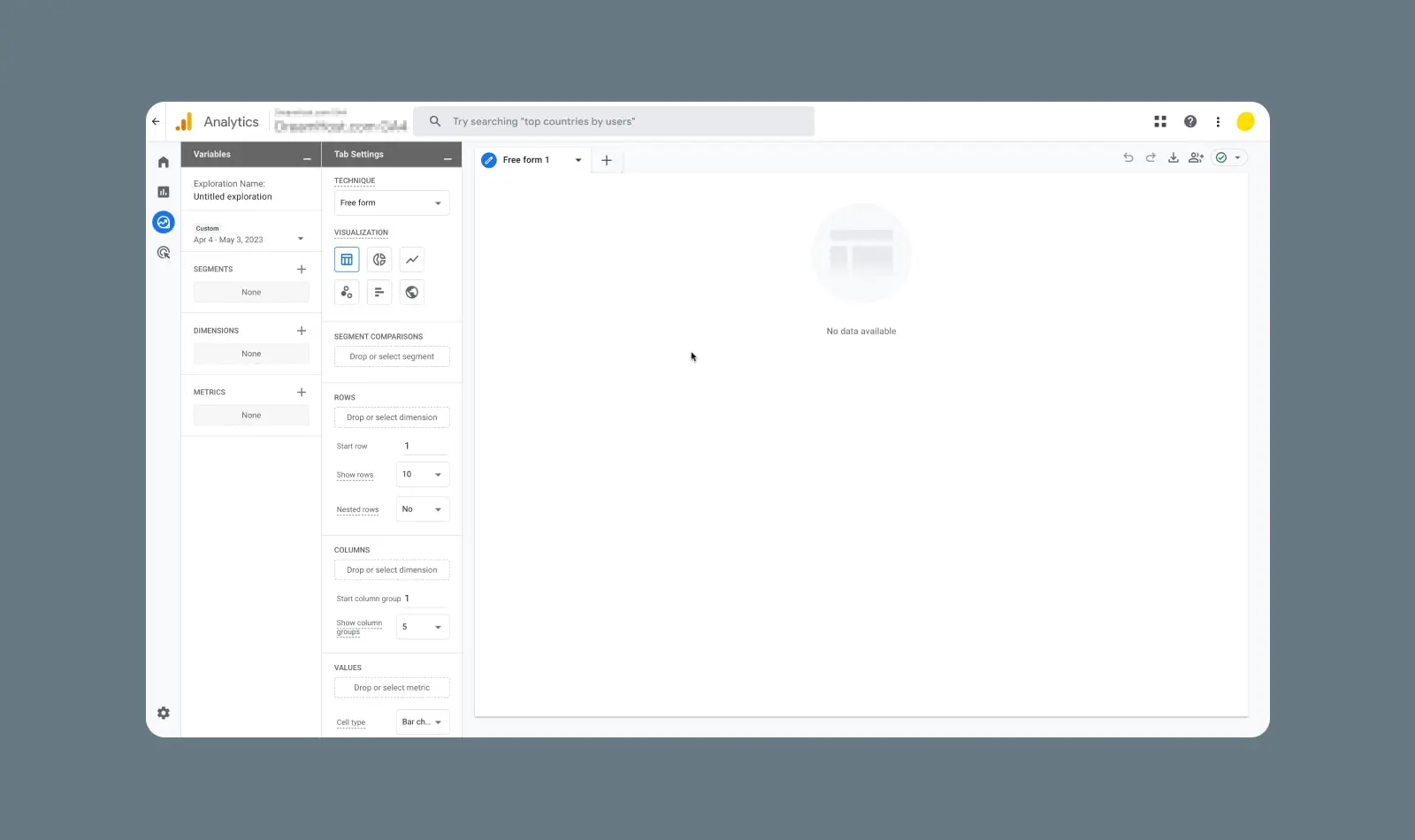
The “technique” for the report will depend on the template you choose, affecting the options available in each tab. But in general,
- Variables is where you customize your segments, dimensions, and metrics. Segments can be user-based, event-based, or session-based. Click the “+” to see all your segment options. Below that, dimensions allow you to further customize the data you want to explore.
- Once you’ve set up your variables, you can drag them into the necessary section of Tab Settings to apply them to your output. You can also use Tab Settings to adjust what is displayed in your output and how it’s laid out.
- Finally, the Output tab shows your Exploration in action. As you customize settings in the first two tabs, the results shown in the third tab change in real-time, so you can make your reports exactly how you want them.
If this all seems complicated, don’t worry — the template you choose will come with default Variables and Tab Settings. Of course, you can customize your outputs more as you experiment with the templates, but using them with their default settings also give you a ton of powerful insights.

Get More Visitors, Grow Your Business
Our marketing experts will help you earn more traffic and convert more website visitors so you can focus on running your business.
Learn More