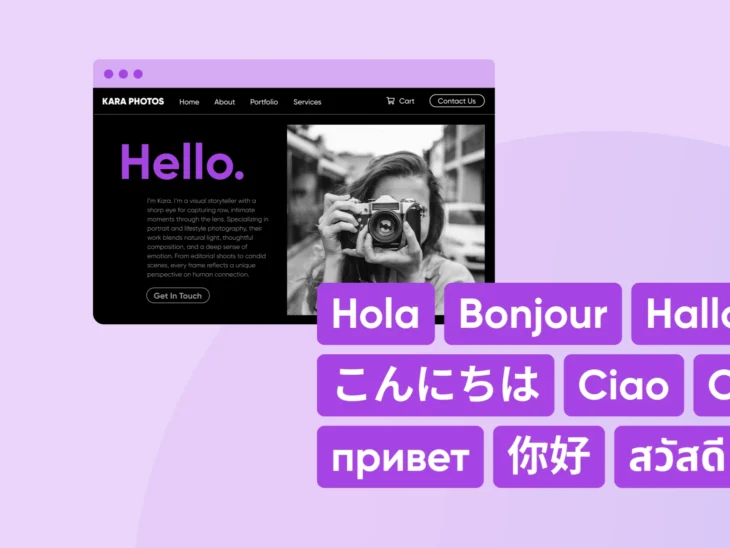It probably won’t surprise you to learn that English is the most common language online. However, it’s far from the only one. In fact, nearly half of all internet users speak another language. This means that if you’re not translating your website, you may be losing out on potential conversions and revenue.
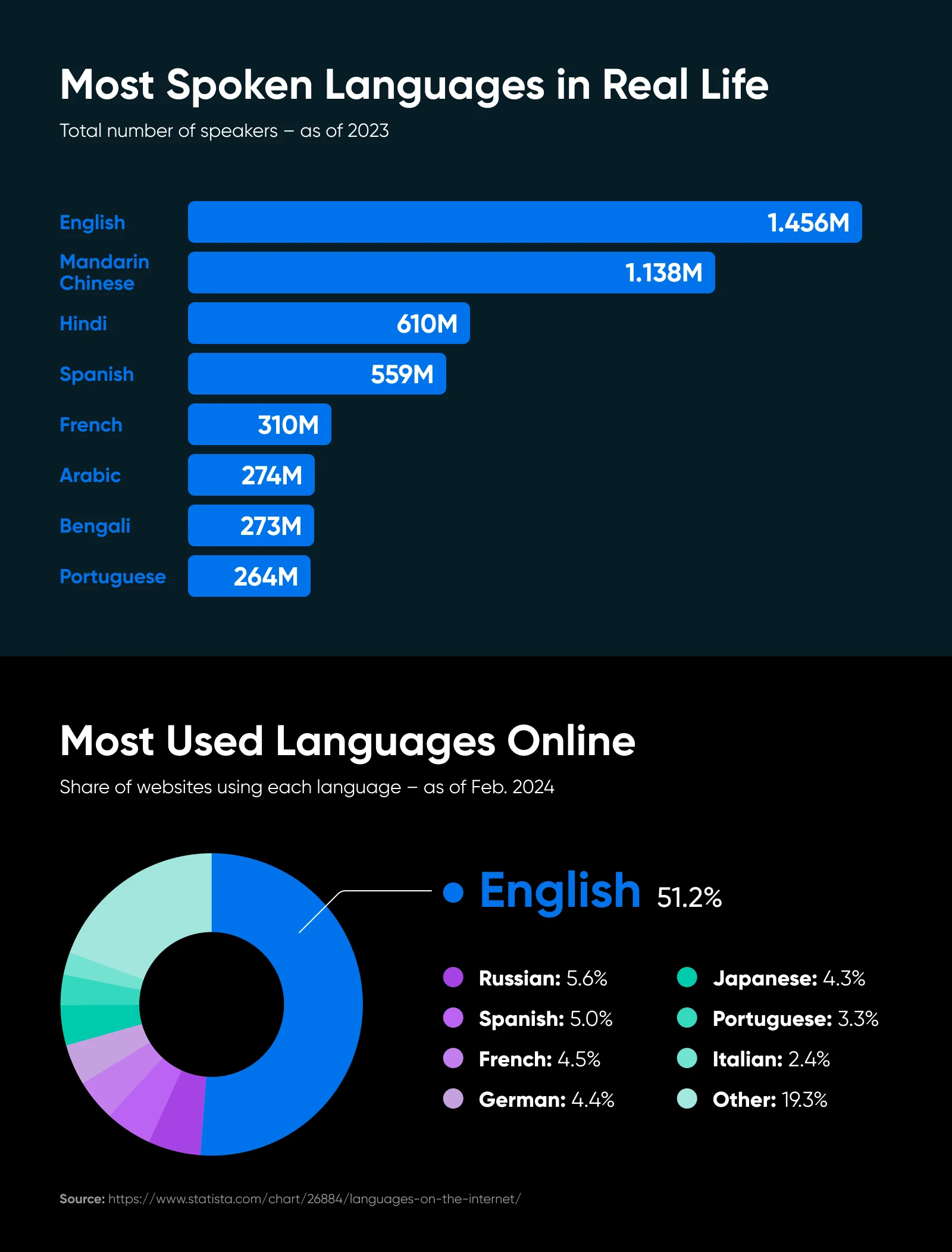
Translating your website can unlock entirely new markets, boost your SEO, and show customers you’re ready to meet them in their language. And the good news is that you don’t need a huge budget or a professional translator on speed dial.
In this guide, we’re covering quick and affordable methods — from AI-powered translation tools to simple WordPress plugins — to help you create a multilingual site so you can offer multilingual content to users worldwide. Let’s get started!
Why You Should Translate Your Website
Before we get into how, let’s briefly tackle why. If you’re on the fence, consider these key benefits.
- Expand your audience reach: Breaking past the English-speaking crowd can bring in customers from around the globe.
- Boost conversions and sales: People tend to buy more readily in their native tongue. Translating your site lowers the barrier to purchase, whether you’re selling digital services or physical products.
- Improve user experience (UX): Showing that you value non-English readers by giving them a tailored language experience builds trust and feels more inclusive.
- Enhance SEO: Offering content in multiple languages helps you capture less-competitive foreign-language keywords. You can also set up localized URLs or subdirectories for different regions, further improving search rankings abroad.
- Build more brand trust: Providing content in a user’s language sends a message: “We care about you.” That resonates deeply with visitors and can boost brand loyalty.
Key Considerations Before You Begin
Translating your site isn’t just a matter of running everything through Google Translate and calling it a day. Here are a few factors to think about before you dive in:
- Identify your target markets: Which countries or languages are most relevant to your business? It might be Spanish for a U.S.-based store, or French for a Canadian audience. Focus on the few that matter most.
- Assess your budget and resources for translation: Decide if you can afford professional translators for critical pages (like product descriptions) or if you need to rely on AI and other technology tools. Consider a hybrid approach if brand voice is crucial but your funds are limited (more on this below).
- Know your platform and tech constraints: Are you on WordPress, Wix, Shopify, or a custom-coded site? Different platforms have different translation solutions (and complexities).
- Consider the SEO challenges: Translating text alone might not be enough. For real international SEO, you’ll want hreflang tags, localized keywords, and possibly subdirectories or subdomains for each language.
- Don’t forget about brand voice and quality control: Machine translation can produce awkward results. If your site’s tone and clarity are key, consider human proofreading for your top-traffic pages, at the very least.
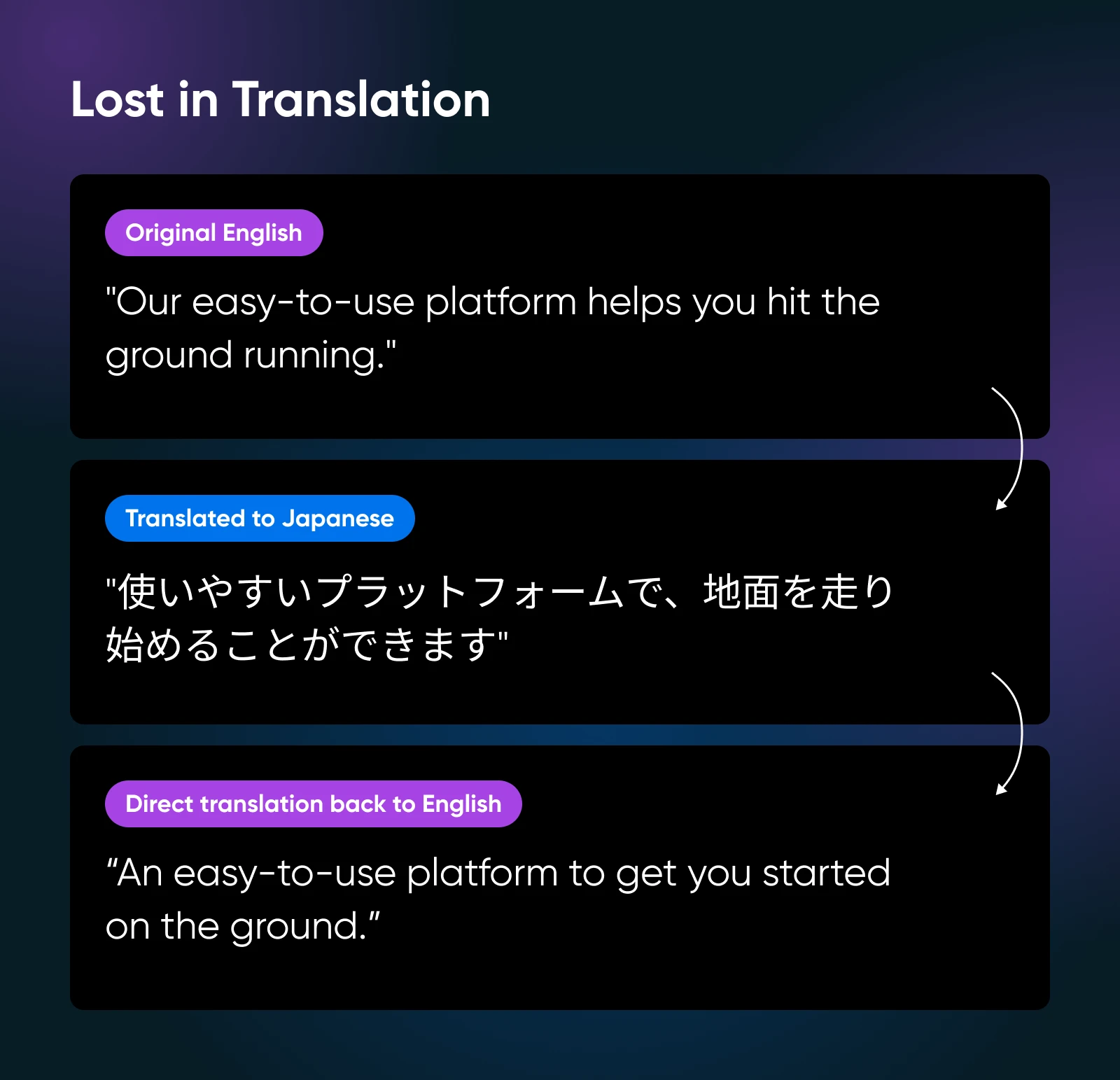
Translation Approaches: AI vs. Human vs. Hybrid
There are a few approaches you can take to translate your site. Before we dive into the tools and methods, let’s briefly compare the pros and cons of AI versus human versus hybrid, or a combination of the two.
| AI translators | Human translators | Hybrid approach | |
| Ideal for | Solopreneurs or small teams that want broad coverage fast, and can’t hire a professional for every page. | E-commerce product pages, marketing copy, or anywhere brand voice is critical. | Most small businesses aiming for high quality but without a huge budget. |
| Pros | Fast Covers many languages Often affordable (or even free) | Highest accuracy Nuanced language skills Preserves brand personality | Balances cost AI handles bulk, humans fix top-priority pages |
| Cons | Potentially awkward phrasing Lacks nuance | Slower More expensive | Requires some manual oversight |
How To Translate Your Site Quickly and Easily
In this section, we’ll explore different methods in detail, from simple browser tools to advanced plugins. Whether you’re on WordPress or using another site builder, there’s an approach that fits your needs, and we’ll explore some of the most popular choices below.
1. Browser-Based Translation (Good for Quick Previews)
If you just want a quick sense of how your site looks in another language — or if you’d like to offer a one-click translation option for users — most major browsers have you covered.
Best for: Quick internal checks or adding a small convenience for visitors (though it won’t look super professional)
Pros:
- Instant
- No installation required
- Free
Cons:
- Usually for personal or user-side translation, not an official website version
- You can’t effectively track or optimize SEO with this method
Here’s what to do:
- Enable translation in your browser settings
- In Chrome, go to Settings > Languages > Google Translate > and turn Use Google Translate on or off.
- In Safari, launch the Settings app and go to General > Language & Region. Translation is on by default, but here, you can choose your preferred languages for translation.
- In Firefox, go to Settings > General > Language and Appearance > Translations. Translation is on by default, but here, you can choose your preferred languages for translation.
- Translate your site
- In Chrome, select Translate on the right of the address bar, or right-click anywhere on the page and select Translate to [Language].
- In Safari, click the Translate button in the Smart Search field and choose a language.
- In Firefox, click the translation icon in the toolbar and select your desired translation language from the bottom dropdown menu.
2. AI-Powered Translation Tools
If you want a straightforward, do-it-yourself solution, AI can be the powerful tool you’re looking for.
Best for: Lean teams that need a broad brush approach, with the option to fine-tune important pages manually
Pros:
- Generally free or low-cost
- Easy to use
- Fast
Cons:
- Machine translations can be clumsy
- You might need to manually polish important copy
Below, explore some popular AI translation tools and how to use them.
1. Google Translate
Google Translate is one of the longest-running and most popular online translator tools. You can use it to translate individual pages or your entire site into different languages.
Here’s what to do:
- Go to Google Translate.
- Choose Websites.
- Enter your site URL.
- Select your target language.
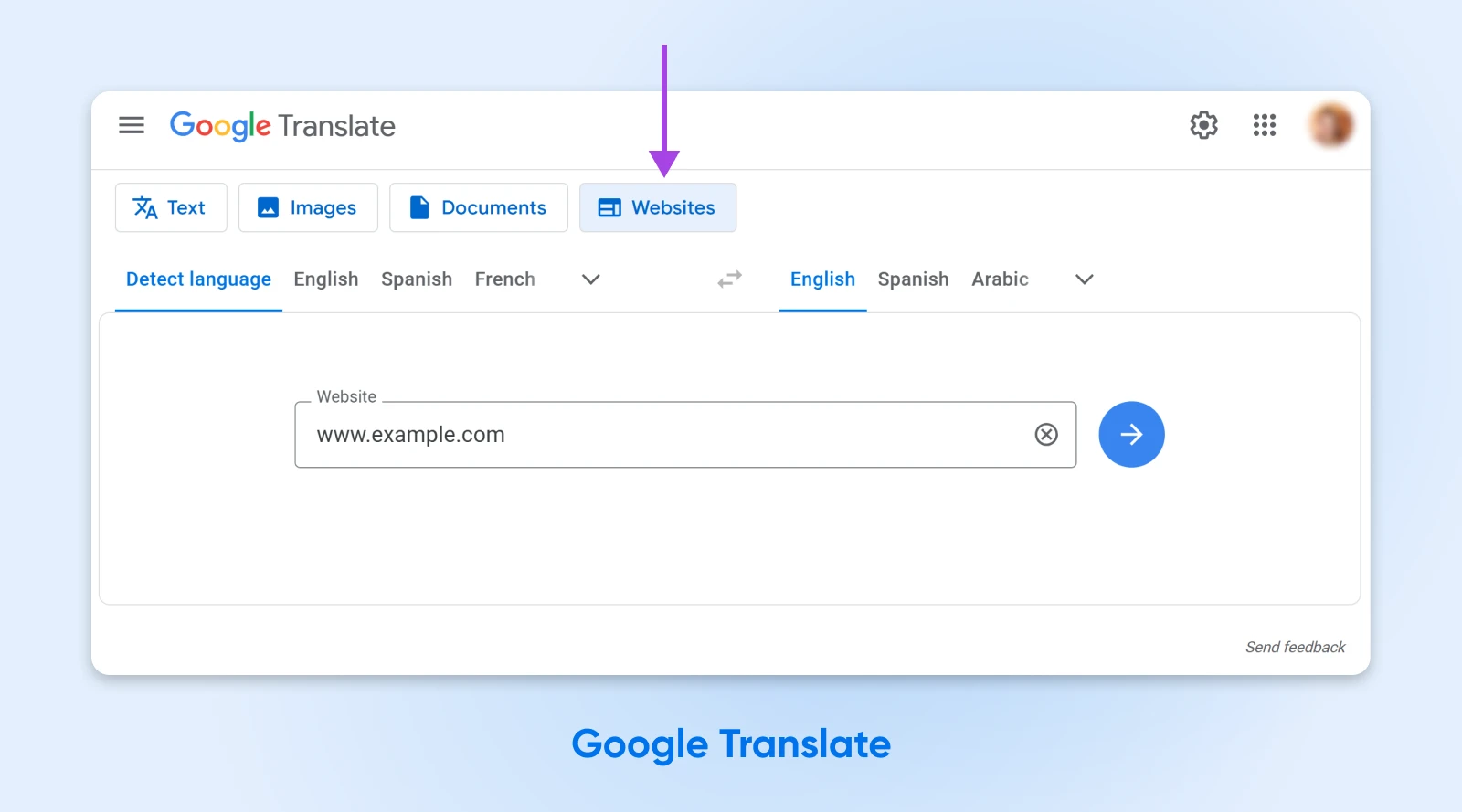
2. DeepL
DeepL is widely praised for producing more natural-sounding translations than Google in certain languages, especially European languages like German or French.. It offers a free version for limited text, plus paid tiers for larger volumes.
Here’s what to do:
- Go to DeepL.
- Select your target language.
- Enter the text from your website that you want to translate.
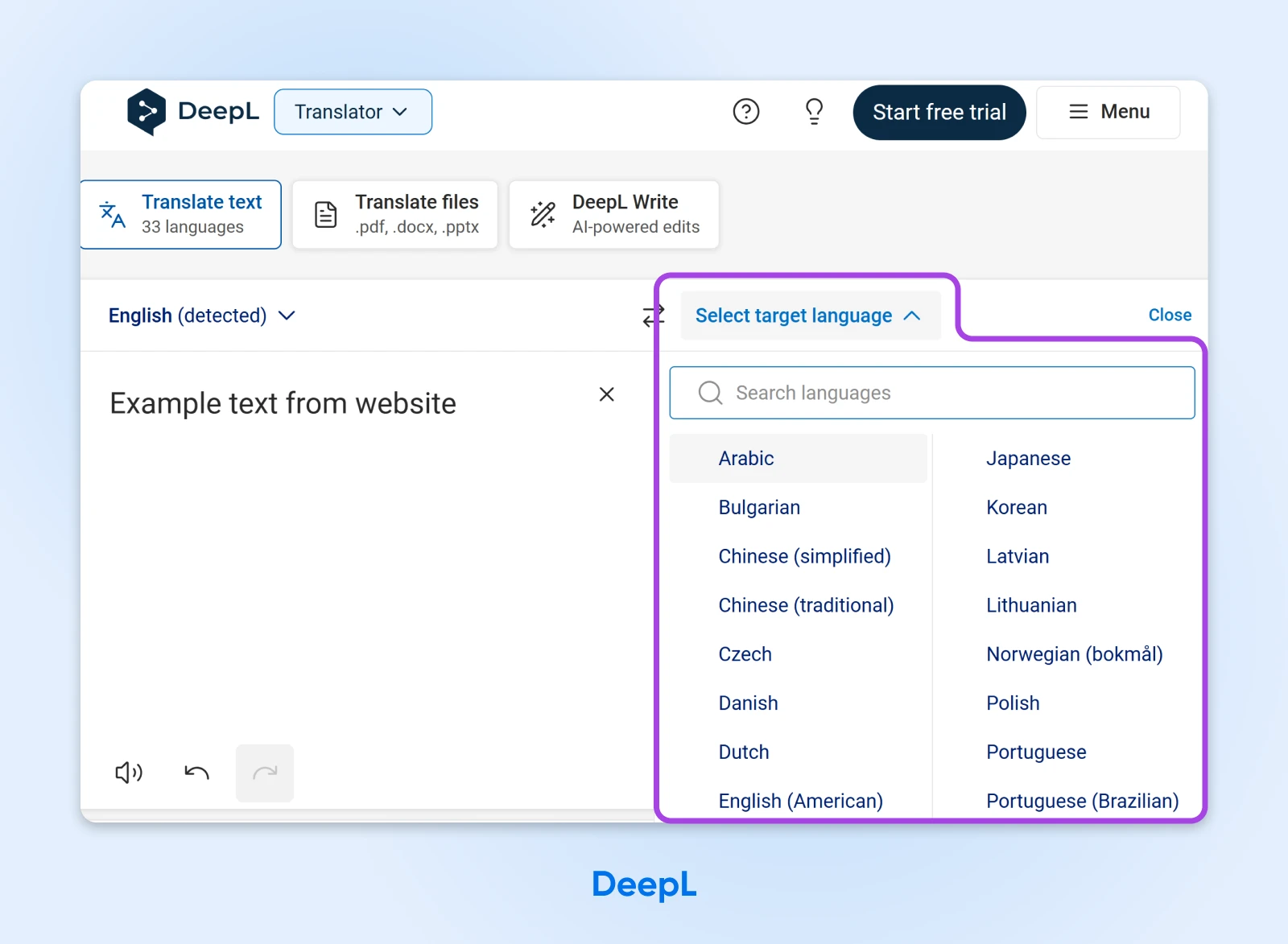
3. Lokalise
Lokalise is more of a localization platform with a free trial, offering translation and project management.
Here’s what to do:
- Go to Lokalise.
- Sign up for a free trial.
- Upload files to translate.
- Choose human or machine translators, depending on your site and needs.

4. ChatGPT
ChatGPT or other AI text-generation APIs can produce translations, but you’ll need custom prompts and potential coding to integrate them into your site.
Here’s what to do:
- Log in to ChatGPT to access the model.
- Enter a prompt asking it to translate your website copy from one language to another.
- For more accurate translations, you might include context about your website in your prompt.
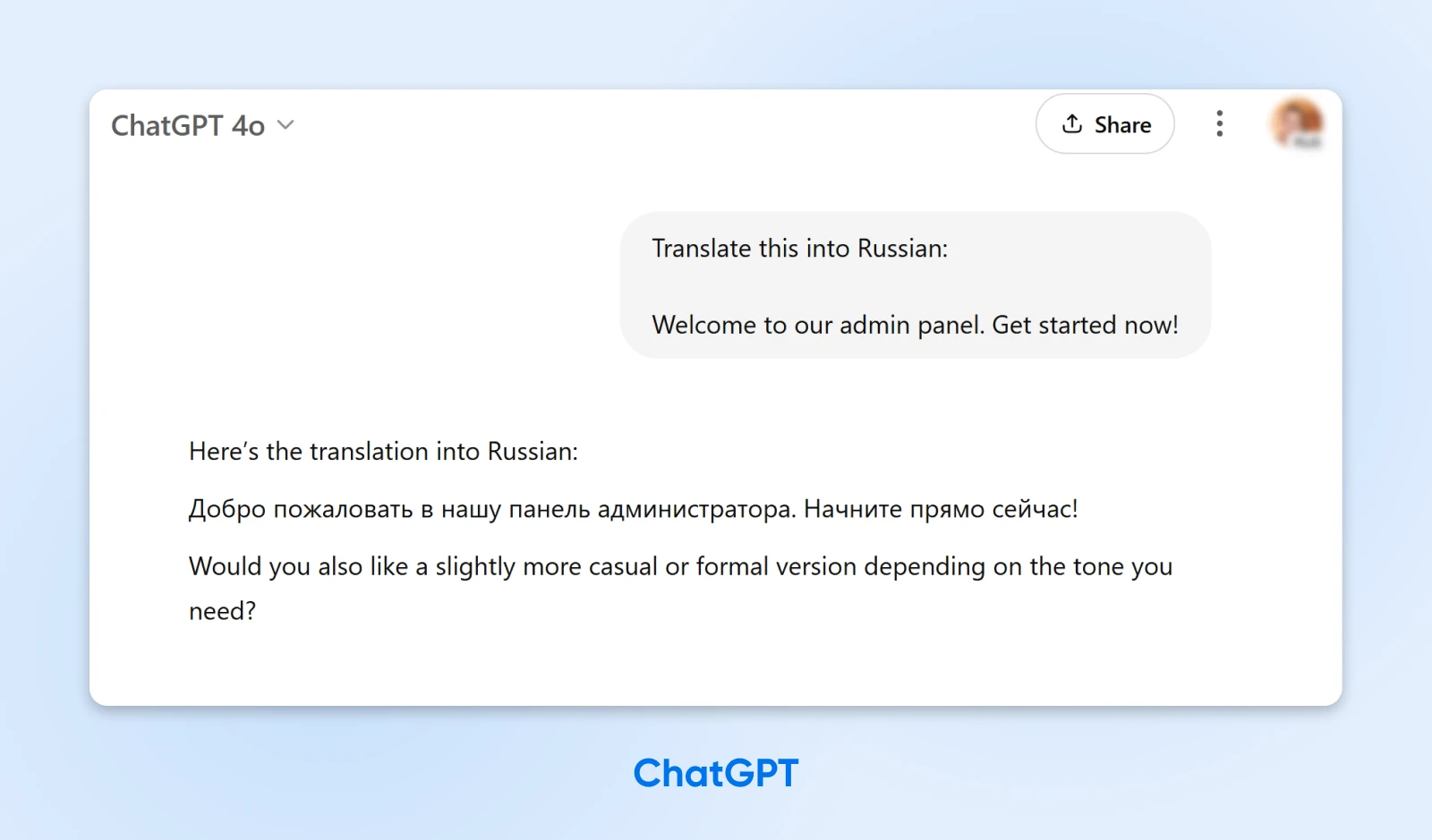
3. WordPress Translation Plugins
For WordPress users, installing a dedicated plugin can seamlessly manage translations across your site.
Best for: WordPress sites wanting a built-in, trackable solution for both auto and manual translations.
Pros:
- Automatic creation of language switchers
- SEO benefits
- Easy to manage from the WP admin
Cons:
- Some advanced features cost extra
- Not applicable to non-WordPress users
Below are four standout WordPress translation plugins we recommend looking into.
1. Weglot
Weglot combines automatic and manual translation — it instantly translates site content into over 100 languages, then lets you tweak or edit in a user-friendly interface. It’s also easy to set up.
Get an API key from Weglot, install their plugin, pick your languages, and you’re off.
Here’s what to do:
- Sign up for a Weglot account to get your API key.
- Install the Weglot Translate plugin on your WordPress site.
- After activating the plugin, navigate to Weglot and enter your API key.
- Select your Original Language (such as English) and set the Destination Languages.
- Click Save.
2. Polylang
Polylang offers a free base plugin that can translate posts, pages, media, and even categories manually. It also has advanced SEO tools like built-in hreflang support, SEO-friendly permalinks, etc.
Here’s what to do:
- Install and activate the plugin.
- Access its settings by navigating to Languages.
- For more advanced features, upgrade to a Pro plan.
3. WPML
WPML is one of the most popular translation plugins for WordPress. It isn’t free like the previous two plugins on this list, but it’s powerful, making it a longtime favorite for big, complex sites. It offers broad language coverage, with over 40 languages out of the box. Plus, custom variants.
This tool is intuitive and easy to use. However, it’s mostly focused on manual translation.
Here’s what to do:
- Install and activate the plugin.
- Assign the Translator role to specific users.
4. TranslatePress
TranslatePress adds a language switcher to your site: a dropdown menu or button that visitors can use to select a translated version of a page.
A language switcher can enable each visitor to your site to select their preferred language. This provides a quick, convenient way to translate your website without leaving the page.
Here’s what to do:
- Install and activate the plugin.
- Go to Settings > TranslatePress > General. In the “All Languages” section, there will be a default language set for your website. Here, select some alternate languages.
- Scroll down to the Language Switcher settings. With TranslatePress, you can display your language switcher with shortcodes, as a menu item, or with a floating language selection menu.
- Using the dropdown menu, you can choose to display the language names, flags, or both.
- When you’re finished, save your changes.
- Add the switcher to a page by adding a shortcode block: ‘[language-switcher]’. On the front end, you’ll be able to see your list of available languages, and any visitor can easily read your website in their preferred language simply by selecting it.
4. Manual (Human) Translations
For absolute precision and brand alignment, you can’t beat a real human who knows the language well. This approach makes sense if your site has crucial marketing copy or nuanced product descriptions.
Best for: Key landing pages, product descriptions, or brand storytelling sections you can’t afford to get wrong.
Pros:
- Highest-quality, tailored copy that resonates with local markets
Cons:
- Slower turnaround
- Higher cost
- Requires ongoing maintenance for updates or new blog posts
You can take a few different approaches here.
Some business owners choose to hire freelancers, which you can do on platforms like Upwork, Fiverr, or ProZ. These platforms make it easier to find translators specializing in your industry and at a wide range of price points.
Even though they aren’t an employee, you can share your style guide or brand guidelines with your chosen translator to help them keep their voice consistent.

Another option is to hire an agency. Services like Gengo or Translated.com offer quick, professional translations per word. Typically, with this type of service, you pay by word count or by project size, so translation is more expensive for larger sites or more complex projects.
5. Combining Methods: The Hybrid Approach
If you want to keep costs low while avoiding cringe-worthy translations, consider a best-of-both-worlds approach: use AI for the bulk of your translation needs, and have a human do manual checks to proofread or polish the most important pages.
Best for: Small businesses that want decent translations but can’t afford to pay for every single page.
Pros:
- Strikes a balance between speed, cost, and quality
Cons:
- You still need at least a bit of budget for final edits
Here’s what to do:
- Run your entire site through an AI tool or plugin to generate rough translations.
- Hire a freelancer or agency to refine your most critical pages (homepage, product pages, sign-up forms, etc.).
- Track user feedback and analytics to see if visitors spend more time on the new language versions.
SEO Considerations for International Content
Translating text is one thing, but making sure search engines can discover and rank these new language pages is another. Keep these pointers in mind.
- URL structures:
- Consider subfolders (e.g., example.com/fr/) or subdomains (fr.example.com) for clarity.
- Some big brands use country-coded TLDs (example.fr) if they’re focused on a particular region.
- Hreflang tags:
- These tags tell Google and other search engines: “This page is intended for French speakers,” or “This version is for Spanish speakers.”
- Implement them correctly to avoid duplicate content issues.
- Localized keywords:
- Translating “shoes” directly into Spanish might yield moderate results, but local slang or synonyms may do better.
- Use local keyword research to find real terms people use.
- Translated media:
- Titles and meta descriptions matter for SEO. Don’t forget to localize them as well — helps search engines match your pages to the right audience.
- Analytics:
- Look at traffic from different countries, bounce rates, time on page, etc. Tweak if you see low engagement for certain languages.
Putting It All Together: Quick Start Checklist
Ready to translate your site? To wrap up, here’s a checklist you can follow as you get started.
- Choose your translation method: Decide on an AI, manual, or hybrid approach based on budget and how critical perfect translations are.
- Focus on key pages first: Translate the pages most important to your business goals (like product listings or a signup page).
- Add a language switcher: Make it easy for users to switch languages with a clear dropdown or flags.
- Proofread your most crucial copy: Even if you rely on AI for 80% of the site, get a human to review your homepage or sales pages.
- Implement basic SEO steps: Use hreflang tags, create subdirectories, and localize your meta tags.
- Test, launch, and track: Check analytics for engagement from new regions. Iterate your strategy if you see poor metrics or notice additional opportunities.
Translate Your Site Today
Translating your site can be the difference between local niche success and a thriving international brand. Whether you opt for a zero-cost AI solution, a specialized WordPress plugin, or a fully human-led approach, offering content in multiple languages can open doors to markets you’ve never tapped before.
Remember, you don’t have to be a multilingual whiz — even a partial translation can yield more traffic, sales, and brand loyalty from non-English speakers. If you’re looking for a reliable home for your newly global site, DreamHost’s hosting solutions offer fast, secure, and scalable plans to support your international ambitions.