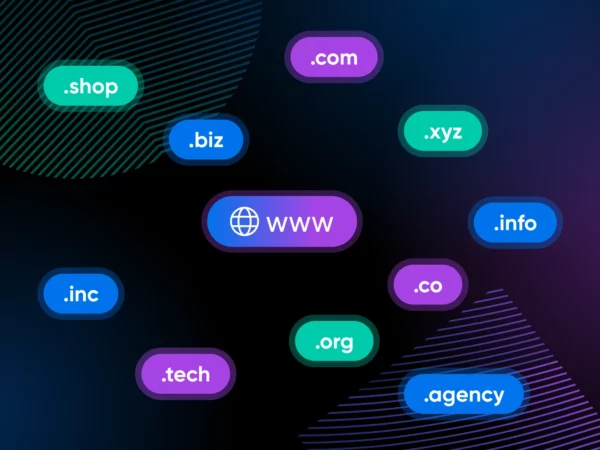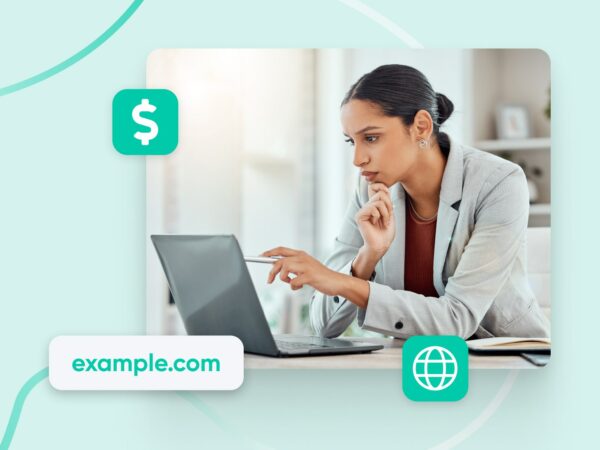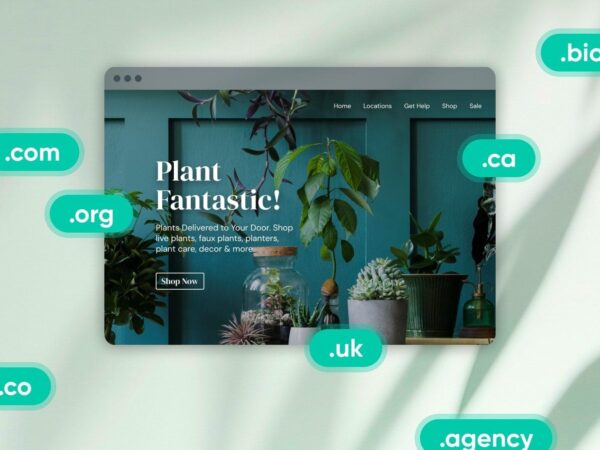What Is A Redirect?
A redirect is a set of instructions that inform a web browser or search engine to go to a different URL (uniform resource locator) than the one initially requested. URL redirection can also be called URL forwarding. Redirects are used when a web page has moved to a new location either permanently or just temporarily.
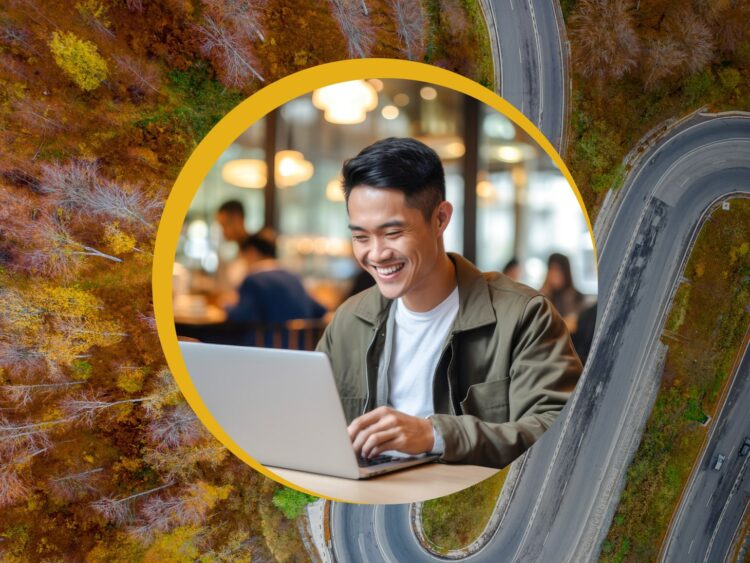
More About Redirects
Special Offer
Domain Registration
Search for the perfect domain name and register yours before someone else does! Click below to check availability and see special offers.